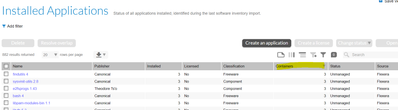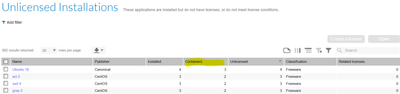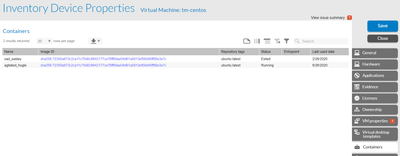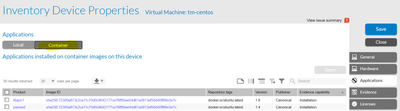The Flexera Community is currently in maintenance mode to prepare for the upcoming launch of the new community. Click here for more information.
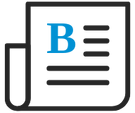
- Flexera Community
- :
- FlexNet Manager
- :
- FlexNet Manager Blog
- :
- Discovery and Inventory of Docker Containers in Flexnet Manager Suite 2020 R1
- Subscribe to RSS Feed
- Mark as New
- Mark as Read
- Subscribe
- Printer Friendly Page
- Report Inappropriate Content
- Subscribe to RSS Feed
- Mark as New
- Mark as Read
- Subscribe
- Printer Friendly Page
- Report Inappropriate Content
What are Containers in FNMS 2020 R1?
Containers are a new type of application virtualisation that provides much greater flexibility and scalability then other technologies. The most popular of these is Docker and in FNMS 2020 R1 the upgraded agent will allow you to discover and inventory docker containers giving you complete visibility into docker instances in your environment and the software running on them.
Some key points about this functionality:
- An agent upgrade IS required (Cloud and On-Premises)
- Server components also need to be updated (On-Premises customers only)
- Docker capability is only on our Linux agents in this release, Windows will be updated later.
- This release is focused on Discovery and Inventory, software running in containers will not be included in license reconcile or consumption calculations
- The new agent monitors the Docker Engine service on the device to collect inventory which means you can only discover containers on devices where you have the agent installed and so cloud based Kubernetes or other Container Orchestration services is not currently included.
Getting started with Docker discovery and inventory
How to enable Docker Container inventory?
Enabling docker inventory will modify installation counts and so by default it is disabled and will need to be enabled.
You can do this by:
- Open Discovery & Inventory – Settings
- Find “Container Scanning” section
- Enable checkbox “Enable detection of Docker and running inventory agent inside Docker containers”
- Click Save in bottom right of screen
Once enabled, this will update agent policy and will be deployed to beacons and then agents need to update policy, run inventory, upload this inventory and then full inventory import and reconcile needs to complete.
This process usually takes 24-48 hours before it’s all processed.
Viewing list of Containers in your environment
To validate that inventory has succeeded, go back to Discovery & Inventory menu and there is now a new Containers section with a view called “All Containers”, this view shows all containers in your environment.
Licensing Managers
One of the use cases we were trying to address for SAM Managers was “How many of my applications are running in containers”? We know from discussions that you want to see what impact containerised applications are having so we’ve added a new “Containers” column to the following views:
- Application views e.g. Install Applications, All Applications etc
- Unlicensed Installations
These Container columns show the subset of installations from containers so from the Unlicensed Installations above, you have 4 installations of Ubuntu and 3 come from Containers which means that as Container applications aren’t included in license reconcile, you have 1 that can be addressed by the reconcile and 3 from containers which you need to review and manually allocate where necessary.
Hardware Asset Managers
If you are managing specific devices and want to see whether they are running containers there is a “Container” tab which lists the Container and Docker Images.
If you then want to see what applications these devices are running within containers you can go to the Applications tab and you will see a new sub-tab called Containers which will show you all the Containers associated with this device.
These are the main views we’ve implemented, I will be adding a Q&A section at a later date once I’ve finished collating all of the recent questions.
- Flexera ITAM/FNMS Licensed Device Extension and Container Inventory Counting Visibility in FlexNet Manager Forum
- FlexNet Agent Usage – Security Questions and Required Permissions in FlexNet Manager Forum
- BMC ADDM Adapter fails to export data from BMC Discovery version 24.2.x (XML config) in FlexNet Manager Forum
- Linking assets and devices in FNMS priority? in FlexNet Manager Forum
- Known Issue: Some expected details are not included in discovery.log files (IOK-1139954) in FlexNet Manager Suite Known Issues