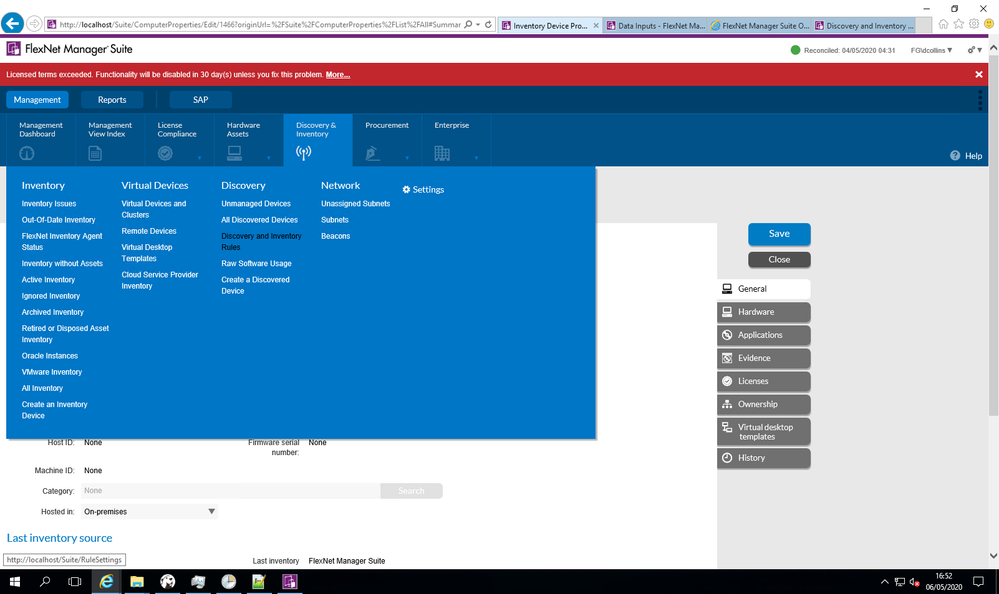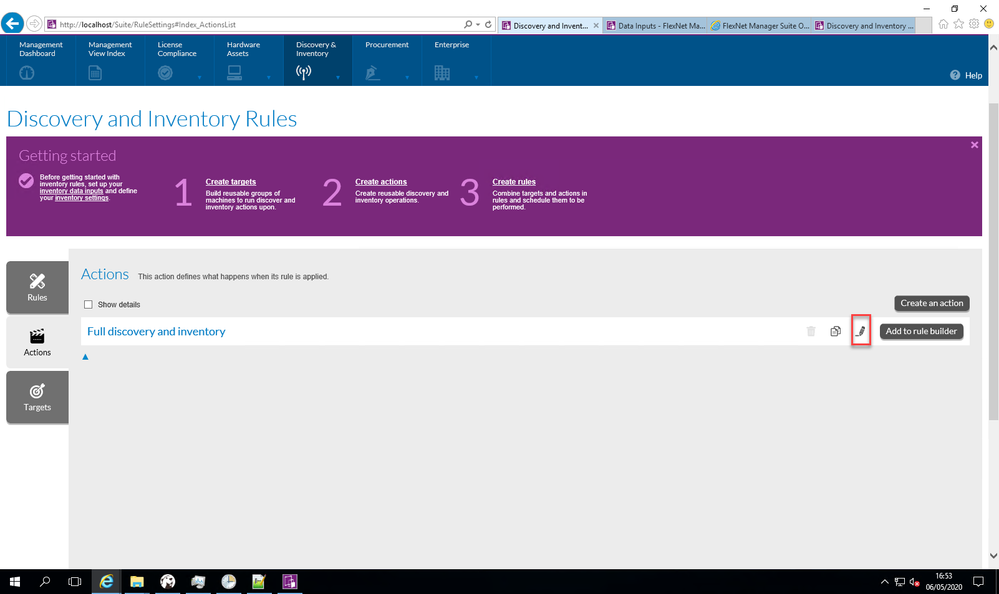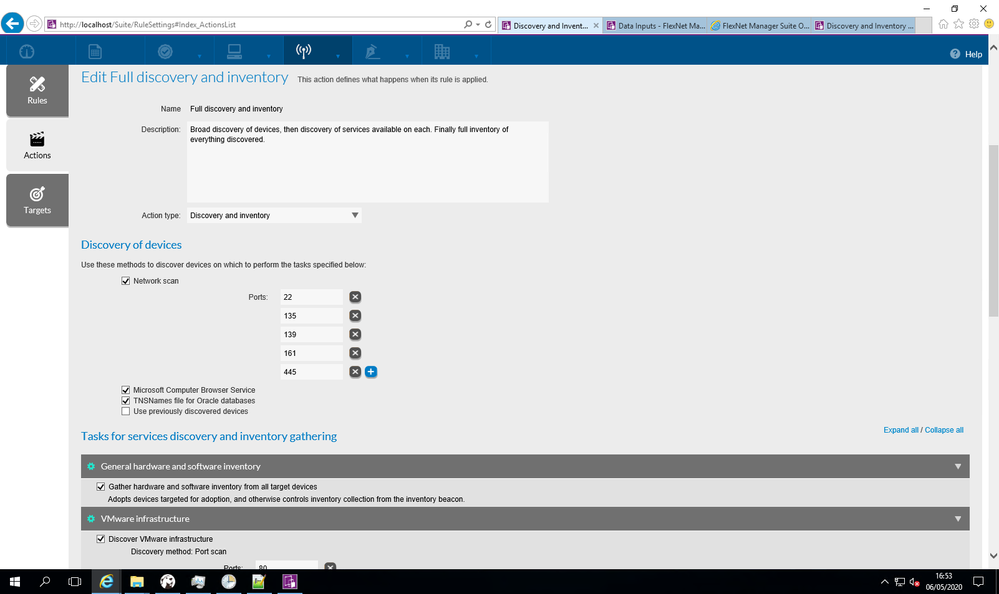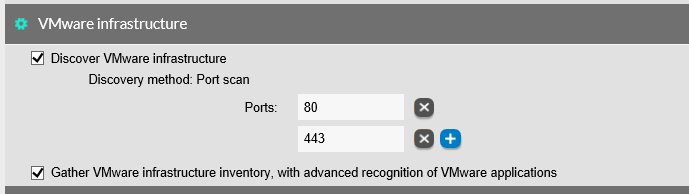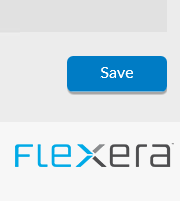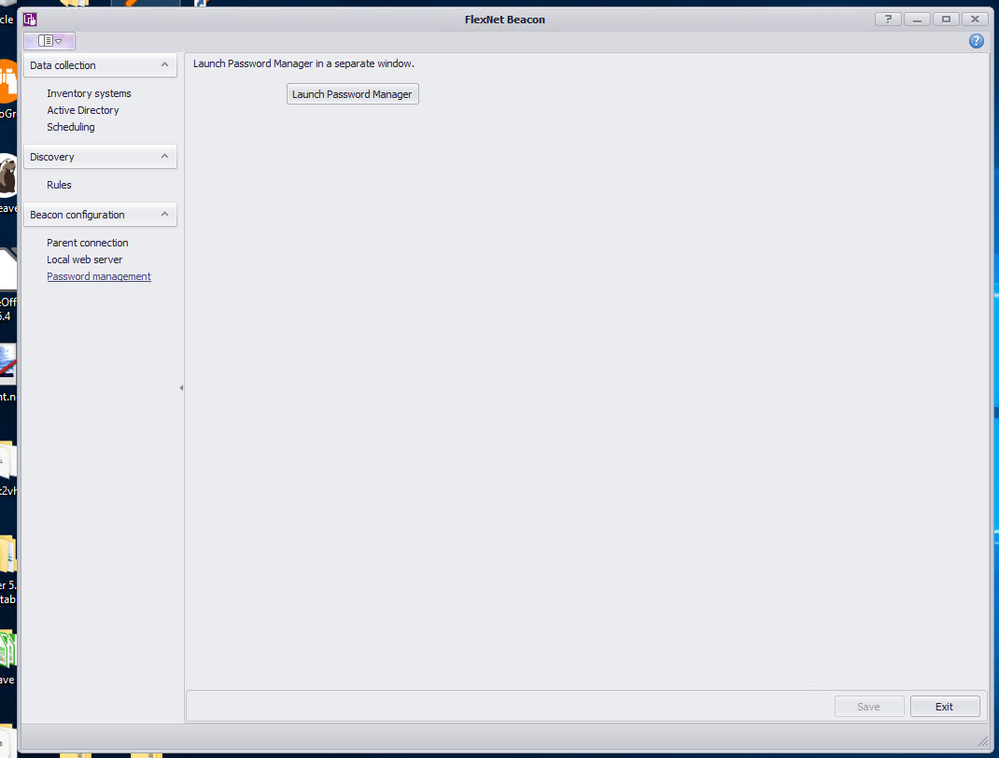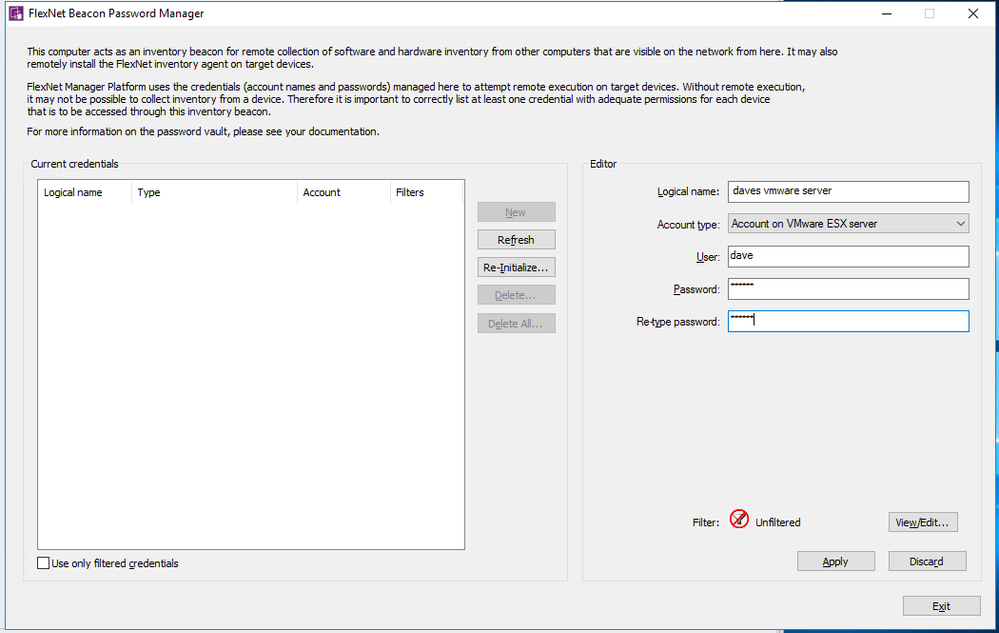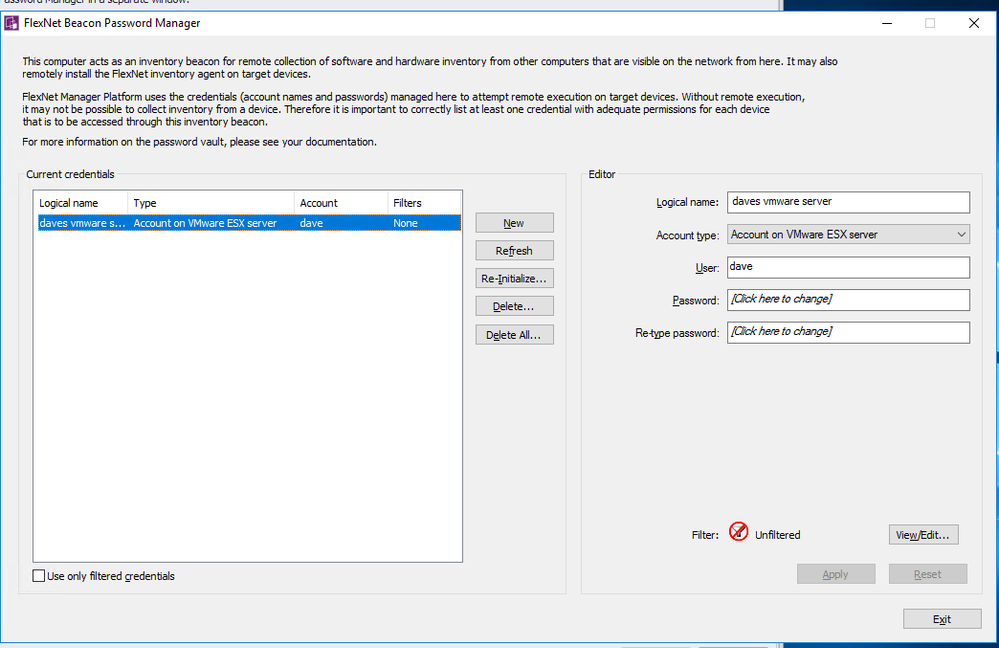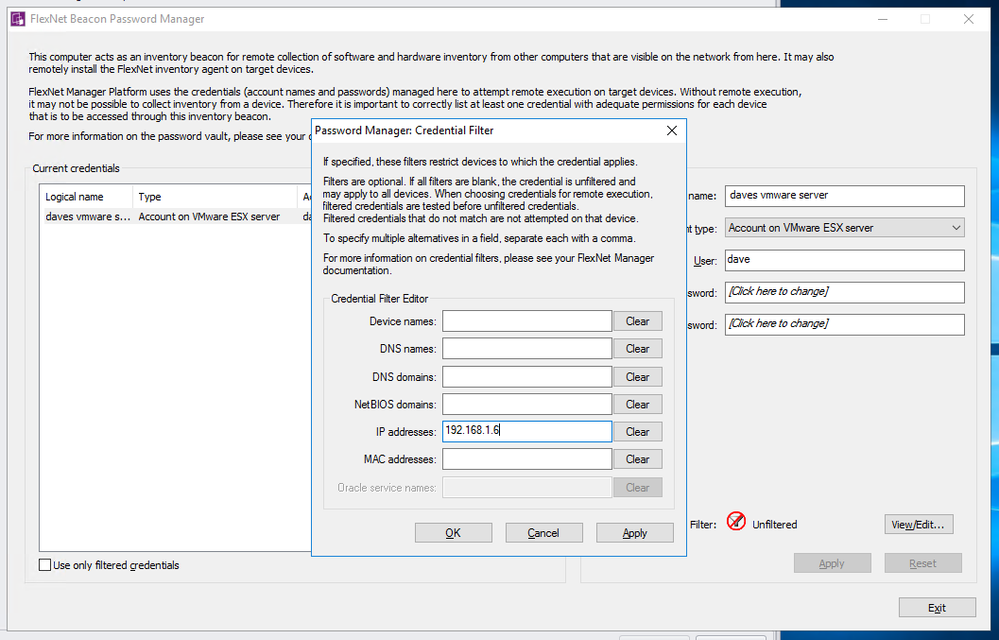- Flexera Community
- :
- FlexNet Manager
- :
- FlexNet Manager Knowledge Base
- :
- How to configure password store and Rules-actions-options
- Mark as New
- Mark as Read
- Subscribe
- Printer Friendly Page
- Report Inappropriate Content
- Mark as New
- Subscribe
- Mute
- Permalink
- Report Inappropriate Content
- Article History
- Mark as New
- Mark as Read
- Subscribe
- Printer Friendly Page
- Report Inappropriate Content
"ERROR: Contacted the VMware Infrastructure server but failed to login errors"
These errors generally occur when either a rule’s action has been set up incorrectly and it attempting tasks that are not relevant or the password store on the beacon performing the rule being absent.
To check the rule open up your fnms web UI and navigate to “Discovery and Inventory Rules”
From there navigate to your rule’s action in question, once found click on the pencil highlighted below
Once open this page will show what options have been configured for this action, it's important to select only the options that are relevant however as selecting all will mean any rule this action is bound to it will try all of these options, even if it's not intended. Since we are looking at a VMware credential error in this case just ensure we have the VMware options enabled as highlighted below
After which navigate to the end of the page and click save, just above the flexera logo:
Now we have verified the actions being performed it's also worth checking the password store on the beacon which reported this error.
To do this logon to your beacon in question and open up the beacon UI, from there navigate to “Password Management” and click on “Launch Password Manager”
Once open you will be presented with this screen where we can enter some credentials, in this example I'm adding my Vmware ESX server
Once done click on apply and it will create a new entry-
You can also apply filters for these passwords so they are only attempted on certain devices, you can set this by clicking on the “view/Edit” button in one of the password account entries which will bring up the following window, in my example I'm telling the beacon to only use this password when it attempts to talk to 192.168.1.6, my VMware server. If unset fnms will attempt to use this password for every Vmware ESX server it discovers.
It's also worth keeping in mind that password stores are unique across each beacon and need to be set up manually, there is no syncing of password store entries across all your beacons so if you need to have this on multiple beacons you will need to login to each beacon manually and perform this process individually.
Its also worth noting that these passwords are not backed up anywhere either, so please don’t rely on the Password Manager as the sole location to store these passwords, if the beacon ever has an installation issue during an upgrade losing the password store is a real possibility so keep this in mind.
Jun 30, 2020 09:02 AM
-
Cloud
-
Error Message
-
FlexNet Manager Suite 2014
-
FlexNet Manager Suite 2014 R2
-
FlexNet Manager Suite 2014 R3
-
FlexNet Manager Suite 2015
-
FlexNet Manager Suite 2015 R2
-
FlexNet Manager Suite 2015 R2 SP1
-
FlexNet Manager Suite 2015 R2 SP2
-
FlexNet Manager Suite 2015 R2 SP3
-
FlexNet Manager Suite 2015 R2 SP4
-
FlexNet Manager Suite 2015 R2 SP5
-
FlexNet Manager Suite 2016
-
FlexNet Manager Suite 2016 R1 SP1
-
FlexNet Manager Suite 2017 R1
-
FlexNet Manager Suite 2017 R2
-
FlexNet Manager Suite 2017 R3
-
FlexNet Manager Suite 2018 R1
-
FlexNet Manager Suite 2018 R2
-
FlexNet Manager Suite 2019 R1
-
FlexNet Manager Suite 2019 R2
-
How to
-
On-premises
-
VMware