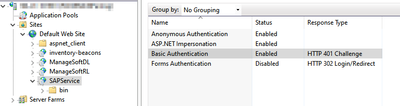A new Flexera Community experience is coming on November 25th, click here for more information.

- Flexera Community
- :
- FlexNet Manager
- :
- FlexNet Manager Forum
- :
- Re: SAP connectivity and beacon requirement
- Subscribe to RSS Feed
- Mark Topic as New
- Mark Topic as Read
- Float this Topic for Current User
- Subscribe
- Mute
- Printer Friendly Page
- Mark as New
- Subscribe
- Mute
- Subscribe to RSS Feed
- Permalink
- Report Inappropriate Content
- Mark as New
- Subscribe
- Mute
- Subscribe to RSS Feed
- Permalink
- Report Inappropriate Content
Hi all,
for connecting to SAP, is there particular best practice or recommendations regarding a beacon?
I seem to remember in a support case being told to keep SAP connections on a separate beacon, with no other inventory connections or rules running on that one. The often long processing times to grab SAP info was given as a reason for this.
I haven't been able to find any recommendation regarding this in the SAP Applications Installations Guide, SAP Applications User Guide, FNM-SAP Sizing Guidelines, Adapaters and Connectors Reference Guide, or the FNMS System Reference guide.
Is there any official guidance on this?
j
Jul 11, 2021 08:34 PM
- Labels:
-
Beacon
-
Integration: SAP
- Mark as New
- Subscribe
- Mute
- Subscribe to RSS Feed
- Permalink
- Report Inappropriate Content
- Mark as New
- Subscribe
- Mute
- Subscribe to RSS Feed
- Permalink
- Report Inappropriate Content
I have been implementing the FlexNet Manager for SAP solution for the past 7 years for Flexera Professional Services and can offer the best practice that we use when setting beacons up. It used to be that we would recommend but not require customers to have their own beacon for SAP connections prior to FNMS 2016 R1 due to the load of performing RFC calls to multiple SAP systems on the beacon.
The SAP solution changed at version 2016 R1 introducing the Admin Module that would do the "heavy lifting" of inventory collection and store the inventory in a staging database on an SAP system to be later collected by the beacon. As such, we now do not bother separating SAP inventory to a separate beacon and will use an existing beacon to connect to the SAP Admin Module (has the same overhead of reading SCCM inventory for example). The main "trick" to using the SAP inventory on a shared beacon is to make sure you use IIS for the beacon and manually enabling Basic Authentication for the SAPService site in the following order:
- Install/enable IIS using the following guide for the Roles:
https://docs.flexera.com/fnms/EN/WebHelp/index.html#topics/PrerequisitesForInvBeacons.html
- Launch the Beacon UI and switch the "Local web server" to "IIS web server" (use HTTPS if needed but DO NOT choose Use Basic Authentication) and Save (clicking OK to configure IIS)
- Launch IIS Manager and navigate to Sites --> Default Web Site --> SAP Service, double-click on Authentication, right-click on Basic Authentication and choose Enabled
- Either open a Command Prompt as Administrator and run an "iisreset" or restart the IIS web server in IIS Manager
After this, you must also make sure to ALWAYS hit Cancel when it prompts for "The beacon will configure IIS" to not override the Basic Authentication you set manually within IIS Manager.
Also, you do not want to use a beacon that is collocated with an on-premises FNMS application server since the the "SAP systems" is hidden when the beacon is installed on an application server. As a side note, Flexera Professional Services no longer attempts to deploy a beacon at all on an application servers as a best practice.
Principal Consultant: Flexera One - FNMS - FNMforSAP - FNMEA - SVM/SVR - SaaS Manager
Jul 15, 2021 10:12 AM - edited Jun 12, 2023 01:28 PM
- Mark as New
- Subscribe
- Mute
- Subscribe to RSS Feed
- Permalink
- Report Inappropriate Content
- Mark as New
- Subscribe
- Mute
- Subscribe to RSS Feed
- Permalink
- Report Inappropriate Content
Hi @jasonlu ,
please refer to the SAP practice guide https://learn.flexera.com/sap-practice-guide which might help.
Regards,
Jul 12, 2021 04:11 AM
- Mark as New
- Subscribe
- Mute
- Subscribe to RSS Feed
- Permalink
- Report Inappropriate Content
- Mark as New
- Subscribe
- Mute
- Subscribe to RSS Feed
- Permalink
- Report Inappropriate Content
I had a look there too, but there's nothing (six instances of the word beacon, and nothing relevant)
j
Jul 12, 2021 10:46 PM
- Mark as New
- Subscribe
- Mute
- Subscribe to RSS Feed
- Permalink
- Report Inappropriate Content
- Mark as New
- Subscribe
- Mute
- Subscribe to RSS Feed
- Permalink
- Report Inappropriate Content
Hi @jasonlu
On the beacon, if you click help, you will be able to see most of the information about beacon. You may use following link and replace it with hostname of your beacon.
http://<<hostnameofyourbeacon>/Suite/Help/webhelp/index.html#concepts/InventoryBeacon.html
Sizing beacon is available https://docs.flexera.com/FlexNetManagerSuite2020R2/EN/WebHelp/PDF%20Documents/On-Prem/FNM-SAP%20Sizing%20Guidelines%202020R2.pdf
HTH,
Diggesh
Jul 13, 2021 05:04 PM - edited Jul 13, 2021 05:54 PM
- Mark as New
- Subscribe
- Mute
- Subscribe to RSS Feed
- Permalink
- Report Inappropriate Content
- Mark as New
- Subscribe
- Mute
- Subscribe to RSS Feed
- Permalink
- Report Inappropriate Content
@Diggesh, @winvarma , thank you for the replies. It's great collecting all the info in one place.
However, I'm still not seeing anything specific about my particular question.
The closest most relevant info is at http://<FNMSSERVER>/Suite/Help/webhelp/index.html#concepts/SAP-IBConcept.html
Note: It is recommended to import SAP inventory (user and consumption data) once every month. In addition, the task for collecting SAP inventory should be scheduled to occur on different dates for different SAP Admin module and independent SAP systems.
From this we could infer that you necessarily need a separate beacon for the SAP connections as long as all the connections do not run at the same time, but that's still not a concrete statement.
I'll continue looking.
thanks,
j
Jul 13, 2021 06:13 PM
- Mark as New
- Subscribe
- Mute
- Subscribe to RSS Feed
- Permalink
- Report Inappropriate Content
- Mark as New
- Subscribe
- Mute
- Subscribe to RSS Feed
- Permalink
- Report Inappropriate Content
I have been implementing the FlexNet Manager for SAP solution for the past 7 years for Flexera Professional Services and can offer the best practice that we use when setting beacons up. It used to be that we would recommend but not require customers to have their own beacon for SAP connections prior to FNMS 2016 R1 due to the load of performing RFC calls to multiple SAP systems on the beacon.
The SAP solution changed at version 2016 R1 introducing the Admin Module that would do the "heavy lifting" of inventory collection and store the inventory in a staging database on an SAP system to be later collected by the beacon. As such, we now do not bother separating SAP inventory to a separate beacon and will use an existing beacon to connect to the SAP Admin Module (has the same overhead of reading SCCM inventory for example). The main "trick" to using the SAP inventory on a shared beacon is to make sure you use IIS for the beacon and manually enabling Basic Authentication for the SAPService site in the following order:
- Install/enable IIS using the following guide for the Roles:
https://docs.flexera.com/fnms/EN/WebHelp/index.html#topics/PrerequisitesForInvBeacons.html
- Launch the Beacon UI and switch the "Local web server" to "IIS web server" (use HTTPS if needed but DO NOT choose Use Basic Authentication) and Save (clicking OK to configure IIS)
- Launch IIS Manager and navigate to Sites --> Default Web Site --> SAP Service, double-click on Authentication, right-click on Basic Authentication and choose Enabled
- Either open a Command Prompt as Administrator and run an "iisreset" or restart the IIS web server in IIS Manager
After this, you must also make sure to ALWAYS hit Cancel when it prompts for "The beacon will configure IIS" to not override the Basic Authentication you set manually within IIS Manager.
Also, you do not want to use a beacon that is collocated with an on-premises FNMS application server since the the "SAP systems" is hidden when the beacon is installed on an application server. As a side note, Flexera Professional Services no longer attempts to deploy a beacon at all on an application servers as a best practice.
Principal Consultant: Flexera One - FNMS - FNMforSAP - FNMEA - SVM/SVR - SaaS Manager
Jul 15, 2021 10:12 AM - edited Jun 12, 2023 01:28 PM
- Mark as New
- Subscribe
- Mute
- Subscribe to RSS Feed
- Permalink
- Report Inappropriate Content
- Mark as New
- Subscribe
- Mute
- Subscribe to RSS Feed
- Permalink
- Report Inappropriate Content
This is all excellent information. Thanks for sharing.
regards,
j
Jul 20, 2021 10:02 PM
- Mutual TLS support for Beacon to parent connections in FlexNet Manager Forum
- Can Inventory Beacons Be Moved From One FNMS Server to Another Without Reinstalling The Beacon Code? Is That a Valid Use Case? in FlexNet Manager Forum
- Rebuilt beacon keeping the inventory connections intact in FlexNet Manager Forum
- Beacon connection issue in FlexNet Manager Forum
- Flexnet beacon connection fails. in FlexNet Manager Forum