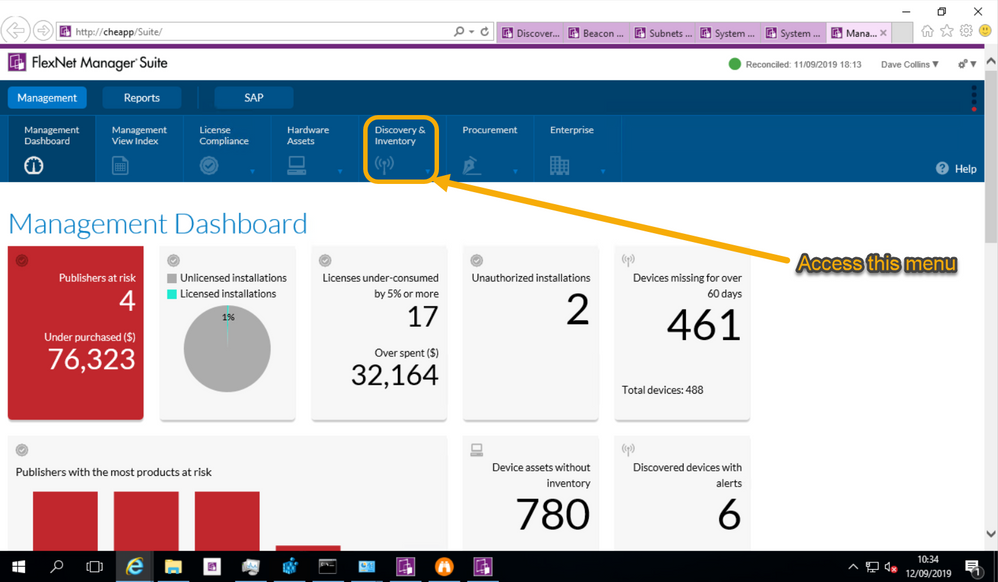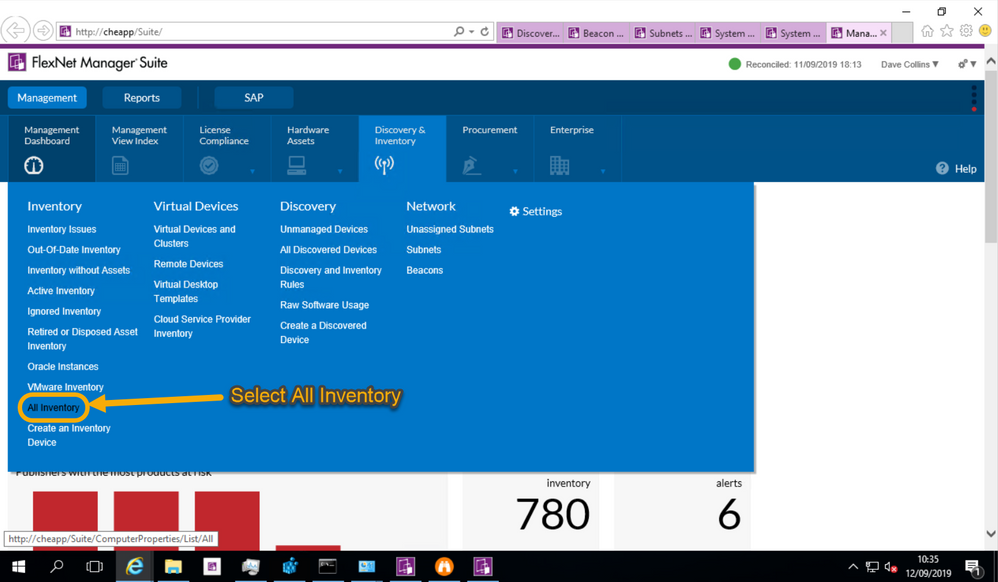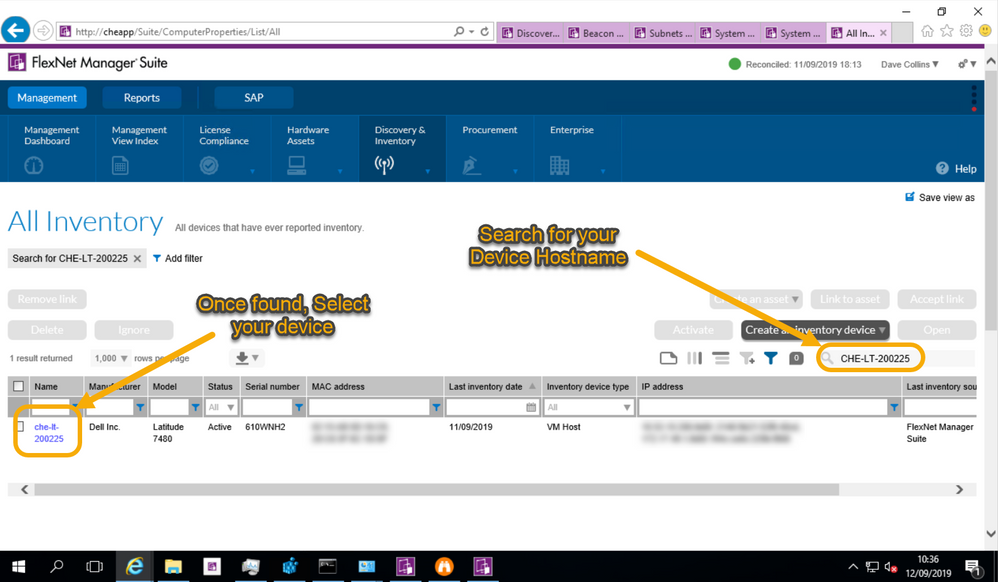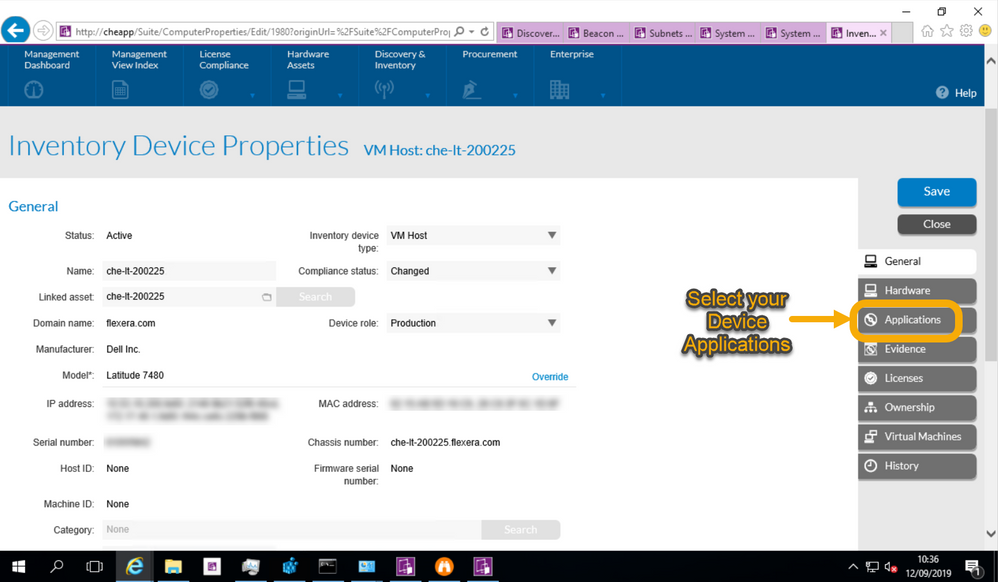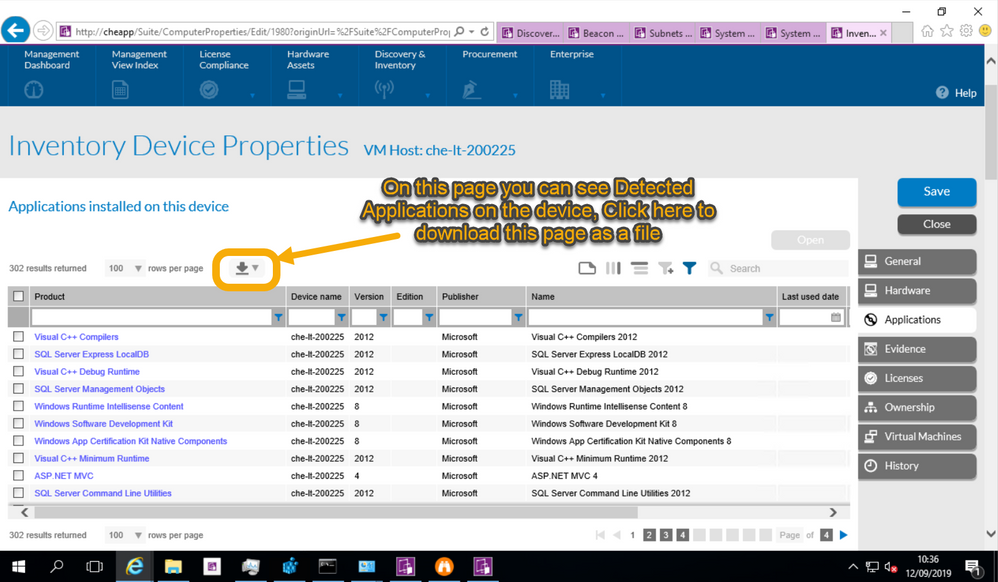- Flexera Community
- :
- FlexNet Manager
- :
- FlexNet Manager Forum
- :
- Re: Can you tell what applications are running on each server in your environment?
- Subscribe to RSS Feed
- Mark Topic as New
- Mark Topic as Read
- Float this Topic for Current User
- Subscribe
- Mute
- Printer Friendly Page
Can you tell what applications are running on each server in your environment?
- Mark as New
- Subscribe
- Mute
- Subscribe to RSS Feed
- Permalink
- Report Inappropriate Content
- Mark as New
- Subscribe
- Mute
- Subscribe to RSS Feed
- Permalink
- Report Inappropriate Content
Can you tell what applications are running on each server in your environment? I've been searching a few of my servers that I know have specific applications installed on them and am not finding them under Inventory Device Properties.
Sep 11, 2019 03:05 PM
- Mark as New
- Subscribe
- Mute
- Subscribe to RSS Feed
- Permalink
- Report Inappropriate Content
- Mark as New
- Subscribe
- Mute
- Subscribe to RSS Feed
- Permalink
- Report Inappropriate Content
Hello @ellie_Katz
It can be a common scenario that my interested application is currently not being detected by FNMS ARL.
Have you tried to go to "Evidence" -> "Unrecognized Evidence" page, and try to put some keyword eg: 'winzip' in the Name column, see if there is any relevant evidence is founded. That evidence could be the one used by recognition but not in the current ARL library. You can either raise a support case to ask for adding this piece of (list of) expected evidence from unrecognized evidence page ; or you can create local application by adding this evidence. Followed by a full inventory reconcile, that application should show in the 'application' tab of the inventory property.
If you haven't been able to find the 'related' evidence from Unrecognized evidence (make sure you check installer & File (exe)), then it's like to go back to check whether the inventory tool (flexera inventory/ Microsoft SCCM etc) they have capture the software inventory from this device yet
HTH
Cheers
Kevin
Sep 11, 2019 07:50 PM
- Mark as New
- Subscribe
- Mute
- Subscribe to RSS Feed
- Permalink
- Report Inappropriate Content
- Mark as New
- Subscribe
- Mute
- Subscribe to RSS Feed
- Permalink
- Report Inappropriate Content
In case you haven't done this , after open one inventory device, there is 'applications' tab on the right side. That tab is containing all the 'installed' applications as long as they exist and matched with FNMS ARL library.
Cheers
Kevin
Sep 11, 2019 07:58 PM
- Mark as New
- Subscribe
- Mute
- Subscribe to RSS Feed
- Permalink
- Report Inappropriate Content
- Mark as New
- Subscribe
- Mute
- Subscribe to RSS Feed
- Permalink
- Report Inappropriate Content
Sep 12, 2019 04:49 AM
- Mark as New
- Subscribe
- Mute
- Subscribe to RSS Feed
- Permalink
- Report Inappropriate Content
- Mark as New
- Subscribe
- Mute
- Subscribe to RSS Feed
- Permalink
- Report Inappropriate Content
Hi Elllie, not sure if you are referring to Windows or Unix servers. If these are Unix servers, here are a couple of things to watch out for ...
** Sometimes the support guys simply copy the binaries onto the servers instead of using the installation package method. If they copy the binaries, there is a good chance that the agent will not pick them up.
** Sometimes the support guys install the software on NAS Drives / Network Attached Storage that contain file types of nfs .. the agent by default will not scan NAS Drives with a file system of nfs.
For investigating why things don't show up .. I find its very beneficial to ask the support guys exactly where they installed the software and how they did it .. what install packages for example. Then have them provide you a copy of the latest "tracker" log file which will identify all of the drives and file types that the agent is collecting and what ones it is not. Nine times out of ten .. this will expose why you don't see the expected software.
Hope this helps a tad
Bruce
Sep 12, 2019 07:38 AM
- Mark as New
- Subscribe
- Mute
- Subscribe to RSS Feed
- Permalink
- Report Inappropriate Content
- Mark as New
- Subscribe
- Mute
- Subscribe to RSS Feed
- Permalink
- Report Inappropriate Content
Forgot to add that the "tracker" log file exists on each server where the agent is running the inventory process. It is located here
• On Windows platforms, Windows\Temp\ManageSoft\tracker.log
• On UNIX-like platforms, /var/opt/managesoft/log/tracker.log
Sep 12, 2019 07:49 AM
- Mark as New
- Subscribe
- Mute
- Subscribe to RSS Feed
- Permalink
- Report Inappropriate Content
- Mark as New
- Subscribe
- Mute
- Subscribe to RSS Feed
- Permalink
- Report Inappropriate Content
Here is one more piece of information for the investigation ...
If everything seems to be ok in terms of what is being scanned etc. , have the support team provide you the copy of the "ndi" file. This file identifies everything that the agent has inventoried and has uploaded onto the Beacons. It spells out exactly what path file names etc ..
This file is located here ...
Windows platforms ProgramData\ManageSoft Corp\ManageSoft\Tracker\Inventories
UNIX-like platforms /var/opt/managesoft/tracker/inventories
Sep 12, 2019 08:16 AM
- FlexNet Manager Update: Application Recognition Library #2833 and Service Life Data Pack #680 are available in FlexNet Manager Content Blog
- Known Issue: Reading data from SCCM may fail at InsertIntoTempApplicationFile step when SCCM import is run on the application and server and the collation of the SCCM database is different from the collation of the compliance database (IOJ-1758508) in FlexNet Manager Suite Known Issues
- FlexNet Manager Update: Application Recognition Library #2831 and Service Life Data Pack #678 are available in FlexNet Manager Content Blog
- FlexNet Manager Update: Application Recognition Library #2830 and Service Life Data Pack #677 are available in FlexNet Manager Content Blog
- FlexNet Manager Update: Application Recognition Library #2829 and Service Life Data Pack #676 are available in FlexNet Manager Content Blog