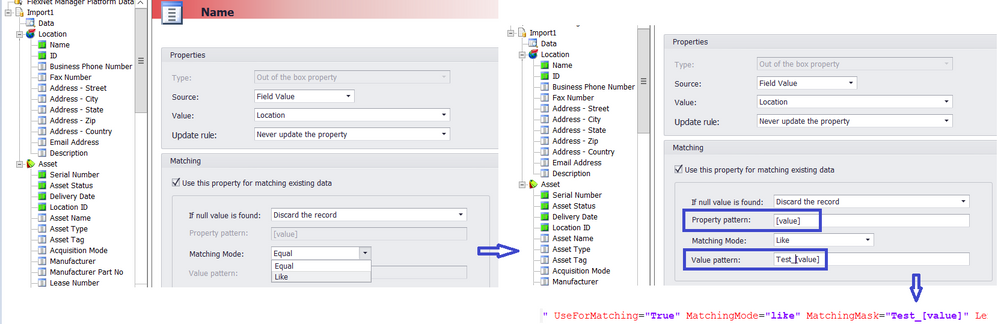- Flexera Community
- :
- FlexNet Manager
- :
- FlexNet Manager Forum
- :
- Re: Can not using MatchingMask in business importer
- Subscribe to RSS Feed
- Mark Topic as New
- Mark Topic as Read
- Float this Topic for Current User
- Subscribe
- Mute
- Printer Friendly Page
Can not using MatchingMask in business importer
- Mark as New
- Subscribe
- Mute
- Subscribe to RSS Feed
- Permalink
- Report Inappropriate Content
- Mark as New
- Subscribe
- Mute
- Subscribe to RSS Feed
- Permalink
- Report Inappropriate Content
I want to import information into hardware asset from csv file and mapping by part of values in columns. But I can not modify the matching mode in business adapter studio. How can I change matching mode from 'equal' to 'like' of adapter?
The UsingFlexNetBusinessAdapters document has mentioned about connected and disconnected mode, but how to determine them by using business adapter studio?
Mar 03, 2022 03:27 AM - edited Mar 03, 2022 03:29 AM
- Mark as New
- Subscribe
- Mute
- Subscribe to RSS Feed
- Permalink
- Report Inappropriate Content
- Mark as New
- Subscribe
- Mute
- Subscribe to RSS Feed
- Permalink
- Report Inappropriate Content
This screen shot shows an example of changing from 'equals' to 'like' and the lower part shows how the change gets applied into its .xml config file:
The disconnected mode is the command-line method outlined in chapter 2 of the UsingFlexNetBusinessAdapters document as outlined in the example of the first page of chapter 2.
Thanks,
Mar 07, 2022 05:37 AM
- Mark as New
- Subscribe
- Mute
- Subscribe to RSS Feed
- Permalink
- Report Inappropriate Content
- Mark as New
- Subscribe
- Mute
- Subscribe to RSS Feed
- Permalink
- Report Inappropriate Content
Hello,
I can't change the MatchingMode in business adapter studio (like the screen shot you sent), this field is disabled. I tried to change it in XML file but after that, error happens when I open XML file again in business adapter studio.
Mar 07, 2022 07:44 AM
- Mark as New
- Subscribe
- Mute
- Subscribe to RSS Feed
- Permalink
- Report Inappropriate Content
- Mark as New
- Subscribe
- Mute
- Subscribe to RSS Feed
- Permalink
- Report Inappropriate Content
Turns out that the 'MatchingMode' can be configured in the standalone Business Adapter Studio program only (FNMS 2021 R1).
As you observed, this dropdown is disabled the Business Adapter tool that is integrated into the Beacon.
As a workaround, you could use a two step process as described in the 'Business Adapter Practice Guide':
- Use the standalone Business Adapter Studio for importing data into a local staging database (SQL Server Express is often used for this purpose)
- Use the Business Adapter tool that is integrated into the Beacon for uploading the data from the local staging database.
Mar 08, 2022 02:06 AM
- Mark as New
- Subscribe
- Mute
- Subscribe to RSS Feed
- Permalink
- Report Inappropriate Content
- Mark as New
- Subscribe
- Mute
- Subscribe to RSS Feed
- Permalink
- Report Inappropriate Content
Hi @erwinlindemann , is there anyway to connect the standalone Business Adapter Studio with our existing FNMS system?
Thank you
Mar 08, 2022 03:34 AM - edited Mar 08, 2022 03:35 AM
- Mark as New
- Subscribe
- Mute
- Subscribe to RSS Feed
- Permalink
- Report Inappropriate Content
- Mark as New
- Subscribe
- Mute
- Subscribe to RSS Feed
- Permalink
- Report Inappropriate Content
Yes.
If you are working in an on-prem FNMS environment), the standalone Business Adapter Studio allows using the [FNMSCompliance] SQL Server database as the target for importing the data.
When running the standalone Business Adapter Studio from a standalone Beacon, setting up the connection to the [FNMSCompliance] database will require network access to the SQL Server, and most likely a SQL Server account that has WRITE privileges to the database though.
In case you are working with FNMS in the Cloud, you have to use a local staging database. Using a staging DB allows doing some cleanup and normalization on the data before uploading the data into your production system, too.
Mar 08, 2022 03:46 AM
- After FNMS 2023 R1 Was Installed, My 2023 R1 Inventory Beacon Would Not Load Business Adapter Templates Because Folders Were Missing on the FNMS Server in FlexNet Manager Forum
- After FNMS 2023R1 Install, Business Adapter Templates Did Not Load In 2023R1 Inventory Beacon Because Folders Were Missing on the FNMS Server in FlexNet Manager Forum
- Error: No local import configuration for business imports could be found in FlexNet Manager Knowledge Base
- When I run a business adapter to import data from a source into FNMS, when is that data up to date in the GUI? in FlexNet Manager Forum
- Importing Citrix Console License Consumption Information and Allocating to licenses to ITAM / FlexNet Manager in FlexNet Manager Knowledge Base