A new Flexera Community experience is coming on November 25th, click here for more information.

- Flexera Community
- :
- AdminStudio
- :
- AdminStudio Forum
- :
- Remote Repackager Fix in AS 2013 v12.0
- Subscribe to RSS Feed
- Mark Topic as New
- Mark Topic as Read
- Float this Topic for Current User
- Subscribe
- Mute
- Printer Friendly Page
ISLC.EXE - Repackager
- Mark as New
- Subscribe
- Mute
- Subscribe to RSS Feed
- Permalink
- Report Inappropriate Content
- Mark as New
- Subscribe
- Mute
- Subscribe to RSS Feed
- Permalink
- Report Inappropriate Content
Some googling came up with an article leading ot running the setup.exe in the "Remote Repackager" folder under Repackager, with references back to my machine for Shared and Repackager sources. Seemed to install repackager on other machine. OK, but still got same error messages.
Are we missing something? Is there something more to do to do remote repackaging? It used to be so easy....
Jul 24, 2013 01:54 PM
- Mark as New
- Subscribe
- Mute
- Subscribe to RSS Feed
- Permalink
- Report Inappropriate Content
- Mark as New
- Subscribe
- Mute
- Subscribe to RSS Feed
- Permalink
- Report Inappropriate Content
CCHSRMB wrote:
Just installed upgrade, now using AdminStudio2013. Previous used AS 2010, and one of largest uses was to run ISLC.exe from a remote machine to capture installation information. Following same process from remote machine run ISLC.exe on my machine (where AS 2013 installed). But get message that "AdminUIFramework9.dll" is missing. Indeed, that file is not in the Repackager folder on my machine ("AdminUIFramework.dll" is). I did manage to find it in the Common folder under main 2013 folder; copied to Repackager folder and tried again. Then got message about mfc100.dll missing.
There appear to be new prerequisites for ISLC in AdminStudio 2013:
Microsoft Visual C++ 2008 Redistributable SP1 (x86) 9.0.30729.17
Microsoft Visual C++ 2010 Redistributable SP1 (x86) 10.0.40219
Try installing both of those and see if things work. Or, better yet, download and install Standalone Repackager which will install both of those at the beginning of the installation.
You can download Standalone Repackager from the Flexera Software Product and License Center.
Jul 25, 2013 12:16 AM
- Mark as New
- Subscribe
- Mute
- Subscribe to RSS Feed
- Permalink
- Report Inappropriate Content
- Mark as New
- Subscribe
- Mute
- Subscribe to RSS Feed
- Permalink
- Report Inappropriate Content
I had earlier on even tried running the setup.exe like I did with the earlier version of AdminStudio and while it puts down the icons, I get this same error.
Since I am just trying to do the remote Repackager on a virtual clean machine, I tried to manually copy over the files to that system and when I would next run Repackager, it would give me a new file it was looking for so I copied that. After about 5 files to manaully copy, I no longer got any errors but then the application did not run either, it would start but then shut down in a few seconds.
I would agree with the statement, it should not be this difficult. I understand I can do the standalone version of Repackager but then I suspect that puts down a whole lot more on my clean machine than I want to be there.
Thanks for any suggestions.
Jul 26, 2013 08:30 AM
- Mark as New
- Subscribe
- Mute
- Subscribe to RSS Feed
- Permalink
- Report Inappropriate Content
- Mark as New
- Subscribe
- Mute
- Subscribe to RSS Feed
- Permalink
- Report Inappropriate Content
7-26-2013[11:22:20 AM]: Setting current directory -- File: FlexLicenseManager.cpp, Line: 376
7-26-2013[11:22:20 AM]: Initializing FLEXnet libraries -- File: FlexLicenseManager.cpp, Line: 379
7-26-2013[11:22:20 AM]: Installing FLEXnet service -- File: FlexLicenseManager.cpp, Line: 385
7-26-2013[11:22:20 AM]: flxActCommonLibraryInit: \\vmware-host\Shared Folders\C\Program Files (x86)\AdminStudio\2013\Repackager\AdminUIFramework9_libFNP.dll -- File: FlexLicenseManager.cpp, Line: 397
7-26-2013[11:22:20 AM]: Failed to initialize FLEXnet libraries. Error 1 -- File: FlexLicenseManager.cpp, Line: 401
7-26-2013[11:22:20 AM]: Unable to open registry key - Key=SOFTWARE\InstallShield\AdminStudio\12.0\, Result=2 -- File: RegUtils.cpp, Line: 15
7-26-2013[11:22:20 AM]: Looking for Lic file: License.lic -- File: FlexLicenseManager.cpp, Line: 469
7-26-2013[11:22:20 AM]: Unable to open registry key - Key=SOFTWARE\InstallShield\AdminStudio\12.0\, Result=2 -- File: RegUtils.cpp, Line: 15
7-26-2013[11:22:20 AM]: Unable to read registry key - Hive=-2147483647, Key=Environment, ValueName=mvsn_LICENSE_FILE, Result=2 -- File: RegUtils.cpp, Line: 32
7-26-2013[11:22:20 AM]: Unable to open registry key - Key=SOFTWARE\InstallShield\AdminStudio\12.0\, Result=2 -- File: RegUtils.cpp, Line: 15
7-26-2013[11:22:20 AM]: Unable to read registry key - Hive=-2147483647, Key=Environment, ValueName=mvsn_LICENSE_FILE, Result=2 -- File: RegUtils.cpp, Line: 32
So far it looks like licensing/copy protection is broke. I don’t have time to troubleshoot this any further or wait for Flexera to issue a fix. I’ll uninstall Adminstudio 2013 and go back to Adminstudio 2012 Spring. This bug is a show stopper for me and it should have been caught before release.
Jul 26, 2013 12:57 PM
- Mark as New
- Subscribe
- Mute
- Subscribe to RSS Feed
- Permalink
- Report Inappropriate Content
- Mark as New
- Subscribe
- Mute
- Subscribe to RSS Feed
- Permalink
- Report Inappropriate Content
When I attempt to run the "Repackager" program after installation is complete, I receive the following error:
Repack.exe - Unable to Locate Component
This application has failed to start because AdminUIFramework9.dll was not found. Re-installing the application may fix this problem.
I hope a resolution is found asap, as I need this by Monday (July 29)! :eek:
Jul 26, 2013 02:15 PM
- Mark as New
- Subscribe
- Mute
- Subscribe to RSS Feed
- Permalink
- Report Inappropriate Content
- Mark as New
- Subscribe
- Mute
- Subscribe to RSS Feed
- Permalink
- Report Inappropriate Content
Evan Border wrote:
There appear to be new prerequisites for ISLC in AdminStudio 2013:
Microsoft Visual C++ 2008 Redistributable SP1 (x86) 9.0.30729.17
Microsoft Visual C++ 2010 Redistributable SP1 (x86) 10.0.40219
Try installing both of those and see if things work. Or, better yet, download and install Standalone Repackager which will install both of those at the beginning of the installation.
You can download Standalone Repackager from the Flexera Software Product and License Center.
I hate to point out the obvious irony that installing runtime files to support the 2013 Repackager makes our clean machine 'un-clean'. Also none of this was addressed in the 2013 Repackager Installation Guide which states we can still launch the Repackager remotely using shortcuts.
So in short I'm also having the same problem also with ISLC and OS Snapshot functions failing because of the AdminUIFramework9.dll then AdminIntegration9.dll files not being located in the \repackager folder so I put a copy there, then for the subsequent missing mfc100.dll error I dirtied my 'clean' system with the C++ 2008/2010 runtimes - and now the mapped snapshot and repackage apps attempt to start then abort without any further messages!
Is there an effort to get a hotfix built for this or should I contact tech support for help returning my updated 2013 SQL Application Catalog back to its former 2012 Spring glory?
Jul 26, 2013 03:10 PM
- Mark as New
- Subscribe
- Mute
- Subscribe to RSS Feed
- Permalink
- Report Inappropriate Content
- Mark as New
- Subscribe
- Mute
- Subscribe to RSS Feed
- Permalink
- Report Inappropriate Content
A newer build of AdminStudio 2013 has been made live today, to support concurrent and self-hosted licensing. You can download it from the Product and License Center. It may have some changes related to Remote Repackager also.
Thanks!
Jul 26, 2013 10:22 PM
- Mark as New
- Subscribe
- Mute
- Subscribe to RSS Feed
- Permalink
- Report Inappropriate Content
- Mark as New
- Subscribe
- Mute
- Subscribe to RSS Feed
- Permalink
- Report Inappropriate Content
Alpesh wrote:
Hi,
A newer build of AdminStudio 2013 has been made live today, to support concurrent and self-hosted licensing. You can download it from the Product and License Center. It may have some changes related to Remote Repackager also.
Thanks!
Um you didn't increment the version. Shouldn't this be 12.01?
This build fixes the issue where Remote Repackager won't run but you still need to manually add the missing DLLs. What I did instead of installing both redistributables on the RR virtual machine, I installed them on a different VM and manually copied the following three DLLs into the C:\Windows\System32 folder on the RR virtual machine thereby keeping my capture VM as clean as possible.
mfc100.dll
msvcp100.dll
msvcr100.dll
Jul 29, 2013 09:51 AM
- Mark as New
- Subscribe
- Mute
- Subscribe to RSS Feed
- Permalink
- Report Inappropriate Content
- Mark as New
- Subscribe
- Mute
- Subscribe to RSS Feed
- Permalink
- Report Inappropriate Content
Equalize wrote:
Um you didn't increment the version. Shouldn't this be 12.01?
This build fixes the issue where Remote Repackager won't run but you still need to manually add the missing DLLs. What I did instead of installing both redistributables on the RR virtual machine, I installed them on a different VM and manually copied the following three DLLs into the C:\Windows\System32 folder on the RR virtual machine thereby keeping my capture VM as clean as possible.
mfc100.dll
msvcp100.dll
msvcr100.dll
Thanks for your efforts Equalize!
I added the mfc100.dll, msvcp100.dll, and msvcr100.dll files you mentioned to the ~AdminStudio\2013\Repackager folder without putting them on my virtual system - and it 'appears' to also be working this way too but I haven't done a package for full validation yet.
I also still have to move a copy of the AdminIntegration9.dll and AdminUIFramework9.dll files from ~AdminStudio\2013\Common to the ~AdminStudio\2013\Repackager folder. But after these things are done the OS Snapshot and Remote Repackager launch.
Heres hoping...
CORRECTION!! I'm still having major issues even with the latest build of 2013 and will be rolling back to the 2012 Spring release:- The remote packager is still finicky even after moving .dll's around, PLUS if you add the admin*.dll's to the \Repackager folder the remote repackager and OS Snapshot may work from the remote system but fail to run on the administrative box.
- The OS Compatibility Checker does not work.
- The Application Catalog interface aborts and throws errors if you attempt to refresh/reload the screen.
- The MSI creation interrogation wizard cannot 'see' any executable files to create shortcuts for if in the 'files' selection you told it to create a virtual file list instead of copying the files from the source location.
Opinion: This has been a really frustrating product. All we needed from this release was APP-V 5.x support which should have been a service pack, instead we have a poorly tested mess unnessesarily marketed as a major version update (for the sake of selling maintenance plans?) which doesn't work plus it dropped support for XP and VB merge modules both of which are still heavily used at the larger enterprise level where a lot of XP/Server 2003 Terminal server systems are utilized.
Jul 29, 2013 11:45 AM
- Mark as New
- Subscribe
- Mute
- Subscribe to RSS Feed
- Permalink
- Report Inappropriate Content
- Mark as New
- Subscribe
- Mute
- Subscribe to RSS Feed
- Permalink
- Report Inappropriate Content
I am surprised that Flexera has not posted a solution to this issue.
Jul 31, 2013 09:29 AM
- Mark as New
- Subscribe
- Mute
- Subscribe to RSS Feed
- Permalink
- Report Inappropriate Content
- Mark as New
- Subscribe
- Mute
- Subscribe to RSS Feed
- Permalink
- Report Inappropriate Content
Jul 31, 2013 03:02 PM
- Mark as New
- Subscribe
- Mute
- Subscribe to RSS Feed
- Permalink
- Report Inappropriate Content
- Mark as New
- Subscribe
- Mute
- Subscribe to RSS Feed
- Permalink
- Report Inappropriate Content
Can you guys let me know the OS of the system, where AS 2013 is installed, as well as the OS, where you are trying to configure the Remote Repackager?
On a side note, the alternative to Remote Repackager and the recommended method to do repackaging is using the AAC (Automated Application Converter) tool. As well as, you can try the StandAlone Repackager.
Karl__, For other issues that you mentioned, please try setting the debugloglevel to 5 for the registry key mentioned in this article --> http://helpnet.flexerasoftware.com/adminstudio2013/adminstudio_CSH.htm#ashelplibrary/ASIDETaskDebugLog.htm. This will create the logs with all the information about the error. The logs will be in the folder -
Please start a separate thread for those issues. And we will try to help you out. And if the issues need immediate attention, then please contact our support team.
Thanks!
Jul 31, 2013 05:31 PM
- Mark as New
- Subscribe
- Mute
- Subscribe to RSS Feed
- Permalink
- Report Inappropriate Content
- Mark as New
- Subscribe
- Mute
- Subscribe to RSS Feed
- Permalink
- Report Inappropriate Content
The system I am trying to install Remote Repackager on is a Hyper-V, Windows 7 Professional, 64 bit OS, which is where I had the earlier version of Remote Repackager installed on and it worked fine on there.
When I downloaded the latest AdminStudio 2013 from Flexera, I also downloaded the Standalone Repackager. When I tried to install that, it is asking for a serial number. I have several serial numbers for products we have purchased but none for Standalone Repackager. Perhaps it uses the AdminStudio 2013 serial number but then hate to use a license for just this one portion of the software.
My only saving grace at this point in time is that I have an old system with the 2012 version of AdminStudio installed on it and can run from there. Thank goodness had not rebuilt this system yet although it was scheduled to since we were going with the new version of AdminStudio.
Aug 01, 2013 08:04 AM
- Mark as New
- Subscribe
- Mute
- Subscribe to RSS Feed
- Permalink
- Report Inappropriate Content
- Mark as New
- Subscribe
- Mute
- Subscribe to RSS Feed
- Permalink
- Report Inappropriate Content
TXTime51 wrote:
When I downloaded the latest AdminStudio 2013 from Flexera, I also downloaded the Standalone Repackager. When I tried to install that, it is asking for a serial number. I have several serial numbers for products we have purchased but none for Standalone Repackager. Perhaps it uses the AdminStudio 2013 serial number but then hate to use a license for just this one portion of the software.
You can use the same serial number to install Standalone Repackager without it counting against your full AdminStudio installation count.
Aug 06, 2013 02:13 AM
- Mark as New
- Subscribe
- Mute
- Subscribe to RSS Feed
- Permalink
- Report Inappropriate Content
- Mark as New
- Subscribe
- Mute
- Subscribe to RSS Feed
- Permalink
- Report Inappropriate Content
i have read somewhere that to be able to use repackager remotely it was needed to run setup.exe from C:\Program Files\AdminStudio\2013\Repackager\Remote Repackager folder which should be shared previously
anyone tried this ?
i got similar error on trying to run the executable remotely but everything was fine using the standalone repackager , i understand the best and preferred option is to run remotely the repackager software , it's also recommanded as a best practice according to Flexera themselves
Rgds,
SB
Aug 13, 2013 07:12 AM
- Mark as New
- Subscribe
- Mute
- Subscribe to RSS Feed
- Permalink
- Report Inappropriate Content
- Mark as New
- Subscribe
- Mute
- Subscribe to RSS Feed
- Permalink
- Report Inappropriate Content
The standalone repackager does seem to work but now have found that running standalone repackager on my 32 bit machine to create the initial install but then needing to run InstallShield, which is on our 64 bit server, it now gives me errors concerning the merge modules. It was a good package as long as I run standalone repackager on my packaging machine or even if I run AdminStudio against the install on my server but attempting to run InstallShield from the server and now have this new problem. I have not really looked at yet but assuming not all the same merge modules between the two or in different locations due to 32 or 64 bit system.
This is my first real attempt to repackage with AdminStudio 2013, not a good start. I had done what I was trying to do above with AdminStudio 11.5 and never had an issue with merger modules. May just have to go back to the earlier version if I cannot resolve the issues.
Update to this thread, not a big problem, should have guessed this that not all the merger modules that were in repackager, both standalone and server, were in the InstallShield merge module location. I just copied over and install is compiling fine now. My bad.
Aug 14, 2013 01:32 PM
- Mark as New
- Subscribe
- Mute
- Subscribe to RSS Feed
- Permalink
- Report Inappropriate Content
- Mark as New
- Subscribe
- Mute
- Subscribe to RSS Feed
- Permalink
- Report Inappropriate Content
Sep 10, 2013 04:30 PM
- Mark as New
- Subscribe
- Mute
- Subscribe to RSS Feed
- Permalink
- Report Inappropriate Content
- Mark as New
- Subscribe
- Mute
- Subscribe to RSS Feed
- Permalink
- Report Inappropriate Content
Instead you can copy the C++ 2010 SP1 redistributable files to your Repackager folder (on your AdminStudio Client Tools machine, not your clean Remote Repackager capture machine)
If you need the VC++ 2010 SP1 files, download the Microsoft Visual C++ 2010 SP1 x86 redistributable from:
http://www.microsoft.com/en-us/download/details.aspx?id=5555
-Install it on one of your machines...but not on your Remote Repackager capture machine, as that would dirty it up. (or just take a VM snapshot prior to installing it and revert it later)
Although probably only a few of the following files are needed by Repackager, I would recommend copying all of the Visual C++ 2010 SP1 redistributable files to your Repackager folder:
atl100.dll
mfc100.dll
mfc100chs.dll
mfc100cht.dll
mfc100deu.dll
mfc100enu.dll
mfc100esn.dll
mfc100fra.dll
mfc100ita.dll
mfc100jpn.dll
mfc100kor.dll
mfc100rus.dll
mfc100u.dll
mfcm100.dll
mfcm100u.dll
msvcp100.dll
msvcr100.dll
vcomp100.dll
-If the OS is 64-bit, go to C:\Windows\SysWOW64\ and copy those files to your AdminStudio Client Tools Repackager folder.
By default, the Repackager folder on 64-bit machines is located at:
C:\Program Files (x86)\AdminStudio\2013\Repackager\
-If the OS is 32-bit, go to C:\Windows\System32\ and copy the C++ files to your AdminStudio Client Tools Repackager folder.
By default, the Repackager folder on 32-bit machines is located at:
C:\Program Files\AdminStudio\2013\Repackager\
On your Remote Repackager capture machine, all you need to do is create a shortcut that points to Repack.exe on your AdminStudio Client Tools machine. For example: On my VMware virtual machine I create a shortcut that points to "\\.host\Shared Folders\Root_of_C\Program Files (x86)\AdminStudio\2013\Repackager\Repack.exe"
As vinodmukka mentioned in the previous post, you should set the shortcut Start in folder to point to your AdminStudio Common folder. In my case it points to "\\.host\Shared Folders\Root_of_C\Program Files (x86)\AdminStudio\2013\Common\"
I would recommend using Repackager on your AdminStudio Client Tools machine for editing or building the .irp output into an .ism project file, .msi package, or virtual package...Use the Remote Repackager capture machine only for the Repackaging Wizard or OS Snapshot. But if you do want to perform editing/building activities on your Remote Repackager capture machine, be sure to create the following registry entry so that Repackager can locate your Exclusion List, etc.
Key Name: HKEY_LOCAL_MACHINE\SOFTWARE\InstallShield\AdminStudio\12.0\
Note: If your Remote Repackager capture machine is 64-bit, the registry key should be HKEY_LOCAL_MACHINE\SOFTWARE\Wow6432Node\InstallShield\AdminStudio\12.0\
Value Name: Shared Location
Value Date: \\.host\Shared Folders\Root_of_C\Program Files (x86)\AdminStudio Shared\
(obviously point it to your AdminStudio Shared folder)
*Be sure that the registry key name points to 12.0 and not 11.5, otherwise it will not work.
BTW, I have not found it necessary to copy the Visual C++ 2008 SP1 x86 redistributable files to the Repackager folder*. And there is no need to copy over the Visual C++ 2005 x86 redistributable.
*Keep in mind that I don't perform the editing or project\package building on the capture machine. If you want to build a virtual package, Repackager would need some parts of the Visual C++ 2008 SP1 x86 redistrubtable.
One final note: On 64-bit Windows if you use a mapped drive instead of a UNC path, you may encounter an error when using the Repackaging Wizard's Installation Monitoring method. The error message is "InstallMonitor 64bit Launcher. LoadInjectionDriver failed. Error: 3" This does not happen on 32-bit Windows. It only happens on 64-bit Windows because it involves Windows security that Microsoft never included in 32-bit Windows.
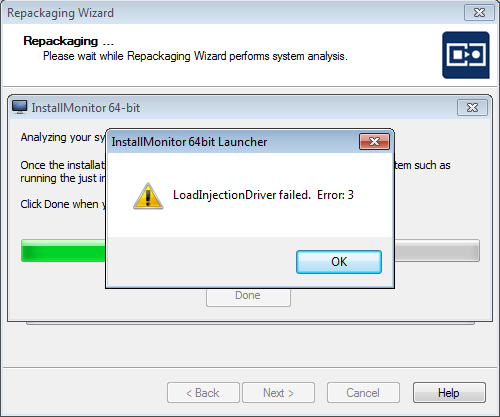
The issue seems to be with UAC and security tokens and there are a number of ways to solve it:
1. Leave UAC turned on and click through the UAC prompt when the Repackaging Wizard launches. (Clicking through the UAC prompt provides you with the needed permissions to inject the Installation Monitoring)
or
2. Make the following two changes to the registry to disable UAC and auto-elevate everything:
Registry Key Name: HKEY_LOCAL_MACHINE\SOFTWARE\Microsoft\Windows\CurrentVersion\Policies\System\
Registry Value 1: ConsentPromptBehaviorAdmin = 0
(DWORD)
Registry Value 2: EnableLUA = 1
(DWORD)
You need to disable UAC by setting these registry settings or using group policy. If you were to merely go to Control Panel > User Accounts > Change User Account Control Settings and disable UAC through the GUI, you are likely to see the above error message when using a mapped drive to point to Repack.exe. When you disable UAC via the Control Panel, it does turn off the UAC prompting but it doesn't auto-elevate every operation the way that it does when using the registry shown above. If you were to investigate the registry you would see that both ConsentPromptBehaviorAdmin and EnableLUA are set to 0, which leads to bad news for Installation Monitoring (at least in some cases, such as running Remote Repackager over a mapped drive.)
Which brings us to method #3 for avoiding the error:
3. Don't use mapped drive letters for your Remote Repackager shortcuts. Use UNC paths instead.
or
4. an earlier post mentioned copying the Repackager folder onto the capture machine. That will work, as it no longer uses mapped drives, but it's not really "Remote Repackager" at that point. It's pretty much Standalone Repackager. (Not that there's anything wrong with that. It just consumes a little more disk space)
Now before anybody jumps to the defense of mapped drives, I'm pretty sure there are situations where you could use a mapped drive successfully (without using my above listed solutions). It probably depends on the security rights of the account that it's mapped with. The real issue seems to boil down to security tokens. So if you love your mapped drives and don't mind UAC being completely disabled, just go with solution #2 and continue using your mapped drives.
Sep 12, 2013 06:17 AM
- Mark as New
- Subscribe
- Mute
- Subscribe to RSS Feed
- Permalink
- Report Inappropriate Content
- Mark as New
- Subscribe
- Mute
- Subscribe to RSS Feed
- Permalink
- Report Inappropriate Content
Evan Border wrote:
It is not necessary for you to dirty your Remote Repackager machine with the Microsoft Visual C++ redistributables.
Instead you can copy the C++ 2010 SP1 redistributable files to your Repackager folder (on your AdminStudio Client Tools machine, not your clean Remote Repackager capture machine)
If you need the VC++ 2010 SP1 files, download the Microsoft Visual C++ 2010 SP1 x86 redistributable from:
http://www.microsoft.com/en-us/download/details.aspx?id=5555
-Install it on one of your machines...but not on your Remote Repackager capture machine, as that would dirty it up. (or just take a VM snapshot prior to installing it and revert it later)
Although probably only a few of the following files are needed by Repackager, I would recommend copying all of the Visual C++ 2010 SP1 redistributable files to your Repackager folder:
atl100.dll
mfc100.dll
mfc100chs.dll
mfc100cht.dll
mfc100deu.dll
mfc100enu.dll
mfc100esn.dll
mfc100fra.dll
mfc100ita.dll
mfc100jpn.dll
mfc100kor.dll
mfc100rus.dll
mfc100u.dll
mfcm100.dll
mfcm100u.dll
msvcp100.dll
msvcr100.dll
vcomp100.dll
-If the OS is 64-bit, go to C:\Windows\SysWOW64\ and copy those files to your AdminStudio Client Tools Repackager folder.
By default, the Repackager folder on 64-bit machines is located at:
C:\Program Files (x86)\AdminStudio\2013\Repackager\
-If the OS is 32-bit, go to C:\Windows\System32\ and copy the C++ files to your AdminStudio Client Tools Repackager folder.
By default, the Repackager folder on 32-bit machines is located at:
C:\Program Files\AdminStudio\2013\Repackager\
On your Remote Repackager capture machine, all you need to do is create a shortcut that points to Repack.exe on your AdminStudio Client Tools machine. For example: On my VMware virtual machine I create a shortcut that points to "\\.host\Shared Folders\Root_of_C\Program Files (x86)\AdminStudio\2013\Repackager\Repack.exe"
As vinodmukka mentioned in the previous post, you should set the shortcut Start in folder to point to your AdminStudio Common folder. In my case it points to "\\.host\Shared Folders\Root_of_C\Program Files (x86)\AdminStudio\2013\Common\"
I would recommend using Repackager on your AdminStudio Client Tools machine for editing or building the .irp output into an .ism project file, .msi package, or virtual package...Use the Remote Repackager capture machine only for the Repackaging Wizard or OS Snapshot. But if you do want to perform editing/building activities on your Remote Repackager capture machine, be sure to create the following registry entry so that Repackager can locate your Exclusion List, etc.
Key Name: HKEY_LOCAL_MACHINE\SOFTWARE\InstallShield\AdminStudio\12.0\
Note: If your Remote Repackager capture machine is 64-bit, the registry key should be HKEY_LOCAL_MACHINE\SOFTWARE\Wow6432Node\InstallShield\AdminStudio\12.0\
Value Name: Shared Location
Value Date: \\.host\Shared Folders\Root_of_C\Program Files (x86)\AdminStudio Shared\
(obviously point it to your AdminStudio Shared folder)
*Be sure that the registry key name points to 12.0 and not 11.5, otherwise it will not work.
BTW, I have not found it necessary to copy the Visual C++ 2008 SP1 x86 redistributable files to the Repackager folder*. And there is no need to copy over the Visual C++ 2005 x86 redistributable.
*Keep in mind that I don't perform the editing or project\package building on the capture machine. If you want to build a virtual package, Repackager would need some parts of the Visual C++ 2008 SP1 x86 redistrubtable.
One final note: On 64-bit Windows if you use a mapped drive instead of a UNC path, you may encounter an error when using the Repackaging Wizard's Installation Monitoring method. The error message is "InstallMonitor 64bit Launcher. LoadInjectionDriver failed. Error: 3" This does not happen on 32-bit Windows. It only happens on 64-bit Windows because it involves Windows security that Microsoft never included in 32-bit Windows.
The issue seems to be with UAC and security tokens and there are a number of ways to solve it:
1. Leave UAC turned on and click through the UAC prompt when the Repackaging Wizard launches. (Clicking through the UAC prompt provides you with the needed permissions to inject the Installation Monitoring)
or
2. Make the following two changes to the registry to disable UAC and auto-elevate everything:
Registry Key Name: HKEY_LOCAL_MACHINE\SOFTWARE\Microsoft\Windows\CurrentVersion\Policies\System\
Registry Value 1: ConsentPromptBehaviorAdmin = 0
(DWORD)
Registry Value 2: EnableLUA = 1
(DWORD)
You need to disable UAC by setting these registry settings or using group policy. If you were to merely go to Control Panel > User Accounts > Change User Account Control Settings and disable UAC through the GUI, you are likely to see the above error message when using a mapped drive to point to Repack.exe. When you disable UAC via the Control Panel, it does turn off the UAC prompting but it doesn't auto-elevate every operation the way that it does when using the registry shown above. If you were to investigate the registry you would see that both ConsentPromptBehaviorAdmin and EnableLUA are set to 0, which leads to bad news for Installation Monitoring (at least in some cases, such as running Remote Repackager over a mapped drive.)
Which brings us to method #3 for avoiding the error:
3. Don't use mapped drive letters for your Remote Repackager shortcuts. Use UNC paths instead.
or
4. an earlier post mentioned copying the Repackager folder onto the capture machine. That will work, as it no longer uses mapped drives, but it's not really "Remote Repackager" at that point. It's pretty much Standalone Repackager. (Not that there's anything wrong with that. It just consumes a little more disk space)
Now before anybody jumps to the defense of mapped drives, I'm pretty sure there are situations where you could use a mapped drive successfully (without using my above listed solutions). It probably depends on the security rights of the account that it's mapped with. The real issue seems to boil down to security tokens. So if you love your mapped drives and don't mind UAC being completely disabled, just go with solution #2 and continue using your mapped drives.
Good workaround so far... however If you copy the common folder onto a shared location and create the following reg key on your capturing machine the problem is also solved:
Windows Registry Editor Version 5.00
[HKEY_LOCAL_MACHINE\SOFTWARE\Microsoft\Windows\CurrentVersion\App Paths\islc.exe]
@="\\\\Path\\To\\Repackager\\islc.exe"
"Path"="\\\\Path\\To\\Common\\Folder"
Oct 03, 2013 01:01 AM
- Mark as New
- Subscribe
- Mute
- Subscribe to RSS Feed
- Permalink
- Report Inappropriate Content
- Mark as New
- Subscribe
- Mute
- Subscribe to RSS Feed
- Permalink
- Report Inappropriate Content
dilorenzo wrote:
Good workaround so far... however If you copy the common folder onto a shared location and create the following reg key on your capturing machine the problem is also solved:
Windows Registry Editor Version 5.00
[HKEY_LOCAL_MACHINE\SOFTWARE\Microsoft\Windows\CurrentVersion\App Paths\islc.exe]
@="\\\\Path\\To\\Repackager\\islc.exe"
"Path"="\\\\Path\\To\\Common\\Folder"
Very nice!
Oct 07, 2013 11:22 AM
- Mark as New
- Subscribe
- Mute
- Subscribe to RSS Feed
- Permalink
- Report Inappropriate Content
- Mark as New
- Subscribe
- Mute
- Subscribe to RSS Feed
- Permalink
- Report Inappropriate Content
dilorenzo wrote:
Good workaround so far... however If you copy the common folder onto a shared location and create the following reg key on your capturing machine the problem is also solved:
Windows Registry Editor Version 5.00
[HKEY_LOCAL_MACHINE\SOFTWARE\Microsoft\Windows\CurrentVersion\App Paths\islc.exe]
@="\\\\Path\\To\\Repackager\\islc.exe"
"Path"="\\\\Path\\To\\Common\\Folder"
Hi,
Could this be explained further? My remote repackaging client is erroring still, after doing the workaround supplied by Evan Border, and I don't understand what to do exactly regarding the quoted solution.
Thanks in advance!
Oct 10, 2013 06:07 AM
- AdminStudio Remote Repackager shares in AdminStudio Forum
- Error when building with a customized template in Repackager in AdminStudio Knowledge Base
- Automated Application Converter in AdminStudio Forum
- Loadinjectiondriver failed. Error: 193 when repackaging in AdminStudio Forum
- Admin Studio Repackager 2015 - Taking A long time to analyse the system state in AdminStudio Forum
