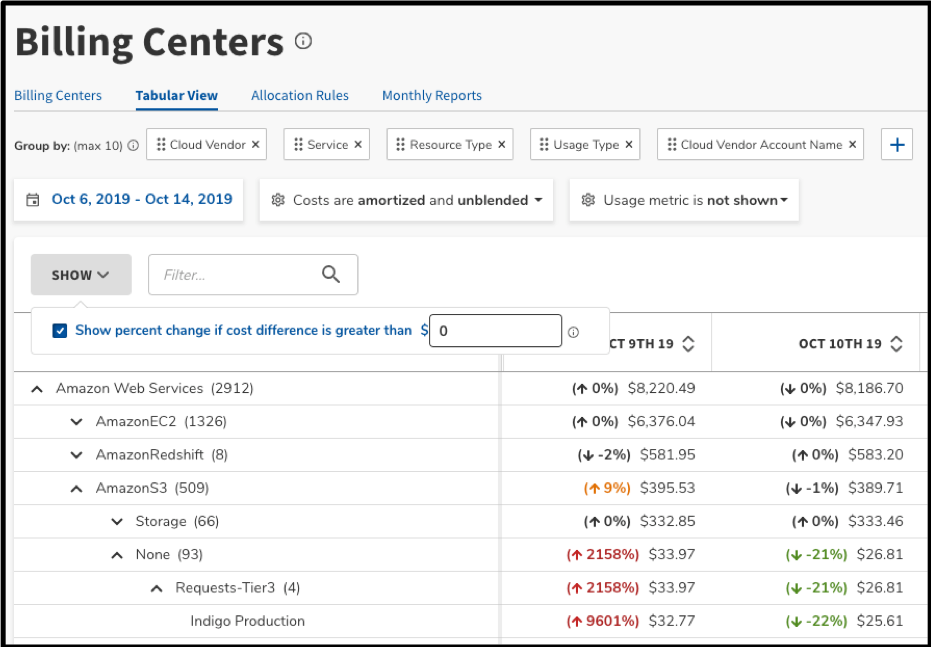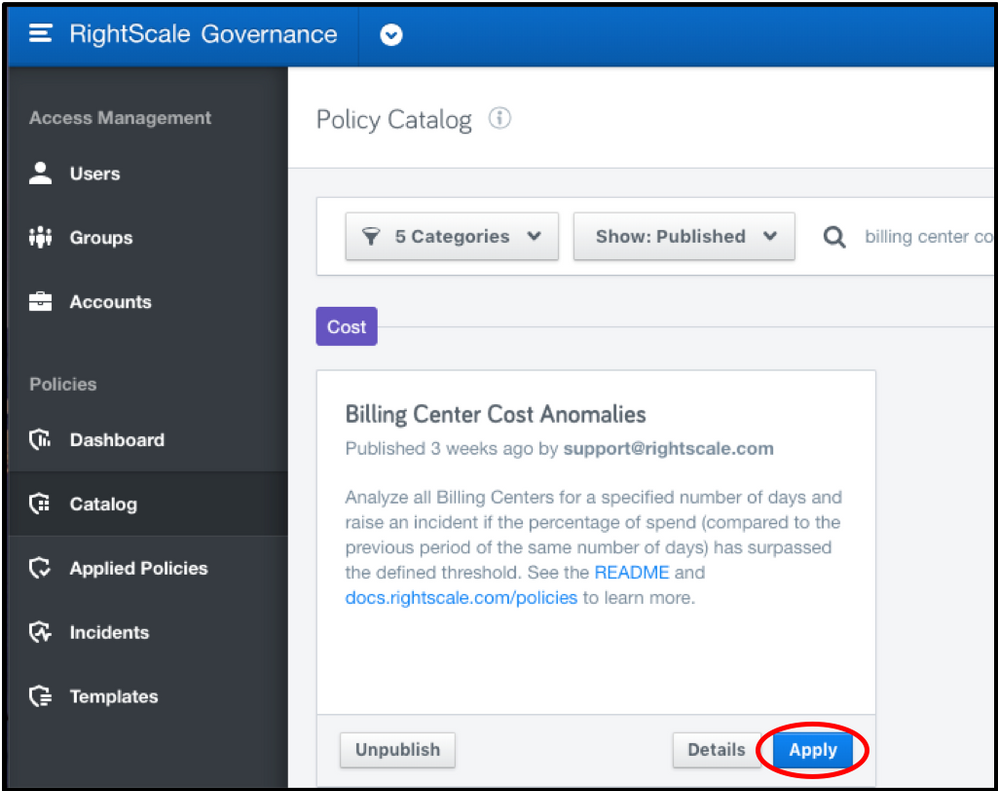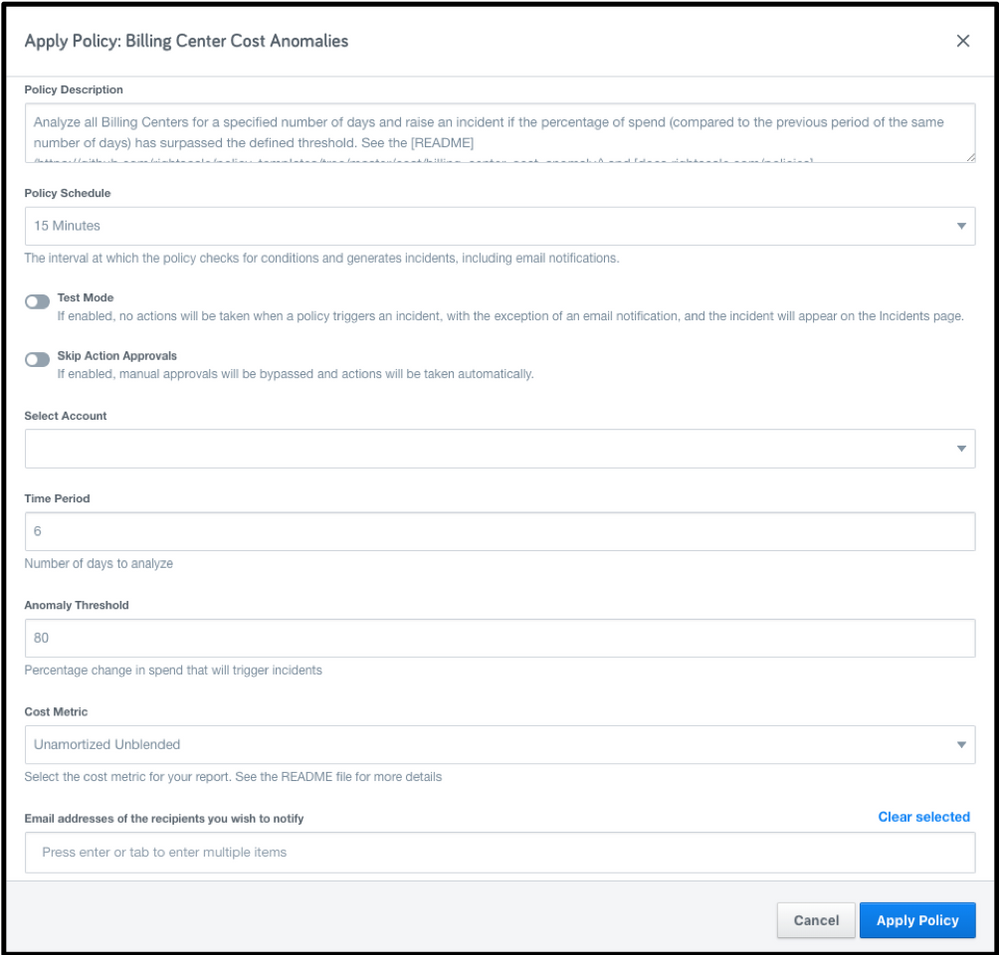- Flexera Community
- :
- Flexera One
- :
- Flexera One Forum
- :
- Two Ways to Easily Detect Cloud Cost Anomalies with Optima
- Subscribe to RSS Feed
- Mark Topic as New
- Mark Topic as Read
- Float this Topic for Current User
- Subscribe
- Mute
- Printer Friendly Page
Two Ways to Easily Detect Cloud Cost Anomalies with Optima
- Mark as New
- Subscribe
- Mute
- Subscribe to RSS Feed
- Permalink
- Report Inappropriate Content
- Mark as New
- Subscribe
- Mute
- Subscribe to RSS Feed
- Permalink
- Report Inappropriate Content
Detecting cloud cost anomalies early is one of the easiest ways to save to money. However, tracking down these anomalies can be tricky. From combing through millions of lines of data in Excel to manually monitoring your company’s cloud costs in every cloud vendor’s cost portal daily, it can be a tedious process.
This is where Optima can make your job easier. Optima offers two key features for detecting cost anomalies in your multi-cloud landscape that will free up your time and help your company save money.
Tabular View
The first method is using Optima’s Tabular view, which acts as a pivot table on your cloud bills, to quickly glance and analyze your recent charges. You can locate this feature by navigating to “Billing” and then selecting “Tabular View” in the headers section.
Now you have the option to decide how to group your data by clicking the plus button beside “Group by.” A common grouping used by our Cost Optimization Service to uncover unexpected costs is:
- Cloud Vendor
- Service
- Resource Type
- Usage Type
- Cloud Vendor Account Name
This grouping method allows for a high level of granularity and then shows which cloud vendor account is associated with the cost. Next, we will add an extra level of granularity by changing the timeframe to daily and selecting the past week. Click where you can see the dates beside where you added the dimensions in the previous step and then select “Daily” and choose the dates you’re interested in.
*Note that it can take a few days for all of the cloud vendor costs to show, as a rule of thumb we subtract three days from present-day to act as the final date in the period we select.
The final option selection is to determine how much variance in costs you care about. Underneath the date, click the “Show” dropdown. Here you can enter a specific dollar value threshold that determines when colored percent changes appear in the table below, by default it is $0. When scrolling through the table, this can allow you to quickly notice where cost anomalies are stemming from.
Billing Center Cost Anomalies Policy
While the previous method was more manual, our policy engine provides an automated way to get email notifications regarding cost anomalies. To find the policy catalog, navigate to “Governance” by clicking the in the upper right corner beside your name and making the appropriate selection.
Once in the Governance section of the platform, you’ll have several options, ranging from viewing user roles in your organization to being able to apply policies. Our catalog of premade policies is found under the Catalog section.
From here, you can search through the Catalog, search for “Billing Center Cost Anomalies” to locate the specific policy. Click the Apply button to open the selection of options needed to run the policy.
Before applying the policy, there are a few required selections:
- Policy Schedule – Determines how often the policy triggers, with options ranging from every 15 minutes to a week.
- Select Account – Select the master account for your organization.
- Time Period - Number of days to analyze in each period. For example, if 6 days is set, then the latest time period will be 8 days ago to 3 days ago (to account for cloud provider bill delays) and the previous time period will be 14 days ago to 9 days ago. The minimum value is 1 and the maximum value is 31.
- Anomaly Threshold– The percentage change that Billing Center spend from the latest time period compared to the previous time period has to exceed to raise an incident.
- Cost Metric – Specify options for amortized vs nonamortized and blended vs unblended costs.
- Email addresses of the recipients you wish to notify – List of email addresses to notify when a billing center exceeds the set threshold for the defined period
Once the policy is applied, it will continue to compare time periods set by you and notify who you specified when a billing center cost anomaly appears. This proactive method can be combined with tabular view in order to dive into the specific details of the anomaly once the policy has been triggered.
Conclusion
You are now equipped to uncover unexpected cloud charges in their tracks through automation and data manipulation, two of the many ways Optima can help you control your cloud costs. Now, time to stop cost anomalies in their tracks and begin saving!
Oct 18, 2019 08:00 AM
- Labels:
-
Cloud
-
Cost Optimization
-
Optima
-
Policies
- Flexera Automation Policies enhanced with new authentication method - Breaking Change in Flexera One Blog
- Cost Anomaly Detection - Identify significant changes in your cloud spend in Flexera One Blog
- How to use resource analyzer to explore AWS S3 costs in Flexera One Forum
- How to quickly reduce cloud costs via unattached volume deletion in Flexera One Forum