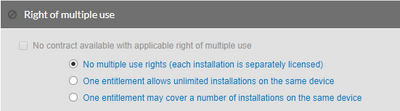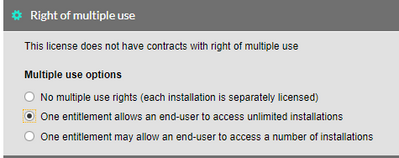A new Flexera Community experience is coming on November 18th, click here for more information.

- Flexera Community
- :
- FlexNet Manager
- :
- FlexNet Manager Forum
- :
- Re: Adobe Single apps purchase, how to connect licenses correctly
- Subscribe to RSS Feed
- Mark Topic as New
- Mark Topic as Read
- Float this Topic for Current User
- Subscribe
- Mute
- Printer Friendly Page
- Mark as New
- Subscribe
- Mute
- Subscribe to RSS Feed
- Permalink
- Report Inappropriate Content
- Mark as New
- Subscribe
- Mute
- Subscribe to RSS Feed
- Permalink
- Report Inappropriate Content
In all its wisdom, Adobe has created a "goodie bag product" called Single App which means you buy a certain number (X) of Single App and allocate for example a number of Illustrator users (Y) and another number of Photoshop users (Z). As long as Y+Z is less than or equal to X we are compliant.
If one user has more than one user has both Illustrator and Photoshop allocated they should consume 2 Single apps.
There are more products included in Single apps but I am trying to keep it simple.
My challenge is how to connect the included licenses to the purchase in FNMS. I have not found a way to connect one purchase to more than one license. I would prefer not to split the purchase since that would mean I would have to alter the quantity frequently.
I would appreciate all good input to this.
Jan 16, 2020
11:05 AM
- last edited on
May 18, 2021
08:43 PM
by
![]() ChrisG
ChrisG
![]()
- Labels:
-
SAM for Adobe
-
Software Licensing
- Mark as New
- Subscribe
- Mute
- Subscribe to RSS Feed
- Permalink
- Report Inappropriate Content
- Mark as New
- Subscribe
- Mute
- Subscribe to RSS Feed
- Permalink
- Report Inappropriate Content
I ran into the solution by accident. When creating the licenses I linked the second one to the same purchase as the first and found the "License entitlements" field in License properties, Purchases tab.
Lo and behold, in the help text:
- For the purchase you wish to split across licenses, select the value shown in the License entitlements column.
- Type a new value. Take care not to enter a figure greater than shown in the Purchased column for the current purchase record.
- Click Save to store your changes in the database."
Perhaps I didn't explain my issue well enough. Anyway, thank you for your responses!
Feb 04, 2020 11:32 AM
- Mark as New
- Subscribe
- Mute
- Subscribe to RSS Feed
- Permalink
- Report Inappropriate Content
- Mark as New
- Subscribe
- Mute
- Subscribe to RSS Feed
- Permalink
- Report Inappropriate Content
Hi,
Have you thought about, instead of assigning the purchase to multiple licenses, create a new license that reflects your situation?
I would go with a device license that grants no "Right of multiple use". Then add all the applications that are covered. That way, both Illustrator and Photoshop, installed on the same device, should consume entilements each.
Depending on how the rest of the licenses look like, you might wan to review the "License consumption order" of all related applications.
Best regards,
Markward
Jan 16, 2020 11:56 AM
- Mark as New
- Subscribe
- Mute
- Subscribe to RSS Feed
- Permalink
- Report Inappropriate Content
- Mark as New
- Subscribe
- Mute
- Subscribe to RSS Feed
- Permalink
- Report Inappropriate Content
Thank you for the input @mfranz !
I forgot to mention that the licenses are user based and allow installations on more than one device if used by the same individual:
Jan 17, 2020 02:10 AM
- Mark as New
- Subscribe
- Mute
- Subscribe to RSS Feed
- Permalink
- Report Inappropriate Content
- Mark as New
- Subscribe
- Mute
- Subscribe to RSS Feed
- Permalink
- Report Inappropriate Content
@INgrid - What is the License Metric for your software license? It should be set to Named User, since specific users must be named/assigned to your Adobe Cloud subscriptions in the Adobe Portal. You can then download these users from the portal and allocate the users to the software license in FlexNet Manager using a business adapter. In that way, your consumption is correct regardless of the applications.
Jan 17, 2020 06:13 AM
- Mark as New
- Subscribe
- Mute
- Subscribe to RSS Feed
- Permalink
- Report Inappropriate Content
- Mark as New
- Subscribe
- Mute
- Subscribe to RSS Feed
- Permalink
- Report Inappropriate Content
@kclausen, correct, it is Named users and I will make batch allocations, with data from the Adobe console and some other sources.
Still I am at loss on how to connect the purchase to the licenses as I want to reduce the amount of manual changes as much as possible.
Jan 17, 2020 06:33 AM
- Mark as New
- Subscribe
- Mute
- Subscribe to RSS Feed
- Permalink
- Report Inappropriate Content
- Mark as New
- Subscribe
- Mute
- Subscribe to RSS Feed
- Permalink
- Report Inappropriate Content
Hi,
I am afraid there is no good out of the box solution within FNMS.
You could theoretically automate the linking of entitlements to multiple licenses. But even then this automation would need input, which might be subject to change. I am also not if the benefit would justify the effort.
Best regards,
Markward
Jan 17, 2020 07:22 AM
- Mark as New
- Subscribe
- Mute
- Subscribe to RSS Feed
- Permalink
- Report Inappropriate Content
- Mark as New
- Subscribe
- Mute
- Subscribe to RSS Feed
- Permalink
- Report Inappropriate Content
I ran into the solution by accident. When creating the licenses I linked the second one to the same purchase as the first and found the "License entitlements" field in License properties, Purchases tab.
Lo and behold, in the help text:
- For the purchase you wish to split across licenses, select the value shown in the License entitlements column.
- Type a new value. Take care not to enter a figure greater than shown in the Purchased column for the current purchase record.
- Click Save to store your changes in the database."
Perhaps I didn't explain my issue well enough. Anyway, thank you for your responses!
Feb 04, 2020 11:32 AM
- Linking Purchases with the Licenses using Business Adapter Studio in FlexNet Manager Forum
- FlexNet Manager Platform / Suite – SKU, PURL & Bundle updates (Release #542) in FlexNet Manager Content Blog
- FlexNet Manager Suite On-Premises 2024 R1 in FlexNet Manager Release Blog
- Looking for help - Licenses Consumed and Purchased by Corporate Unit in FlexNet Manager Forum
- Purchase Order/License Sql report in FlexNet Manager Forum
| User | Count |
|---|---|
| 8 | |
| 7 | |
| 3 | |
| 3 |