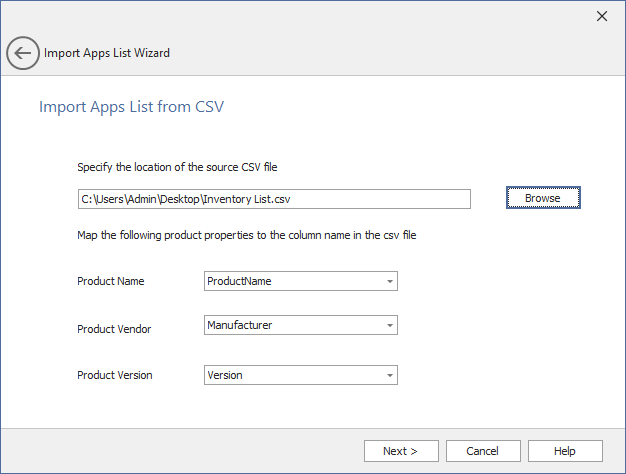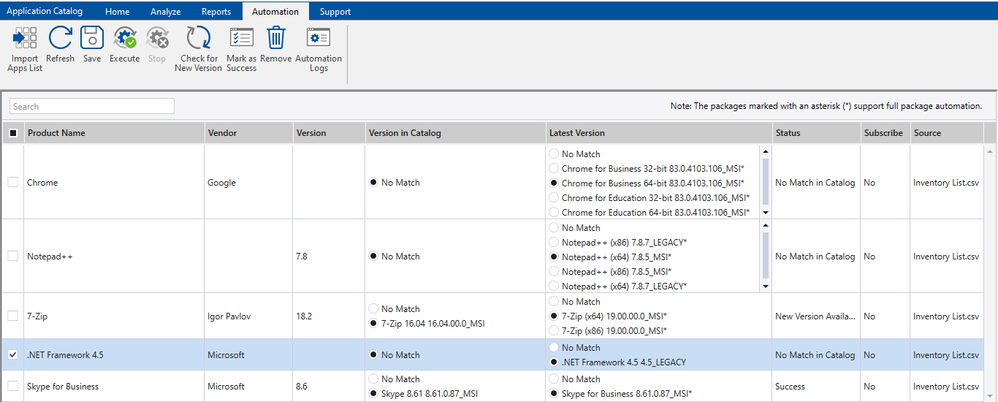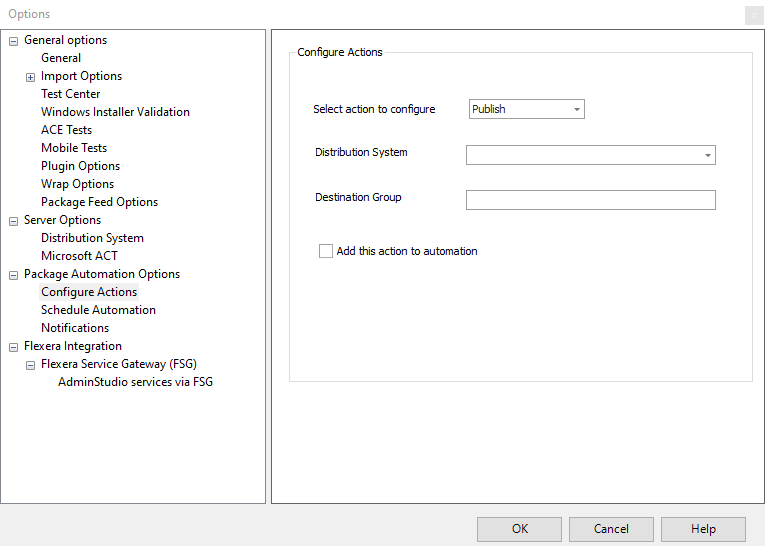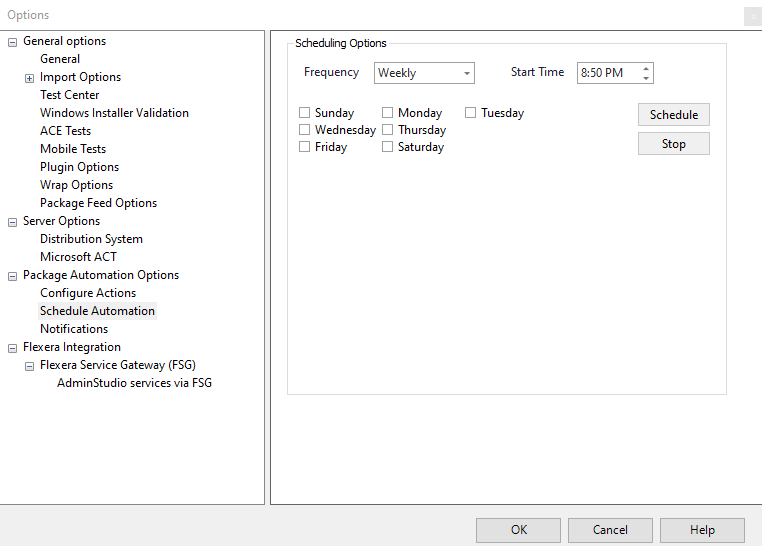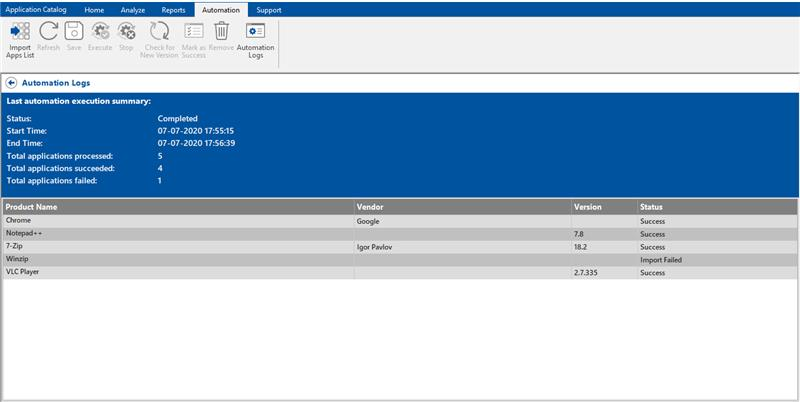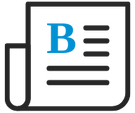
- Flexera Community
- :
- AdminStudio
- :
- AdminStudio Blog
- :
- Introducing Package Automation in AdminStudio 2020!
- Subscribe to RSS Feed
- Mark as New
- Mark as Read
- Subscribe
- Printer Friendly Page
- Report Inappropriate Content
- Subscribe to RSS Feed
- Mark as New
- Mark as Read
- Subscribe
- Printer Friendly Page
- Report Inappropriate Content
Many enterprise organizations have anywhere from several hundred to tens of thousands of applications deployed in their environment. IT Professionals are naturally faced with many challenges to support this, including:
- The time spent preparing and managing application deployments, testing for OS compatibility, handling necessary conversions to desired formats like MSIX, App-V, etc.
- Keeping up with the new updates for all these applications can be nearly impossible
- Spending countless hours researching for silent command line switches and customization options drains resources
I talked previously about many of these challenges and how our Package Feed Module can help to address them in AdminStudio 2019 . With this exciting new release we add the ability to fully automate the packaging process based on this valuable data as well as a helpful way to assess coverage of the applications you care about when determining the value of the Package Feed Module in your environment.
In addition to package automation and Package Feed Module Assessment, AdminStudio 2020 also introduced the ability to assess your environment for unmanaged applications, to package and publish for Microsoft Intune and more. Click here for details, and/or watch the video below which highlights all the major new features including a demo of the assessment and automation capabilities.

The new Package Automation feature, powered by Package Feed Module, helps you to:
- Understand the coverage of the applications in the catalog against your software inventory to identify unmanaged applications
- Asses the coverage of applications in the catalog and your software inventory against what is covered by the Package Feed Module and to identify applications eligible for automation
- Perform a set of preconfigured actions for new versions of an application with a single click
- Subscribe to desired applications to automate preconfigured activities as new releases become available
To appreciate the full picture of what is being offered here, I'll take you through each new step and capability associated with this functionality:
- Import
- Match
- Configure
- Schedule
- Subscribe
- Get Notified
Import
AdminStudio can import a CSV file that lists the software you care about by clicking on the Import Apps List button in the newly introduced Automation tab. The CSV file should contain software inventory items which can easily be exported from from most any inventory system such as Microsoft ConfigMgr, Flexera’s FlexNet Manager Suite (FNMS) or any other software inventory or CMDB system.
Match
After the inventory list is imported into the catalog, AdminStudio will attempt to match the applications against packages in both the catalog and in Package Feed Module (listed as "Latest Version").
For any given application you may see single or multiple matching entries in the 'Version in Catalog' and 'Latest Version' columns so you can the title/language/format most appropriate.
By default , all listings (regardless of what matches may be relevant) sets all the applications to 'No Match' in 'Version in Catalog', 'Latest Version' and 'Status' column. If there more than one package is found in either ‘Latest Version’ or ‘Version in Catalog’ columns, then you should select the most appropriate package and click ‘Save’.
- You will notice the 'Status' of the application will change after clicking on 'Save'. AdminStudio will automatically update the status of the applications based on the selection made in 'Version in Catalog' and 'Latest Version' columns.
Note that some packages in ‘Latest Version’ column are marked with an asterisk. For those marked, we feel we have everything necessary for complete automation. Others may require some manual intervention (such as supplying a vendor setup that cannot be automatically downloaded).
Configure
Actions are a set of configurable tasks that you want to be performed on a package during automation. Available actions are: Import, Test, Wrap, Convert and Publish. Each of these actions should be pre-configured to achieve automation. You need only those actions for automation which are appropriate for your process of creating package for deployment.
Schedule
You may choose from various scheduling options that are available under Scheduling Options. You may schedule for Once, Daily, Weekly and Monthly for the automation to get triggered. If you wish to match to any of our current schedules—for example, Patch Tuesday—with this automation schedule, then these are the options for you.
Subscribe
Inventory is imported, matching is done, and automation is scheduled. Now you must tell AdminStudio which applications should be processed automatically when a new version is available. Use the drop down in the Subscribe column to mark subscribe an application for automation. When automation run is triggered on the scheduled time, all the actions added for automation will be performed on the subscribed applications which are in one of these statuses: New Version Available, No Match in Catalog and Failed statuses.
If you wish to process an application outside of the scheduled automation run, please select the desired application in the Automation tab and click on Execute button. This manual execution will perform the same set of pre-configured actions that executed in automation.
Get Notified
After the automation is triggered on the scheduled time and completed successful, an email notification will be sent, based on the values set in the Notifications settings, with the automation status. Outside of automation notifications, you will be also notified when a new update for a matched application is made available in Package Feed Module. This is a great way to keep you aware of new updates.
You may click on Automation Logs in the Automation tab (refer Figure 4) to see the status of the last executed automation run.
Conclusion
Keeping up with so many frequent software updates is something every organization struggles with. Now with AdminStudio you can automate some of that time-consuming (yet critical) activity and focus on more valuable tasks and more challenging packages.
AdminStudio 2020 is now available to customers now in the Product and License Center
You must be a registered user to add a comment. If you've already registered, sign in. Otherwise, register and sign in.
- AdminStudio 2024 in AdminStudio and Workflow Manager Release Blog
- Automated Application Converter VM Setup & AdminStudio Infrastructure Question in AdminStudio Forum
- AdminStudio 2023 R2 Service Pack 1 in AdminStudio and Workflow Manager Release Blog
- AdminStudio 2023 R2 in AdminStudio and Workflow Manager Release Blog
- AdminStudio 2023 in AdminStudio and Workflow Manager Release Blog