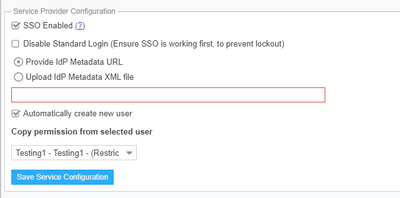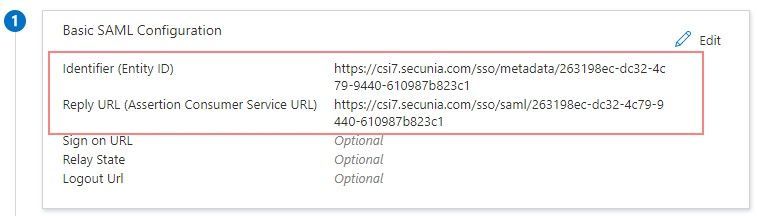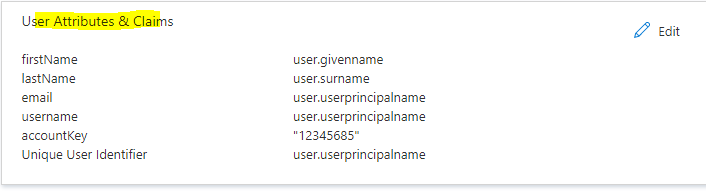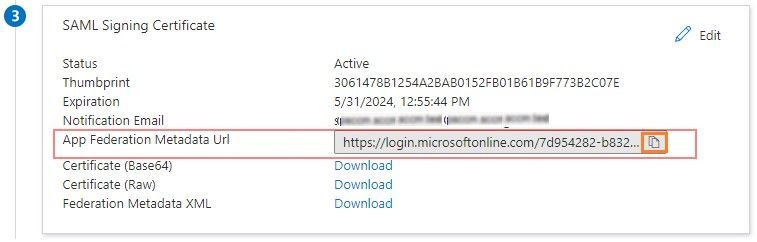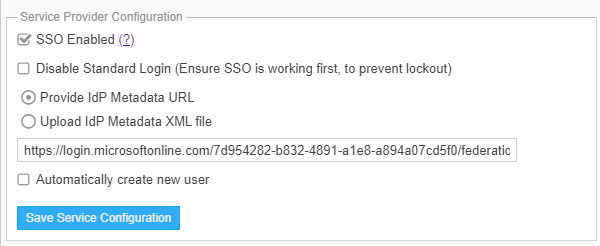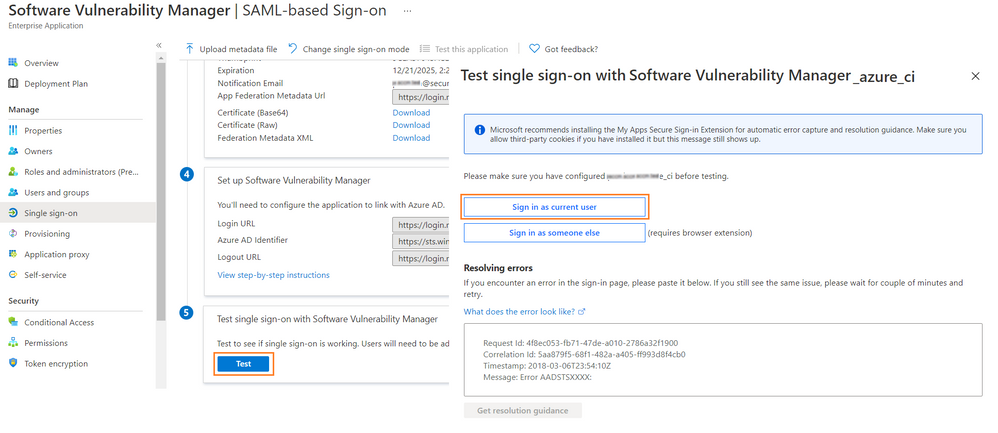This website uses cookies. By clicking Accept, you consent to the use of cookies. Click Here to learn more about how we use cookies.

Turn on suggestions
Auto-suggest helps you quickly narrow down your search results by suggesting possible matches as you type.
- Flexera Community
- :
- Software Vulnerability Management
- :
- Software Vulnerability Manager Knowledge Base
- :
- How to Configure SVM SSO with Azure
Subscribe
- Subscribe to RSS Feed
- Mark as New
- Mark as Read
- Subscribe
- Printer Friendly Page
- Report Inappropriate Content
Subscribe
- Mark as New
- Subscribe
- Mute
- Subscribe to RSS Feed
- Permalink
- Report Inappropriate Content
Subscribe
- Article History
- Subscribe to RSS Feed
- Mark as New
- Mark as Read
- Subscribe
- Printer Friendly Page
- Report Inappropriate Content
Summary
This article will help our SVM customers with how they integrate the Azure SSO with SVM.
Steps
- Create a sample SVM user with specific SVM modules, which you want to use to copy permissions for Azure AD users to create in SVM
- Enable SVM SSO from SVM > Configuration > Settings > Single Sign-On > Service Provider Configuration
- Check the Automatically create new user check box and select the SVM user to copy for permissions.
- Create an SSO(SAML) application in Azure Portal following the steps detailed in the SVM help pages below:
Setup Single Sign-On in Azure - Edit the Basic SAML Configuration
- Copy the Metadata URL and SAML URL from the SVM SSO configuration and paste them into the Identifier (Entity ID), Reply URL (Assertion Consumer Service URL).
- Edit the User Attributes & Claims and add the attributes as mentioned below and use the account key from the SVM SSO configuration section
- Add and assign users or groups from the Users and Groups in the Azure SSO configuration section.
- Copy the App Federation Metadata URL from Azure and paste it into Provide IdP Metadata URL section of SVM SSO configuration.
- Try to login in from the Azure user account to test if you are successfully logging into the SVM.
on
Apr 23, 2021
09:36 AM
- edited on
Apr 21, 2023
05:40 AM
by
![]() StevenW
StevenW
No ratings