A new Flexera Community experience is coming on November 25th. Click here for more information.
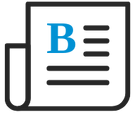
- Flexera Community
- :
- Flexera One
- :
- Flexera One Blog
- :
- Microsoft Vendor Workspace
- Subscribe to RSS Feed
- Mark as New
- Mark as Read
- Subscribe
- Printer Friendly Page
- Report Inappropriate Content
- Subscribe to RSS Feed
- Mark as New
- Mark as Read
- Subscribe
- Printer Friendly Page
- Report Inappropriate Content
The Microsoft Vendor Workspace provides an overall view of the spend for Microsoft licenses (on-premise and SaaS), hardware, and Azure cloud. This workspace also displays your organization’s Microsoft contracts due for renewal and due to expire to help with contract negotiations and budget planning. To get started, refer to Creating a Microsoft Vendor Workspace.
Accessing Microsoft Vendor Workspace
IMPORTANT: Microsoft Vendor Workspace is only available for organizations having an account with app.flexera.com.
To view your Microsoft Vendor Workspace in Flexera One, select Workspaces from the left-hand navigational panel. The Workspaces landing page appears.
Required Flexera One Role
You will need the View Vendor Workspaces role, which offers the ability to view vendor workspaces. This role also provides a user access to cost APIs at the organization level.
CAUTION: These role privileges give access to all cost data. This role should be used with caution.
Your organization’s Flexera One Identity and Access Management Administrator can assign this role to you. For more details, refer to Flexera One Roles.
Microsoft Vendor Workspace Screens
The Microsoft Vendor Workspace includes the following screens:
- Microsoft Overview
- Microsoft Contract Negotiation
Microsoft Overview
The Microsoft Overview screen provides an overall view of your organization’s Microsoft spend for licenses (on-premises and SaaS), hardware, and Azure cloud. You are also notified of expiring Azure Reserved Instances to understand current spend and forecast future spend when negotiating a contract. This screen helps identify where your Microsoft spend is greatest and helps monitor the changing composition of that spend over time. To create a Microsoft Overview, refer to Setting up a Microsoft Vendor Workspace.
Microsoft Contract Negotiation
The Microsoft Contract Negotiation screen provides your financial investment with Microsoft, contracts due for renewal, contracts due to expire, adoption of Microsoft across your organization’s IT landscape, and progress against your Microsoft commitments. Knowing your organization’s Microsoft spend over time and across your IT landscape helps you successfully negotiate a new or renewing Microsoft contract. To create a Microsoft Contract Negotiation, refer to Setting up a Microsoft Vendor Workspace.
Setting up a Microsoft Vendor Workspace
The following instructions help first time users set up a Microsoft Vendor Workspace. You need the Flexera One View Vendor Workspaces role to set up this workspace. For role details, refer to Flexera One Roles.
To set up a Microsoft Vendor Workspace:
- Select Workspaces from the left-hand navigational panel. The Workspaces landing page appears.
- At the top of the Workspaces landing page, select the appropriate option. Each option has its own slide out with Microsoft selected as the workspace vendor.
- Get an overview of vendor
- Negotiate a contract renewal
- Click Create. The Workspaces landing page displays links for the Microsoft Overview and Microsoft Contract Negotiation screens.
NOTE: At this time, only one Microsoft Vendor Workspace can be created for an organization.
Microsoft Vendor Workspace Features
The following sections further describe the Microsoft Vendor Workspace features.
- Microsoft Vendor Workspace Widgets
- Microsoft Workspace Inventory Graphs
- Microsoft Vendor Workspace FAQs
Microsoft Vendor Workspace Widgets
The Microsoft Vendor Workspace widgets display several categories of data, including:
- A specific portion of your IT landscape’s Microsoft spend
- The number of expiring Azure reserved instances
- The percentage of your organization's over-consumed and under-consumed Microsoft licenses
- Microsoft contracts due for renewal
- Microsoft contracts due to expire
The following table explains the available Microsoft Vendor Workspace widgets. Each widget allows you to change the period in which to display data by clicking the calendar icon and selecting the appropriate date filter.
In this table, the term true-up refers to reconciling actual software license users to the good faith estimate of the initial contract and paying the difference in licensing fees.
User Interface Heading(s) |
Widget |
Description |
|
Microsoft Overview > Spend Microsoft Contract Negotiation > Financial Investment with Microsoft |
Total Spend | Shows the total amount spent on Microsoft across the desktop, data center, SaaS, and Cloud environments. |
|
Microsoft Overview > Spend Microsoft Contract Negotiation > Financial Investment with Microsoft |
Total Hardware Spend | Shows the total Microsoft hardware spend. This widget represents Microsoft hardware and hardware maintenance spend. |
Microsoft Overview > SpendMicrosoft Contract Negotiation > Financial Investment with Microsoft |
Total License Spend | Shows the total on-premise and SaaS license spend on Microsoft software licenses, including O365 subscriptions. This widget represents Microsoft software, software upgrades, software maintenance, software baseline, and software subscriptions. |
|
Microsoft Overview > Spend Microsoft Contract Negotiation > Financial Investment with Microsoft |
Total Cloud Spend |
Shows the total Azure spend from Flexera One’s Cloud Cost Optimization. The cloud spend data displays the unamortized costs. |
|
Microsoft Overview > Spend Microsoft Contract Negotiation > Financial Investment with Microsoft |
Total Spend by Type |
Shows the total of each spend type: License, Hardware, and Cloud. |
|
Microsoft Overview > Spend Microsoft Contract Negotiation > Financial Investment with Microsoft |
Total Spend Trend |
Shows the spend trends for License, Hardware, and Cloud to help understand the progress of your organization’s cloud migration journey. |
|
Microsoft Overview > Cloud Microsoft Contract Negotiation > Progress against commitments |
Expiring Reserved Instances |
Shows the number of expiring Azure cloud reserved instances to understand current spend and forecast future spend when negotiating a contract. |
| Microsoft Contract Negotiation > Contracts Due for Renewal |
Contracts Due for Renewal |
Shows a list of Microsoft contracts due for renewal to help plan for contracts purchase and budget planning. |
| Microsoft Contract Negotiation > Contracts Due for Renewal | Contracts Due to Expire | Shows a list of Microsoft contracts due to expire to help plan for contract negotiation and true-ups. |
| Microsoft Overview > Entitlements | Over-consumed Licenses |
Helps calculate the percentage of your organization’s total number of over-used Microsoft licenses. Installed licenses that exceed the number entitled is considered over-consumed. |
| Microsoft Overview > Entitlements | Under-consumed Licenses |
Helps calculate the percentage of your organization’s total number of under-used Microsoft licenses. Installed licenses that are less than the number entitled is considered under-consumed. |
|
Microsoft Overview > Entitlements Microsoft Contract Negotiation > Progress against commitments |
Compliance |
Shows the compliance status of all your organization’s Microsoft entitlements. For a complete list of compliance statuses with explanations, see Compliance Status. Knowing your entitlements’ compliance status helps with software audits, contract negotiations, and true-ups. |
|
Microsoft Overview > Entitlements Microsoft Contract Negotiation > Progress against commitments |
Top 10 Over-consumed Licenses |
Installed licenses that exceed the number entitled is considered over-consumed. Identifying the top 10 over-consumed Microsoft licenses may provide optimization opportunities through reclamation to reduce spend and to prepare for true-ups. |
|
Microsoft Overview > Entitlements Microsoft Contract Negotiation > Progress against commitments |
Top 10 Under-consumed Licenses |
Shows the top 10 under-consumed Microsoft licenses. Installed licenses that are less than the number entitled is
considered under-consumed. Identifying the top 10 under-consumed Microsoft licenses may help identify optimization opportunities such as reclamation, contract negotiation, and true-ups. |
Microsoft Workspace Inventory Graphs
The Microsoft inventory graphs help you identify your organization’s adoption of Microsoft across your IT landscape in terms of software products, software categories, and operating systems.
Identifying high levels of Microsoft product adoption may help leverage future contract terms or provide optimization opportunities through reclamation to reduce spend. Identifying low levels of Microsoft product adoption may present optimization opportunities by consolidating Microsoft operating systems or reclaiming software licenses to reduce spend.
The following table describes the available Microsoft Vendor Workspace inventory graphs, which display data at the current point in time.
User Interface Heading(s) |
Inventory Graph |
Description |
|
Microsoft Overview > Inventory Microsoft Contract Negotiation > Adoption of Microsoft across my IT landscape |
Top 10 Commercial Software Products | Shows the top 10 Microsoft software products adopted across your organization’s IT landscape. |
|
Microsoft Overview > Inventory Microsoft Contract Negotiation > Adoption of Microsoft across my IT landscape |
Top 10 Commercial Software Categories |
Shows the top 10 Microsoft software categories adopted across your organization’s IT landscape. |
|
Microsoft Overview > Inventory Microsoft Contract Negotiation > Adoption of Microsoft across my IT landscape |
Microsoft Operating Systems |
Shows the Microsoft operating systems adopted across your organization’s IT landscape. |
Microsoft Vendor Workspace FAQs
The following table provides answers to frequently asked questions regarding Microsoft Vendor Workspace.
Question |
Answer |
|
Which Flexera One role is needed to set up and view a Microsoft Vendor Workspace? |
You need the Flexera One View Vendor Workspaces role to set up and view a Microsoft Vendor Workspace. Your organization’s Flexera One Identity and Access Management Administrator can assign this role to you. Future Workspaces updates will allow more granular roles. For role details, refer to Flexera One Roles. |
|
Which currency is the spend details presented in? |
Flexera One Workspaces currently only works with the USD currency. Future updates will allow support for additional currencies. |
|
What sources make up the data in the Microsoft Vendor Workspace? |
The Desktop, Datacenter, Hardware, and SaaS data come from the IT Asset Management purchase order details. The Azure cloud spend details use the cloud bill source from Flexera One’s Cloud Cost Optimization. The IT Asset Management data is fed into Cloud Cost Optimization to aggregate the spend data to view in the workspace. If you are a Cloud Cost Optimization user, you may notice the IT Asset Management spend details now appearing in some of the Flexera One dashboards. Even if you have not purchased Cloud Cost Optimization, you still get the spend aggregation functionality for the spend data. |
|
Which Flexera One capabilities do I need to view the Microsoft Vendor Workspace? |
You only see data for which you are entitled to. For example:
|
|
Why does the Total Hardware Spend not show a value? |
To display the hardware spend, the hardware assets in IT Asset Management need to be linked to purchases. To link your hardware assets to purchases, contact Flexera Support. You will need Flexera Community credentials to create a support ticket. |
|
How are the spend types determined? |
|
|
Why don’t I see Contracts Due for Renewal or Contracts Due to Expire? |
The contract properties may not be within the date range of the next 12 months or the next 3 months. It currently takes about 60 minutes for new and updated contracts to appear in the Microsoft Vendor Workspace. |
|
How long does it take for IT Asset Management purchases to be available in the Microsoft Vendor Workspace? |
The IT Asset Management purchases are processed twice daily. Depending on how much data there is, it could take 24 hours to process and become available. |
|
Where can I find the Microsoft Vendor Workspace product documentation?
|
Microsoft Vendor Workspace product documentation is a part of the Flexera One Help Library. For details, refer to Microsoft Vendor Workspace.
|
For more information on new features and enhancements for Flexera One, see What's New in Flexera One.
- New SaaS Management Power BI Reporting Template to show spend and usage across all SaaS applications in Flexera One Blog
- New Features Added to IT Asset Management in July 2023 in Flexera One Blog
- Flexera SaaS Management Data Ingestion Utility in Flexera One Knowledge Base
- Flexera One ITAM update for September 2022 in Flexera One Blog
- Vendor Workspace, Don’t Leave Home Without It in Flexera One Blog
