The Community is now in read-only mode to prepare for the launch of the new Flexera Community. During this time, you will be unable to register, log in, or access customer resources. Click here for more information.
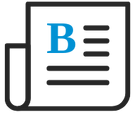
- Flexera Community
- :
- Flexera One
- :
- Flexera One Blog
- :
- Integrating Salesforce, AppExchange, and Marketing Cloud Data Within One SaaS Management Workspace
- Subscribe to RSS Feed
- Mark as New
- Mark as Read
- Subscribe
- Printer Friendly Page
- Subscribe to RSS Feed
- Mark as New
- Mark as Read
- Subscribe
- Printer Friendly Page
Flexera One’s SaaS Management integration with Salesforce now offers you the ability to track and optimize your entire organization’s Salesforce spend, contact consumption, license activity, and user activity within one central dedicated workspace for Salesforce, AppExchange, and Marketing Cloud. This trifecta of Salesforce applications within SaaS Management’s Salesforce Workspace represents another achievement towards Flexera One’s “be the best” vision for Salesforce.
When you navigate to SaaS > Managed SaaS Applications and open one or all or your organization’s Salesforce applications, the resulting Salesforce workspace opens and includes new dedicated AppExchange and Marketing Cloud tabs.
Note • If you have existing SaaS Management integrations with Salesforce and AppExchange, you need to reauthorize the integrations to enable the Salesforce workspace features.
Highlighted Features
More User Data Included
On the Salesforce All Orgs view that appears if you select all Salesforce applications from the Managed SaaS Applications page, the Orgs tab now displays a meter chart for Data Used/Data Total (GB) and File Used/File Total (GB). Community Logins (30 Days) can be filtered by number.
Managing AppExchange Packages
At the Salesforce All Orgs rolled up view, you can manage the AppExchange package data that displays within the AppExchange tab.
Tracking User, License, and Spend Data
You can track user, license, and spend data on the AppExchange tab. The AppExchange tab displays when at least one individual Salesforce org has enabled the AppExchange integration task when integrating Salesforce with SaaS Management.
Tracking AppExchange Package Data Per User
AppExchange package data per user can be tracked:
- Within the Users tab of the Salesforce All Orgs view
- When drilling down to the individual Salesforce org’s Users tab.
In both Users tabs, the AppExchange column lists the managed AppExchange packages in a single row for each user. Multiple packages are separated by commas. Unmanaged AppExchange packages are not displayed. To update your organization’s list of managed AppExchange packages, see the AppExchange Tab for the Salesforce All Orgs View.
Tracking Marketing Cloud Contact Consumption
Within SaaS Management’s Salesforce Workspace, the Salesforce Marketing Cloud tab allows you to view your entire organization’s Salesforce Marketing Cloud contact consumption. The Salesforce Marketing Cloud tab displays after enabling at least one stand-alone integration with Flexera One’s SaaS Management.
Note • The Salesforce Marketing Cloud tab is not available at the Individual Salesforce Org view.
Flexera One Help Resources
For complete details, see the following sections of the Flexera One Help:
- SaaS Integration Task Terminology for the AppExchange integration task
- Salesforce integration instructions
- To integrate new and existing AppExchange integrations within the Salesforce Workspace, see Options for Integrating AppExchange Within the Salesforce Workspace
- Salesforce Marketing Cloud integration instructions.
- Flexera One ITAM/ITV customers looking for Atlassian JSM (ITSM) integration in Flexera One Forum
- Employee Central integration is no longer a direct integration with SaaS Management in Flexera One Blog
- Streamlined UI workflow for AppExchange, Azure, and Azure Client Credentials integrations in Flexera One Blog
- Adobe Creative Cloud integration now requires OAuth 2.0 authentication in Flexera One Blog
- Salesforce Power BI Reporting for Flexera One's SaaS Management in Flexera One Blog
