
- Flexera Community
- :
- FlexNet Manager
- :
- FlexNet Manager Knowledge Base
- :
- Report Designer Configuration - IIS Verification
- Mark as New
- Mark as Read
- Subscribe
- Printer Friendly Page
- Report Inappropriate Content
- Mark as New
- Subscribe
- Mute
- Permalink
- Report Inappropriate Content
- Article History
- Mark as New
- Mark as Read
- Subscribe
- Printer Friendly Page
- Report Inappropriate Content
Summary
The 2016 R1 report design installer no longer installs the Apache web server by default because of known security issues with Apache. If you choose to use Microsoft IIS as your web server, the installer for FlexNet Report Designer includes a PowerShell script to apply appropriate configuration. Use this article to verify the IIS settings after install a PowerShell script to apply appropriate configuration.Synopsis
FlexNet Manager Suite 2016 R1 or later requires installation of FlexNet Report Designer 2016 R1 (or later), for which the underlying version of IBM Cognos is 10.2.2. Earlier releases of FlexNet Report Designer are not compatible. You will require the most recent license for FlexNet Manager Suite that includes new terms for FlexNet Report Designer.
Also the installer no longer installs the Apache web server by default (as earlier releases did), because of known security issues with Apache. If you choose to use Microsoft IIS as your web server, the installer for FlexNet Report Designer includes a PowerShell script to apply appropriate configuration.
1. Run Powershell as Administrator
2. Navigate to the <Install_Dir>\FlexNet Manager Suite\Support folder
3. Execute the following command: .\Config.ps1 "Config\FNMS Cognos Config.xml? updateConfig
Note - If your web application server and your Cognos gateway server are installed on separate servers, run the above command once on each server.
Discussion
Now follow these steps to verify the IIS configuration:
1. Open IIS
2. Click on IIS Server and select ISAPI and CGI Restrictions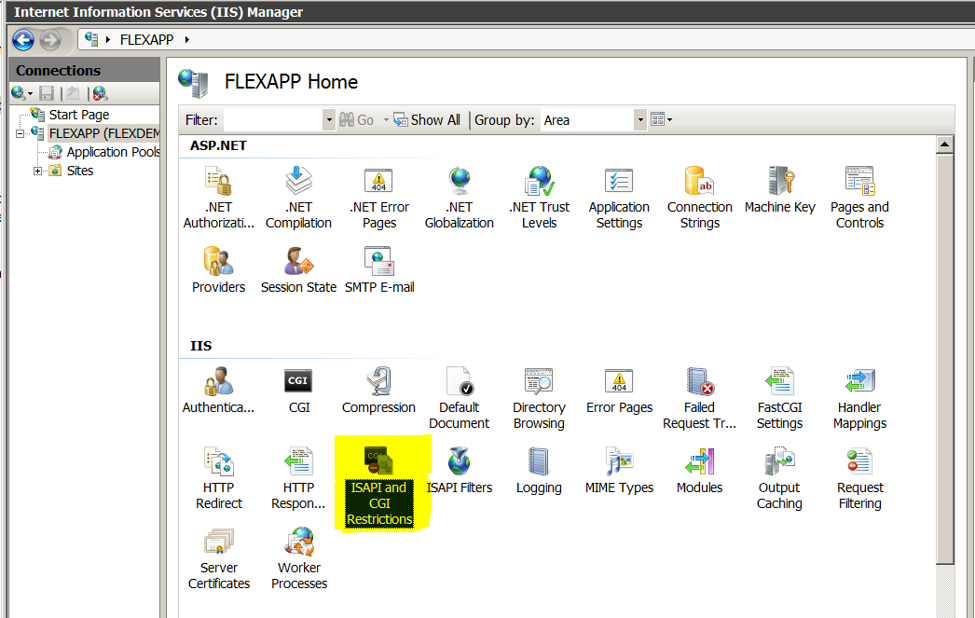
3. Select Cognos ISAPI
4. Click ?Edit Feature Settings??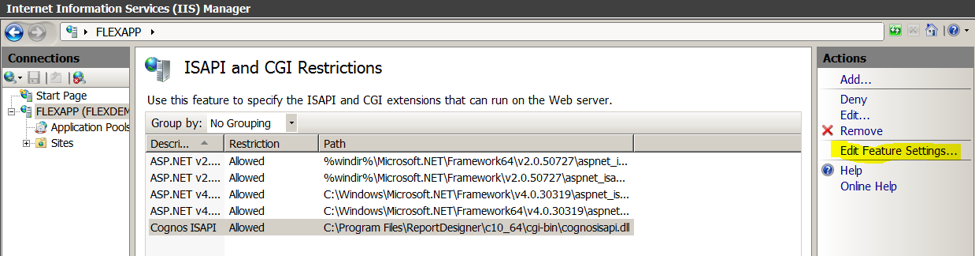
5.Select both options (if not already selected) and click ?OK?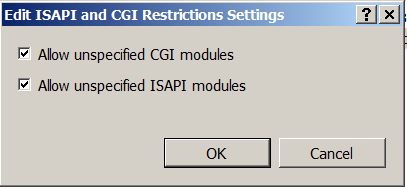
6. Select IIS Server.
7. Select ?Handler Mappings?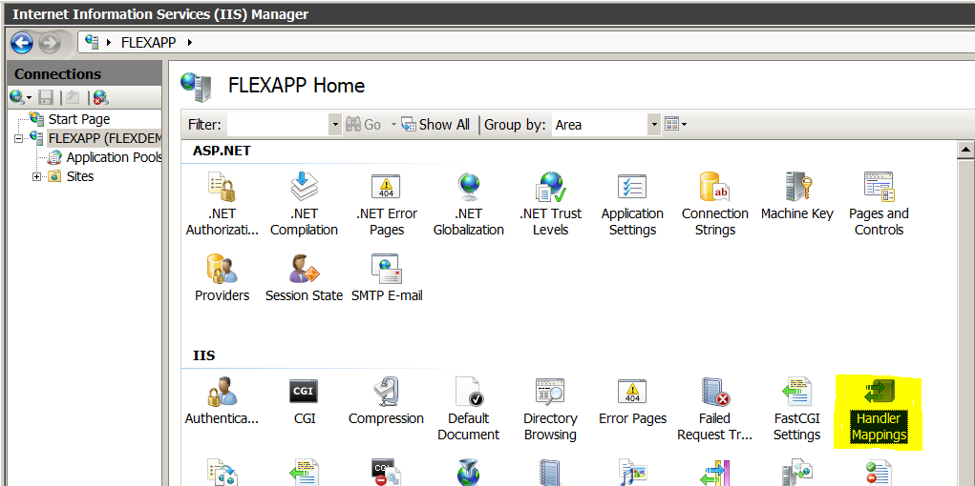
8. If CGI\ISAPI\etc are disabled, click ?Edit Feature Permissions?.?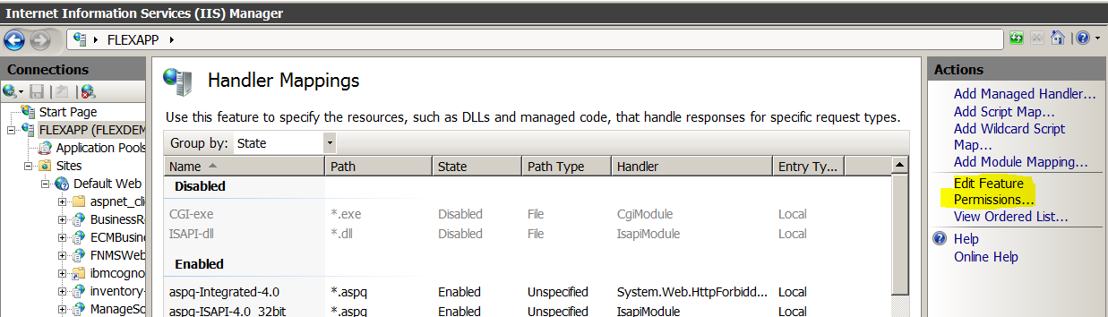
9. All permissions should be selected. Select (as needed) and click ?OK?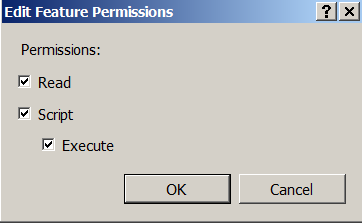
10. Run the following as administrator
C:\Program Files\ReportDesigner\c10_64\bin64\cogconfig.bat
11. Update the Gateway URI and Controller URI to use port 80 and save.
Gateway URI: http://<servername>:80/ibmcognos/cgi-bin/cognosisapi.dll 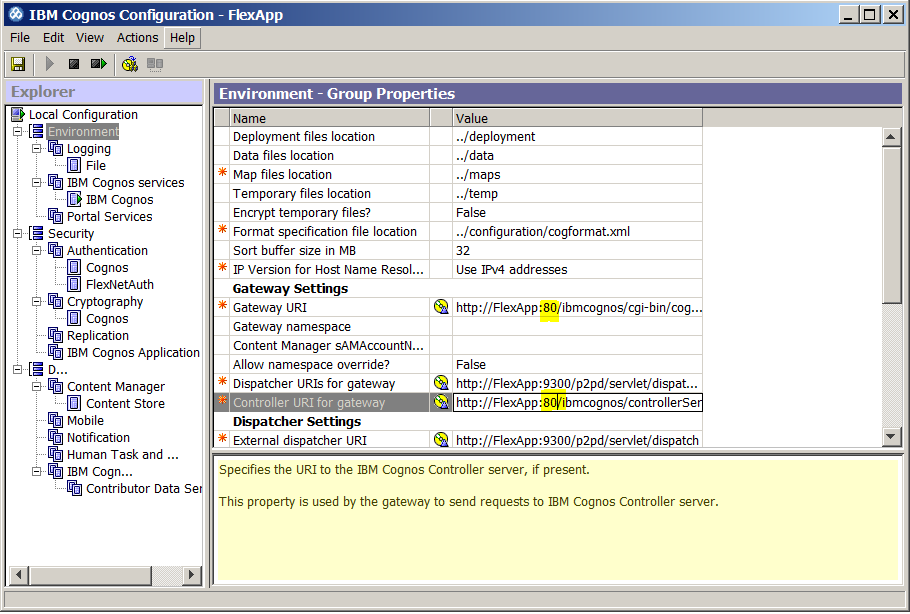
12. Start the cognos service
Jun 09, 2018 02:09 AM
