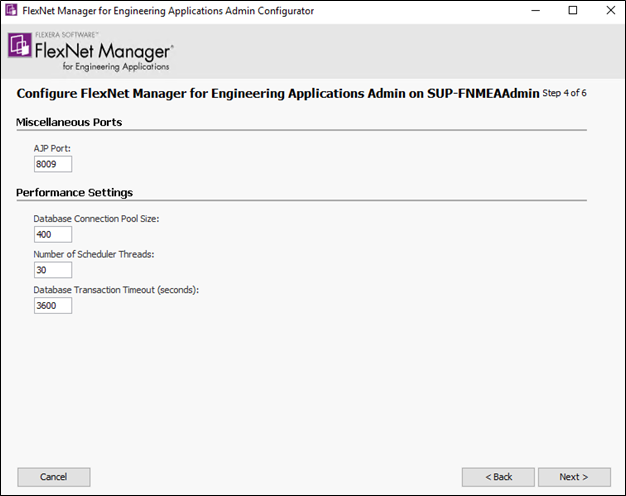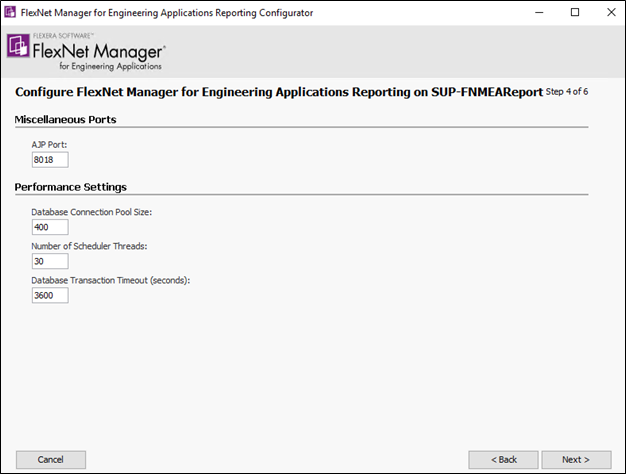The Community is now in read-only mode to prepare for the launch of the new Flexera Community. During this time, you will be unable to register, log in, or access customer resources. Click here for more information.

- Flexera Community
- :
- FlexNet Manager
- :
- FlexNet Manager Knowledge Base
- :
- Performance issues with PostgreSQL processing data
- Mark as New
- Mark as Read
- Subscribe
- Printer Friendly Page
- Article History
- Mark as New
- Mark as Read
- Subscribe
- Printer Friendly Page
Those in medium to large-sized environments using PostgreSQL may experience performance or connection issues when processing data if the default connection pool size is used. By default, the connection pool size is set to 300 in FlexNet Manager for Engineering Applications, which works without issue in smaller environments. If you are experiencing connection issues and all other communication and access configurations are set correctly, try the steps below to increase the Database Connection Pool Size from 300 to 400.
Increase the Database Connection Pool Size
NOTE: This setting must be changed in the FlexNet Site Configurator for the Admin and Reporting servers and in PostgreSQL.
- Stop FlexNet Manager for Engineering Applications Admin.
- To stop the Admin server from the command line, navigate to the Admin installation location, then type the command: flexnet stop
or
- If you configured the Admin server to run as a Windows service, you can stop the service from the Windows Services pane.
- Open a Command Prompt window as an Administrator and go to admin_install_directory.
- Type flexnet site to launch the Admin Configurator.
- In step 4 of 6, enter “400” in the Database Connection Pool Size field.
- Select Next, then Finish to save the settings. No restart is required. When you select Next and Finish on step 5, it rebuilds the configuration files.
- To start the Admin server from the command line, navigate to the Admin installation location, then type the command: flexnet service start
-
or
- If you configured the Admin server to run as a Windows service, you can start the service from the Windows Services pane.
- Stop FlexNet Manager for Engineering Applications Reporting.
- To stop the Reporting server from the command line, navigate to the Reporting installation location, then type the command: flexnet stop
or
- If you configured the Reporting server to run as a Windows service, you can stop the service from the Windows Services pane.
- Open a Command Prompt window as an Administrator and go to reporting_install_directory.
- Type the command flexnet site to launch the Reporting Configurator.
- In step 4 of 6, enter “400” in the Database Connection Pool Size field.
- Select Next, then Finish to save the settings. No restart is required. When you select Next and Finish on step 5, it rebuilds the configuration files.
- To start the Reporting server from the command line, navigate to the Admin installation location, then type the command: flexnet service start
-
or
- If you configured the Reporting server to run as a Windows service, you can start the service from the Windows Services pane.
- Check with your PostgreSQL database Admin on the current connection pool size configured on the database side. If it’s configured below 400, you will also need to increase this connection size. For more information, see the PostgreSQL article Connections and Authentication.
After updating these settings, performance and stability should improve in larger PostgreSQL environments.
Feb 14, 2024 04:18 PM