This website uses cookies. By clicking Accept, you consent to the use of cookies. Click Here to learn more about how we use cookies.

Turn on suggestions
Auto-suggest helps you quickly narrow down your search results by suggesting possible matches as you type.
- Flexera Community
- :
- FlexNet Manager
- :
- FlexNet Manager Knowledge Base
- :
- Oracle Inventory Patch for "No Oracle instance was successfully inventoried on host xxx" reported ev...
Subscribe
- Mark as New
- Mark as Read
- Subscribe
- Printer Friendly Page
- Report Inappropriate Content
Subscribe
- Article History
- Mark as New
- Mark as Read
- Subscribe
- Printer Friendly Page
- Report Inappropriate Content
Summary
This knowledge base article will include a hotfix for solving two product issues on the Inventory Beacon while it is doing Oracle inventory , the applicable product version for this patch is Inventory Beacon v2014 R3.Symptoms
In Flexnet Manager Platform version 2014+ , there are two product issues while our inventory beacon doing the Oracle inventory on a host with multiple Oracle services installed, the consequent result is user will see error message 'No Oracle instance was successfully inventoried on host <hostname>' even partial Oracle service is inventoried successfully and returned.First issue: When user has multiple passwords setup in the password store, the Beacon will try all to connect with Oracle services until the one is right for the access.
However product incorrectly reports ''No Oracle instance was successfully inventoried on host <hostname>''.
Second issue: When the host being inventory has multiple Oracle Services installed, Currently product incorrectly reports ''No Oracle instance was successfully inventoried on host <hostname>'' if there is any service wasn't inventoried successfully.
Resolution
This KB contains the hotfix to rectify the behaviour:The message ?No Oracle instance was successfully inventoried on host <hostname>? will not be displayed when all services are successfully inventoried on the host.
Now there is a known issue: User will see the last failure message in details for Successful service and Failure service with reason separately.
The message "No Oracle instance was successfully inventoried on host <hostname>" will be displayed when some of the services inventoried successfully and some failed.
(See below screenshot).
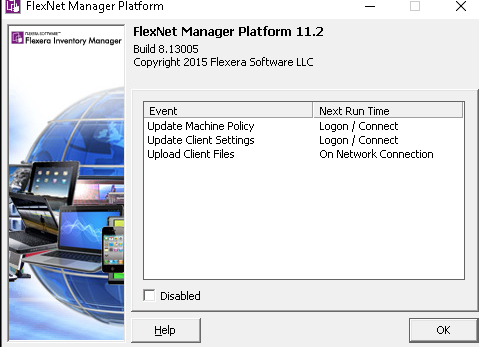
Workaround
Please download the attachment fnms-2665.zip?This fix contains the mgsoracle.dll binary. Please follow the following steps to apply teh patch:
1. Close the Beacon UI if it is running.
2. Stop the Beaconengine service using the Services Control Manager.
3. Copy the mgsoracle.dll to the following location <Install_Dir>\Flexera Software\Inventory Beacon\remoteExecution.
4. Start the Beaconengine service.
Jan 31, 2019 06:23 PM
Labels:
No ratings
