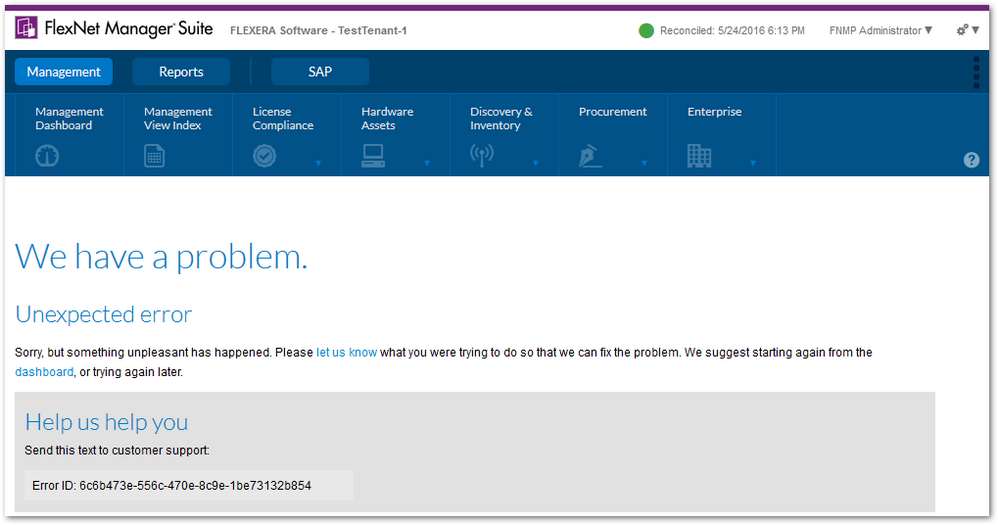A new Flexera Community experience is coming on November 25th. Click here for more information.

- Flexera Community
- :
- FlexNet Manager
- :
- FlexNet Manager Knowledge Base
- :
- Troubleshoot unexpected errors and red error bar messages in the FlexNet Manager Suite Web UI using ...
- Mark as New
- Mark as Read
- Subscribe
- Printer Friendly Page
- Report Inappropriate Content
- Article History
- Mark as New
- Mark as Read
- Subscribe
- Printer Friendly Page
- Report Inappropriate Content
When errors occur in the FlexNet Manager Suite UI, details useful for guiding further troubleshooting to work towards diagnosing a root cause can often be found in the C:\ProgramData\Flexera Software\Compliance\Logging\WebUI\webui.log file on the web application server.
The webui.log file can be accessed by administrators of the web application server for FlexNet Manager Suite On-premises deployments. The Flexera Support team can also obtain details from this file from the FlexNet Manager Suite Cloud / Flexera One ITAM environment to help with diagnosing problems affecting users of this platform.
Types of errors displayed in the web UI
Errors that cause diagnostic information to be written to the webui.log file may appear in the web UI in a variety of forms. Some common examples are described below.
In many cases the error messages will include an Error ID in GUID form. Searching for the specified Error ID in the webui.log file can help to locate the area of the log file that contains logging related to the error.
Red error bar message
A red error bar can be displayed with either of the the following messages:
- An error has occurred on this page; you may need to refresh the page.
- An error has occurred while retrieving information; you may need to refresh the page.
For example:
This type of error typically indicates that something went wrong while retrieving data to be displayed on part of a page.
We have a problem page
A page with the message "Web have a problem. Unexpected error" may be displayed. This type of error typically indicates that the requested page failed to load.
For example:
Enabling additional debug logging
The following steps can be performed on the web application server of a FlexNet Manager Suite On-premises system to configure additional debug logging to be generated by the web UI. This may be useful for gathering additional diagnostic details to help troubleshoot errors.
- Open the following file with a text editor of your choice: C:\ProgramData\Flexera Software\Compliance\Logging\WebUI.config
- Towards the end the file, change the "INFO" level value to "DEBUG" under "<root>":
<root> <level value="DEBUG"/> .... </root> - Reproduce the problem you are trying to troubleshoot, and note the unique Error ID.
- Revert the changes that were made in the WebUI.config file by changing "DEBUG" back to "INFO". (Avoid leaving debug-level logging enabled once you have finished troubleshooting, as this can produce large volumes of logging.)
NOTE: The config file looks slightly different in FlexNet Manager Suite 2022 R2 and newer versions, which now use Nlog instead of log4net for logging, but the process is similar. To change the logging level value, configure two levels near the end of the config file (<logger name="*" minlevel="Info" writeTo="file" /> and <logger name="*" minlevel="Info" writeTo="console" />). One level outputs to a file and the other logs to the console. See Configure logging levels with Nlog for further information.
Contacting Flexera Support
The following details can be helpful to provide when contacting Flexera Support for assistance with an error being reported in the web UI:
- A copy of the C:\ProgramData\Flexera Software\Compliance\Logging\WebUI\webui.log file from the web application server (if using FlexNet Manager Suite On-premises).
- An example of an Error ID shown in the web UI when the problem in question occurs.
- Steps followed to reproduce the problem.
- An indication of whether the problem affects all users, or only some.
- An indication of whether the problem occurs every time the reproduction steps are performed, or only sometimes.
on
Jun 09, 2018
02:09 AM
- edited on
Jul 05, 2023
11:05 AM
by
![]() HollyM
HollyM
![]()
- Mark as Read
- Mark as New
- Permalink
- Report Inappropriate Content
Hello Team,
Did someone receive any solution after sharing the logs with Flexera support. As I am receiving any response from them and its quite urgent for me to resolve this issue.