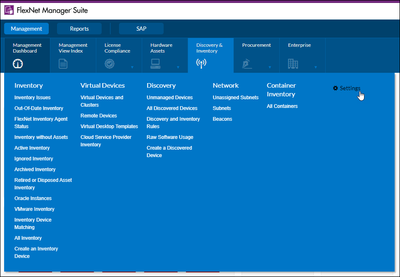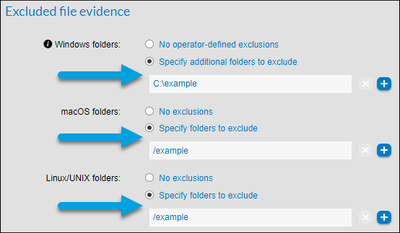The Flexera Community is currently in maintenance mode to prepare for the upcoming launch of the new community. Click here for more information.

- Flexera Community
- :
- FlexNet Manager
- :
- FlexNet Manager Knowledge Base
- :
- Common causes of high CPU usage by the ndtrack component of FlexNet inventory agent
- Mark as New
- Mark as Read
- Subscribe
- Printer Friendly Page
- Report Inappropriate Content
- Article History
- Mark as New
- Mark as Read
- Subscribe
- Printer Friendly Page
- Report Inappropriate Content
The ndtrack component of FlexNet inventory agent is responsible for tracking license consumption. Because it gathers large amounts of file evidence, it has the highest CPU usage of FlexNet Manager suite's components. However, you can change some preferences to lower or increase CPU usage per your preference, including altering ndtrack's process priority and specifying folders in which file evidence scanning occurs.
Process priority and CPU usage
The ndtrack component typically runs with low process priority when it gathers inventory. This feature is by design. It allows the operating system to manage resources efficiently. However, if no higher-priority processes are running, the ndtrack process will typically be given as much CPU resources as it can consume. This can result in high CPU usage.
NOTE: The ndtrack process is not multi-threaded, so it will generally only use a single CPU thread. Other processes invoked by the ndtrack process may be multi-threaded.
LowProfile preference setting
The ndtrack component's LowProfile preference setting determines how your operating system prioritizes running this process and can affect CPU consumption.
- Ndtrack runs with low priority when the LowProfile setting is set to True (the default). This will tend to reduce CPU usage by the ndtrack process when other processes require CPU resources but will not reduce CPU usage if no other processes require CPU resources.
- Ndtrack runs with normal priority (the same priority as most other processes) when the LowProfile setting is set to False. This will likely result in ndtrack using more CPU resources while other processes compete for CPU resources. It will have a negligible effect if other processes are not competing for CPU resources.
How to change the LowProfile preference setting
You can alter the LowProfile setting to run the ndtrack process with either low or normal priority based on your preference.
- Windows
After install
Set the registry entry HKEY_LOCAL_MACHINE\SOFTWARE\WOW6432Node\ManageSoft Corp\ManageSoft\Tracker\CurrentVersion\LowProfile to the value False.
At time of install
Use the settings shown below in the mgssetup.ini configuration file. See Agent third-party deployment: Edit the Configuration File for Microsoft Windows in our help library for more information on configuring this setting during installation.
[Tracker]
desc0 = LowProfile
val0 = False - UNIX-like operating systems
Configure the following setting by running mgsconfig as described in our help library: Agent third-party deployment: Updating config.ini on a UNIX Device. This action can be performed either at the time of installation or after installation.
[ManageSoft\Tracker\CurrentVersion]
LowProfile=False
File evidence scanning settings
High CPU usage may be particularly evident if you are gathering file evidence on a device with a large filesystem (such as a computer running a UNIX-like operating system). To lower CPU usage, you can alter the inventory settings in FlexNet Manager Suite only to scan specific file paths where file evidence is located.
To configure which folders to scan for file evidence:
- Go to Discovery & Inventory > Settings.
- In the Inventory Settings, specify which folders to include or exclude.
- To specify which folders to include, select Collect file evidence for specified folders in Included File Evidence, then enter the file path in the textbox. Select the
icon to add more folders.
- To specify folders to exclude, select Specify folders to exclude in Excluded file evidence, then enter the file path. Select the
icon to add more folders.
- When you're finished, select
.
NOTE: If you are still having further issues, please check our Known Issues page to see if there is an open bug we are working to resolve that may affect CPU usage. Two known issues that directly affect CPU usage occur when gathering Oracle Fusion Middleware data and RPM package data. These issues have been resolved in the 18.4 and 18.6 versions of the agent.
on
Jul 07, 2020
03:21 AM
- edited on
Jul 18, 2024
12:23 PM
by
![]() HollyM
HollyM
![]()