A new Flexera Community experience is coming on November 18th, click here for more information.

- Flexera Community
- :
- FlexNet Manager
- :
- FlexNet Manager Forum
- :
- Re: Managing the FNMS Agent using SCCM
- Subscribe to RSS Feed
- Mark Topic as New
- Mark Topic as Read
- Float this Topic for Current User
- Subscribe
- Mute
- Printer Friendly Page
Managing the FNMS Agent using SCCM
- Mark as New
- Subscribe
- Mute
- Subscribe to RSS Feed
- Permalink
- Report Inappropriate Content
- Mark as New
- Subscribe
- Mute
- Subscribe to RSS Feed
- Permalink
- Report Inappropriate Content
While installations and upgrades of the Flexnet Inventory agent can be managed on a global scale with FNMS, many use 3rd party tools to deploy the agent and the most common is SCCM.
As this is not using Flexera technology, this isn't covered fully in documentation however as so many of our customers follow this practice, I want to start a thread to discuss best practices for carrying this out.
Firstly, where can you download the agent / beacon installers?
The agent is available in FNMS under either:
1. Discovery & Inventory menu -> Settings -> Inventory Agent for Download section in FNMS 2019 or higher
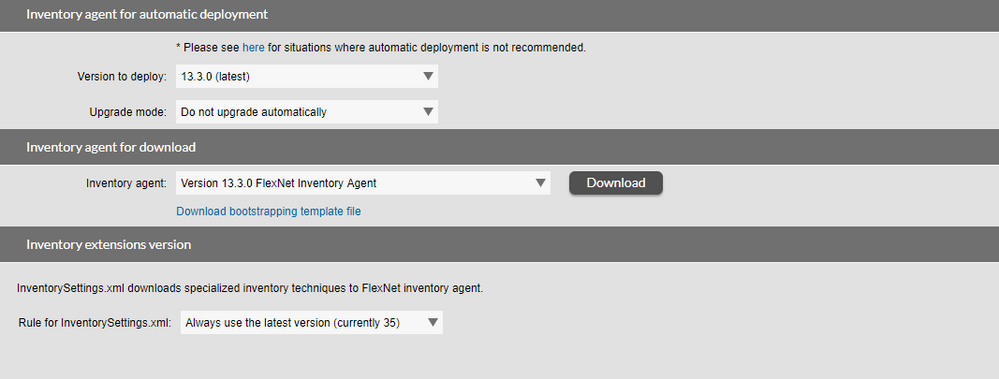
In the section above the download, "Inventory agent for automatic deployment" you should select an Upgrade mode of "Do not upgrade automatically" if you plan to always use a 3rd party tool. This will stop FNMS from attempting to upgrade the agent through policy - this setting is available in the UI from FNMS 2019 R1 and later.
Earlier releases (for On-Premises customers only) will need to use ConfigureSystem.exe command line.
2. System Menu -> Data Inputs -> Inventory Data
Once you go to these areas, you can then download the correct installer version for the operating system you plan to deploy to.
What documentation is available from Flexera?
The main document we have is the Gathering FlexnetInventory guide which is available on Helpnet
In that document, chapter 3 is called "Agent third-party deployment: Details" and this provides general advice on deploying the agents using a 3rd party tool but does not provide specific instructions for any particular tool e.g. SCCM.
What about Inventory Beacons?
Beacons can either be downloaded from the same Data Input page as agents (select Deploy a Beacon instead) or Discovery & Inventory -> Beacons -> Deploy a Beacon.
Once the installer is downloaded, the help for installing this via a 3rd party tool is located in Online Help in the following path:
What is an Inventory Beacon? -> Unattended Installation of Inventory Beacons
You will usually need to create an Answer file for this which is on a sub-page.
If you plan to manage beacon versions through a 3rd party tool then you should disable automatic beacon upgrades by opening each beacon under Discovery & Inventory -> Settings and then set the Upgrade mode to "Do not upgrade automatically"
To community members, please provide any thoughts or feedback on the above, if you've ever created an agent or beacon deployment package in SCCM and have the detailed steps, please add it to this thread.
If the solution provided has helped, please mark it as such as this helps everyone to know what works.
Apr 26, 2019 04:48 AM
- Mark as New
- Subscribe
- Mute
- Subscribe to RSS Feed
- Permalink
- Report Inappropriate Content
- Mark as New
- Subscribe
- Mute
- Subscribe to RSS Feed
- Permalink
- Report Inappropriate Content
We have 8 (7 Prod, 1 UAT running v13.1.0 Build 673)
Apr 26, 2019 05:16 AM
- Mark as New
- Subscribe
- Mute
- Subscribe to RSS Feed
- Permalink
- Report Inappropriate Content
- Mark as New
- Subscribe
- Mute
- Subscribe to RSS Feed
- Permalink
- Report Inappropriate Content
They don't necessarily have to be upgraded using a 3rd party, you can have beacons update using policy.
The main reason for not using the automatic upgrade is if you've customised the installation e.g. moving it to 😧 drive or the BeaconEngine service is running using a service account as those changes will be overwritten when the beacon upgrades however this generally applies regardless of whether you use FNMS or a 3rd party.
If you use a 3rd party tool you could apply some post scripting to account for these however. If none apply then certainly for beacons the auto-upgrade might be a better option, especially as you set these to occur 1 at a time which is something you can't do with agents.
Does this help?
If the solution provided has helped, please mark it as such as this helps everyone to know what works.
Apr 26, 2019 05:32 AM - edited Apr 26, 2019 05:33 AM
- Mark as New
- Subscribe
- Mute
- Subscribe to RSS Feed
- Permalink
- Report Inappropriate Content
- Mark as New
- Subscribe
- Mute
- Subscribe to RSS Feed
- Permalink
- Report Inappropriate Content
-5005 : 0x80070002
Mar 01, 2020 03:10 PM
- FlexNet Manager Update: Application Recognition Library #2838 and Service Life Data Pack #685 are available in FlexNet Manager Content Blog
- Restrictions on saving options file with the NOLOG keyword in FlexNet Manager for Engineering Applications in FlexNet Manager Knowledge Base
- FNMS Agent on Windows Server 2025 - Compatibility in FlexNet Manager Forum
- FlexNet Manager Suite with Flexera license not availale in FlexNet Manager Forum
- Parameters in Notifications Templates in the Contract Management Portal in FlexNet Manager Forum
| User | Count |
|---|---|
| 8 | |
| 7 | |
| 3 | |
| 3 |

