A new Flexera Community experience is coming on November 25th, click here for more information.
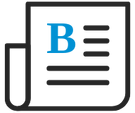
- Flexera Community
- :
- FlexNet Manager
- :
- FlexNet Manager Blog
- :
- Inventory Device Matching Transparency in FlexNet Manager Suite 2020 R2
- Subscribe to RSS Feed
- Mark as New
- Mark as Read
- Subscribe
- Printer Friendly Page
- Report Inappropriate Content
- Subscribe to RSS Feed
- Mark as New
- Mark as Read
- Subscribe
- Printer Friendly Page
- Report Inappropriate Content
Inventory Device Matching Transparency
FlexNet Manager Suite 2020 R2 bringing many features that are going to provide a lot more value and Inventory device matching transparency is one of them. A new management view available in the Discovery & Inventory menu lets you investigate how and why overlapping inventory records from multiple different inventory sources were matched and merged into the inventory device records in your compliance database, making the devices visible (for example) in the All Inventory page.
This view provides inventory device properties, inventory device matching rules (set of inventory device properties) used to match devices to one inventory device, and RAW inventory device properties to provide a complete picture of how overlapping devices are merged into one inventory device that a user sees in the WebUI.
This new Inventory Device Matching listing combines, in each row, data from three sources:
- The existing inventory device records.
- The raw hardware properties, imported from all related inventory sources a device is matched to.
- The rules (set of hardware properties) used to match these, either directly or "transitively" (a transitive match is one that goes through a "third party", such as when device A is matched to incoming inventory item B, and then item C is found to match item B – we say that item C is now "transitively" matched with device A as well).
Inventory Device Matching
There are multiple rows for every matched inventory device record, one for every match with incoming inventory from a particular source. Simply multiplying all your inventory devices by all your inventory sources may produce a very large number of rows.
The following screenshot shows an inventory device imported from three different inventory sources, matched to an inventory device by a rule using rule attributes serial number and computer name.
Note: If you leap directly into this new view (unfiltered), it is easy to be overwhelmed by the amount of data
Matched RAW devices count on All Inventory page
All inventory page has new Matched raw devices column available (by default in column chooser). The purpose of Matched raw devices count column is to provide, you an easy view into each inventory device has been matched by imported inventory records from (say) three different sources, this column shows the count of three as a hyperlink. Clicking the number of matched raw devices brings you directly into the Inventory Device Matching page, pre-filtered for your investigation. In this example, it would show you three rows: each would repeat the same Inventory device properties from your database (for the device in the All Inventory page where you clicked the link), but each row would show one of the three different inventory imports of Raw inventory device properties that matched that device. Linking those two sides are the rules/properties used in the matching process. You can freely move columns into/out of the column chooser to see just the evidence you want to investigate.
The following screenshot shows two inventory device in the All Inventory management view has Matched raw devices count 3 each (Three imported inventory devices matched to each inventory device) matched by the inventory matcher rules based in hardware properties from imported inventory devices.
The online help for this new page provides more information.
You must be a registered user to add a comment. If you've already registered, sign in. Otherwise, register and sign in.
- FlexNet Agent Usage – Security Questions and Required Permissions in FlexNet Manager Forum
- Asset and Device are not linked (or recommended to link) even though the serial number is the same in FlexNet Manager Forum
- Flexera Inventory queries in FlexNet Manager Forum
- Managing Inventory failures in FlexNet Manager Forum
- How can we get rid of Computers in AD Import? in FlexNet Manager Forum


