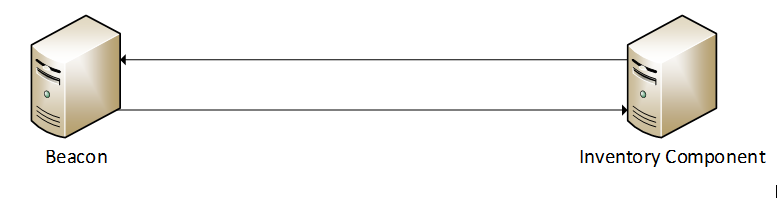A new Flexera Community experience is coming on November 25th, click here for more information.
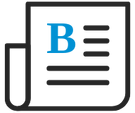
- Flexera Community
- :
- FlexNet Manager
- :
- FlexNet Manager Blog
- :
- FlexNet Manager Suite: Beacon I/O Communication
- Subscribe to RSS Feed
- Mark as New
- Mark as Read
- Subscribe
- Printer Friendly Page
- Report Inappropriate Content
- Subscribe to RSS Feed
- Mark as New
- Mark as Read
- Subscribe
- Printer Friendly Page
- Report Inappropriate Content
Back to Start: Introduction to Series
Beacon Communication to and from Inventory Server
This section will go over what files are transferred from the beacon to the inventory and inventory components. Your diagram should look like this. Minus any load balancers or proxies, as this will be covered separately in this document. Regardless of which server setup type you choose, the beacon will still connect to the Inventory component.
Outgoing (To Inventory) – To ManageSoftRL Within the Inventory Component
- Logs
- Location: C:\ProgramData\Flexera Software\Incoming\Logs
There are a few additional files, such as.VDI file and security service logs that get sent to the beacon
- Inventory (.ndi)
- Local Location: C:\ProgramData\Flexera Software\Incoming\Inventories
These are the Inventory files that the Agent passes up to the Beacon. There can be multiple different versions compared to the Agent NDI files. These include Oracle and VMware NDI files.
- Discovery Files (.disco)
- Local Location: C:\ProgramData\Flexera Software\Incoming\Discovery
These logs show what devices are discovered during the discovery process of the rule.
- Active Directory (actdir.gz)
- Local Location: C:\ProgramData\Flexera Software\Incoming\Active Directory
These files contain details from your Active directory import. The kind of data is used, subnets, sites, and devices.
- Beacon Status (.bstat)
- Local Location: C:\ProgramData\Flexera Software\Incoming\BeaconStatus
These files are the status files generated by the Beacon Engine. These files contain the “oldest” files to be uploaded, such as Inventory files, showing whether the Beacon has the correct policy. If these fail to upload, you might see them within the UI that the beacon is showing as not connected.
- Activity Status files (.activity)
- Local Location: C:\ProgramData\Flexera Software\Incoming\ActivityStatus
These files contain information on any rules/schedule that the Beacon runs. These normally create a few files for the start and end of the task that it has started. Again, these are shown within the UI under system tasks as rules not running or failed.
- Intermediate Data
- Local Location: C:\ProgramData\Flexera Software\Incoming\IntermediateData
These files are created when the rules and schedules run; normally, the third-party connectors like SCCM and VMWare integrations data are created and then uploaded.
Incoming (To Beacon) – From ManageSoftDL Within the Inventory Component
- Adoption/Upgrade Packages (.OSD + .NDS + .NDC)
- Local Location: C:\ProgramData\Flexera Software\Warehouse\Staging\Common
These packages are there if you wish to upgrade the agent/beacon to a newer version than what it is currently on. These are usually Version Number\OS type.NDC.
This is also the location that keeps the adoption files, so if you choose to remote install the agent, these files will be used to push the install to those devices.
You must be a registered user to add a comment. If you've already registered, sign in. Otherwise, register and sign in.
- FlexNet Manager Update: Application Recognition Library #2840 and Service Life Data Pack #687 are available in FlexNet Manager Content Blog
- Flexera ITAM/FNMS Licensed Device Extension and Container Inventory Counting Visibility in FlexNet Manager Forum
- Using intelligent restriction to restrict license consumption in FlexNet Manager Knowledge Base
- Update Package 1 for FlexNet Manager Suite 2024 R1 in FlexNet Manager Release Blog
- FlexNet Agent Usage – Security Questions and Required Permissions in FlexNet Manager Forum