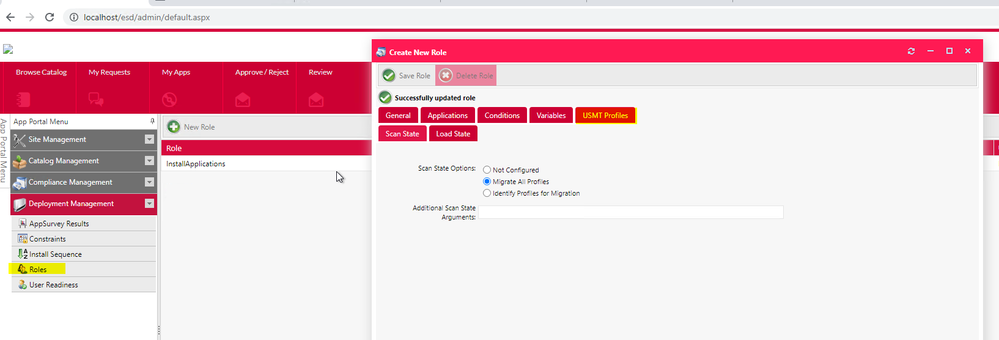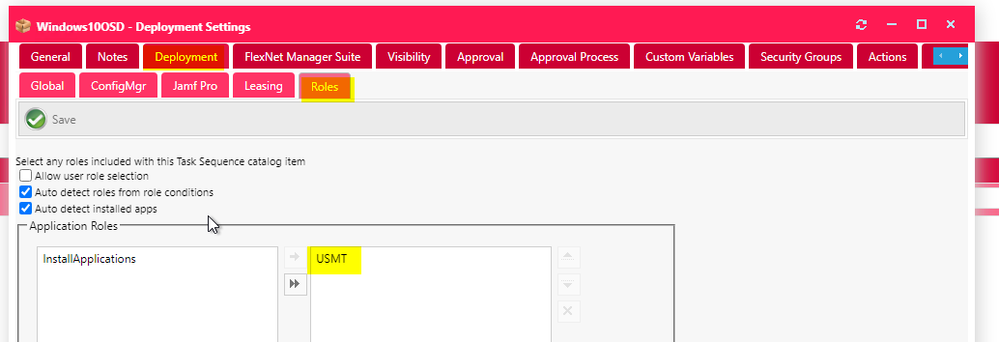A new Flexera Community experience is coming on November 18th, click here for more information.

- Flexera Community
- :
- App Broker
- :
- App Broker Forum
- :
- Re: Side-By-Side Migration guide
- Subscribe to RSS Feed
- Mark Topic as New
- Mark Topic as Read
- Float this Topic for Current User
- Subscribe
- Mute
- Printer Friendly Page
Side-By-Side Migration guide
- Mark as New
- Subscribe
- Mute
- Subscribe to RSS Feed
- Permalink
- Report Inappropriate Content
- Mark as New
- Subscribe
- Mute
- Subscribe to RSS Feed
- Permalink
- Report Inappropriate Content
I'm looking for a guide, blog, etc. on performing a side-by-side migration with AppPortal and ConfigMgr (SCCM). While I've created SxS task sequences for many years without AppPortal / App Broker integration, I've yet to understand how AppPortal manages the process flow. Ultimately these steps need to happen:
- A computer association must be created in ConfigMgr
- Source/Old computer must capture data and settings and store them on a remote location (normally a State Migration Point)
- The Target/New computer must restore the data and settings (typically after imaging the computer and installing apps)
Thus far, I've
- read through the documentation on performing a side-by-side migration, but it does not explain the workflow
- dug into the setting OS Deployment Settings and disabled the "Use single task sequence for capture and deployment" setting (because we want/need different task sequences)
- read through the only 2 forum posts (here and here) I can find on the topic... multiple times
- read through the documentation on Using Task Sequence Catalog Items to Perform OS and Application Deployment and the section titled Using Roles to Identify Applications to Deploy with a Task Sequence Catalog Item
- search the interwebs for any hint of this scenario and found nothing in addition to the above
When choosing the side-by-side migration scenario in my testing on AppPortal 2021r1, the Target/New computer does get created and inserted into the associated ConfigMgr collection for deploying the image. However, the computer association does NOT get created. Additionally I have not yet found how to associate a state capture (USMT scanstate.exe) task sequence with AppPortal.
I'm that, just like with 1E's Windows Servicing Suite, there is a documented guide for how to setup the puzzle pieces to make this work at a basic level.
Thanks
keyword: OSD, operating system deployment, side-by-side migration, USMT, scanstate, loadstate, task sequence
Jan 17, 2022 02:28 PM
- Mark as New
- Subscribe
- Mute
- Subscribe to RSS Feed
- Permalink
- Report Inappropriate Content
- Mark as New
- Subscribe
- Mute
- Subscribe to RSS Feed
- Permalink
- Report Inappropriate Content
It's been a while since I've looked at and OSD, but it looks like the association gets created if you create a USMT role, and associate that role to your catalog item.. You can create the role under Deployment Management. For example:
Once you have created the USMT role, you can then add it to your OSD catalog item, under Deployment->Roles.. The following illustrates:
Let me know if you do not see the association created after doing this.
Jan 18, 2022 11:09 AM
- Mark as New
- Subscribe
- Mute
- Subscribe to RSS Feed
- Permalink
- Report Inappropriate Content
- Mark as New
- Subscribe
- Mute
- Subscribe to RSS Feed
- Permalink
- Report Inappropriate Content
Thank you Charles for the guidance. After carefully going through the docs, etc. I have been able to get the Computer Association to work as well as populate both the Source and Target computers with appropriate Machine Variables.
The one thing lacking is the configuration to support "Use single task sequence for capture and deployment" disabled. We want/need the Source computer to automatically start the backup/capture but the Target computer will be non-mandatory (available). I'm not finding a way to get the Source computer added to a different Collection/Deployment.
Jan 19, 2022 03:31 PM
- Mark as New
- Subscribe
- Mute
- Subscribe to RSS Feed
- Permalink
- Report Inappropriate Content
- Mark as New
- Subscribe
- Mute
- Subscribe to RSS Feed
- Permalink
- Report Inappropriate Content
App Broker only allows you to tie a single task sequence to a given catalog item. As such, if you could not use the "use single task sequence for capture and deployment" option, then I think that the only option would be to create a second catalog item that you would have to request against the "target" device. If you were to use a single task sequence for both the source and target, then obviously you would need to conditionalize parts of the task sequence (using variables) so that they would only be run on the source or target.
Jan 19, 2022 03:53 PM