This website uses cookies. By clicking Accept, you consent to the use of cookies. Click Here to learn more about how we use cookies.
The Community is now in read-only mode to prepare for the launch of the new Flexera Community. During this time, you will be unable to register, log in, or access customer resources. Click here for more information.

Turn on suggestions
Auto-suggest helps you quickly narrow down your search results by suggesting possible matches as you type.
- Flexera Community
- :
- AdminStudio
- :
- AdminStudio Forum
- :
- Tuner LicenseAgreement problem
Subscribe
- Subscribe to RSS Feed
- Mark Topic as New
- Mark Topic as Read
- Float this Topic for Current User
- Subscribe
- Mute
- Printer Friendly Page
Tuner LicenseAgreement problem
Subscribe
- Mark as New
- Subscribe
- Mute
- Subscribe to RSS Feed
- Permalink
Subscribe
- Mark as New
- Subscribe
- Mute
- Subscribe to RSS Feed
- Permalink
Seems the box is grayed out and I can't 'Hide' it. I was reading the knowledgebase and it said to flag the agreement to YES and you can then hide it. Doesn't seem to be the case. What can I do ?
Feb 20, 2013 10:06 AM
(1) Reply
Subscribe
- Mark as New
- Subscribe
- Mute
- Subscribe to RSS Feed
- Permalink
Subscribe
- Mark as New
- Subscribe
- Mute
- Subscribe to RSS Feed
- Permalink
**********Update**********
See the very end of this post and the next post for new details
**********Update**********
I'm assuming that you are seeing something similar to this:
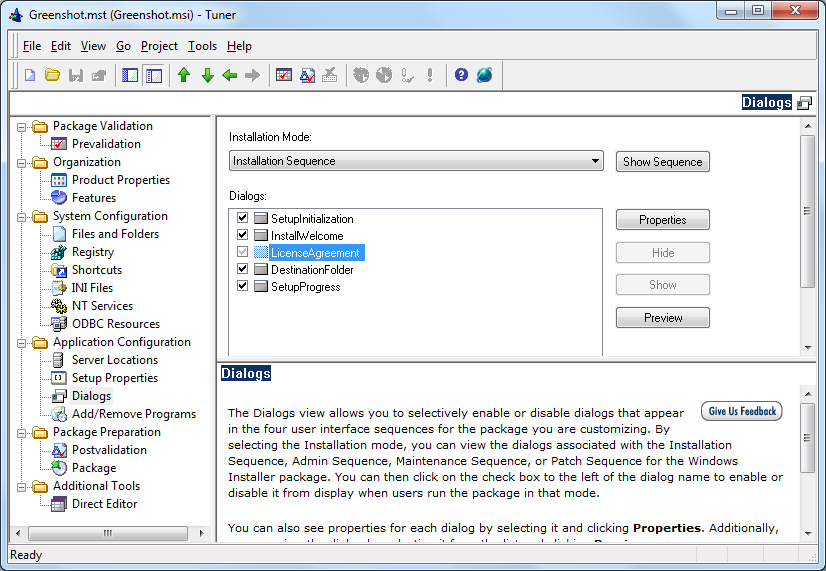
I'm actually not sure why the LicenseAgreement dialog is grayed out. But we can work around it. First I would highlight the LicenseAgreement dialog, click the "Properties" button and then change the value of the AgreeToLicense property from No to Yes:

And just to be clear, changing the value from No to Yes does not change the fact that the LicenseAgreement dialog is grayed-out and can't be hidden by Tuner. It will still be grayed-out.
Now I'm not sure what your ultimate goal is...most customers install MSI packages using a silent or unattended command switch, so messing with the dialogs is a waste of time for them (they use MSIEXEC.EXE /qb-! or /qn or /quiet or /passive, etc.) But let's say that your goal is to have the Welcome dialog's Next button bring up the "Destination Folder" dialog instead of the "License Agreement" dialog. We can do that by going into the ControlEvent table and making a simple change. The following screenshot shows the initial value in the ControlEvent table, where clicking the InstallWelcome dialog's Next button opens the LicenseAgreement dialog:

We can change that so that clicking the Welcome dialog's Next button opens the "Destination Folder" dialog. This is done by making a simple change in the Argument column:
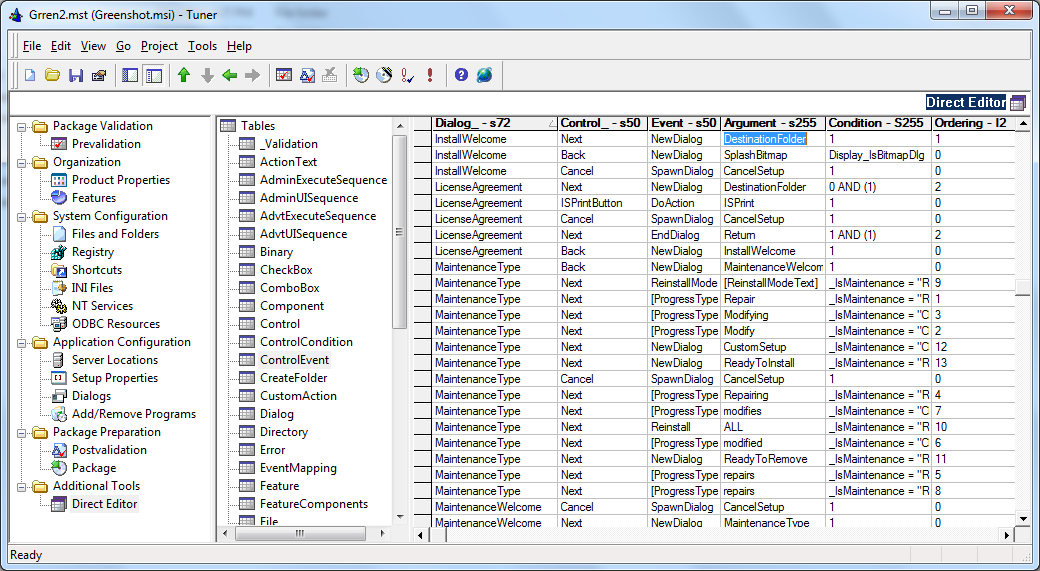
Now your transform will skip the LicenseAgreement dialog.
But let's say you want to also skip the "Destination Folder" dialog. You can change that same row in the ControlEvent table and have it merely end the Welcome dialog instead of opening any other dialog. Then, based on the sequence of actions in the InstallUISequence table, the next thing that will happen is the SetupProgress dialog will be displayed (and after that the Execute Sequence would be called.) We can do that by changing the Event column from "NewDialog" to "EndDialog" and changing the Argument column to "Return":

Now when you click the Welcome dialog's Next button, the SetupProgress dialog will display and the installation will proceed without any further user intervention (there will still be a Exit dialog at the end that the user will need to respond to.)
I hope this helps.
-Evan
**********Update**********
I have determined why the LicenseAgreement dialog is grayed-out: There is a custom action tied to it. There is a Print button on the dialog that calls a custom action named ISPrint. It is used to allow you to print the EULA. It appears that any time a custom action is tied to a dialog, Tuner will not allow you to hide it. It makes sense because there are a lot of custom actions in vendor MSI's which validate the serial number, etc., and it would often not be appropriate to disable those custom actions. However, obviously we should have some sort of whitelist for custom actions that we know are innocuous...and ISPrint should be on that list.
**********Update**********
See the very end of this post and the next post for new details
**********Update**********
kubickimike wrote:
Seems the box is grayed out and I can't 'Hide' it. I was reading the knowledgebase and it said to flag the agreement to YES and you can then hide it. Doesn't seem to be the case. What can I do ?
I'm assuming that you are seeing something similar to this:
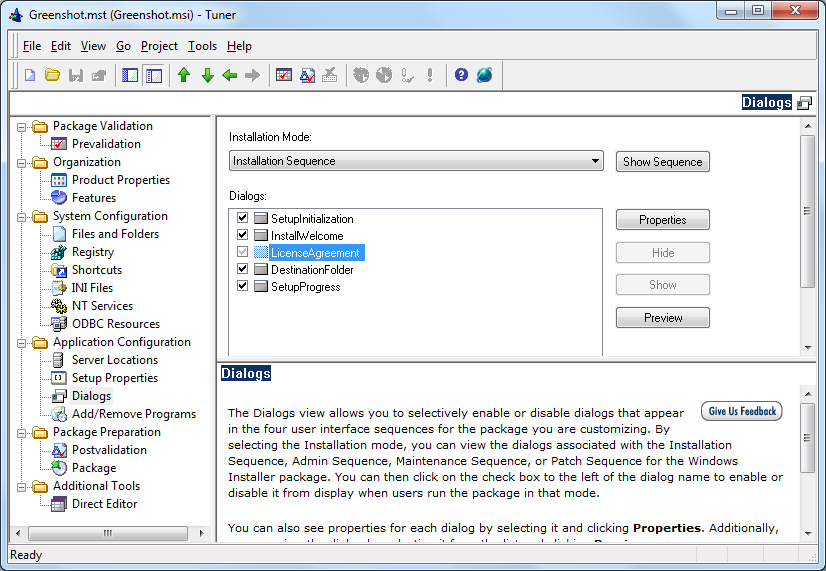
I'm actually not sure why the LicenseAgreement dialog is grayed out. But we can work around it. First I would highlight the LicenseAgreement dialog, click the "Properties" button and then change the value of the AgreeToLicense property from No to Yes:

And just to be clear, changing the value from No to Yes does not change the fact that the LicenseAgreement dialog is grayed-out and can't be hidden by Tuner. It will still be grayed-out.
Now I'm not sure what your ultimate goal is...most customers install MSI packages using a silent or unattended command switch, so messing with the dialogs is a waste of time for them (they use MSIEXEC.EXE /qb-! or /qn or /quiet or /passive, etc.) But let's say that your goal is to have the Welcome dialog's Next button bring up the "Destination Folder" dialog instead of the "License Agreement" dialog. We can do that by going into the ControlEvent table and making a simple change. The following screenshot shows the initial value in the ControlEvent table, where clicking the InstallWelcome dialog's Next button opens the LicenseAgreement dialog:

We can change that so that clicking the Welcome dialog's Next button opens the "Destination Folder" dialog. This is done by making a simple change in the Argument column:
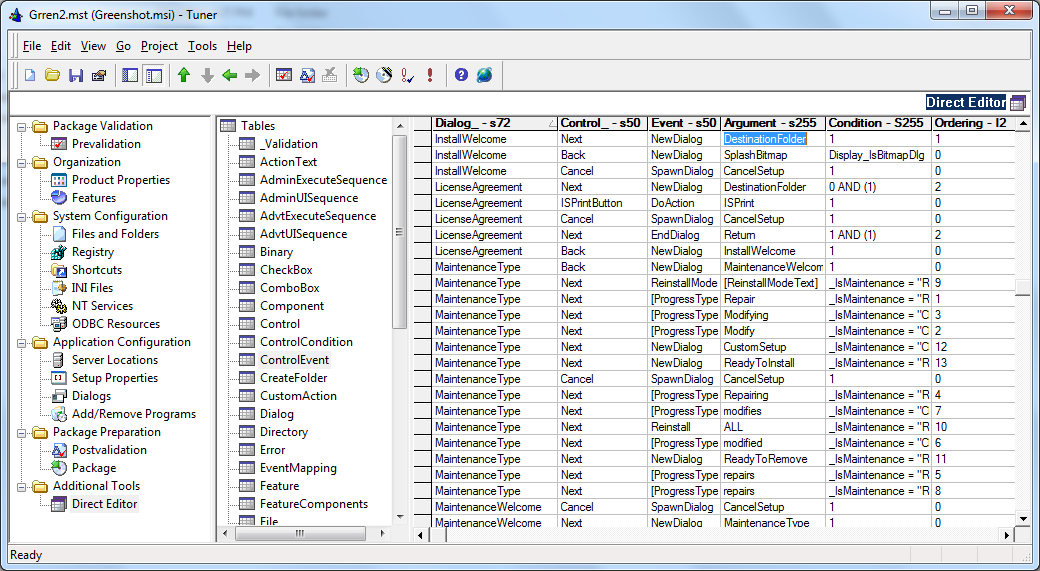
Now your transform will skip the LicenseAgreement dialog.
But let's say you want to also skip the "Destination Folder" dialog. You can change that same row in the ControlEvent table and have it merely end the Welcome dialog instead of opening any other dialog. Then, based on the sequence of actions in the InstallUISequence table, the next thing that will happen is the SetupProgress dialog will be displayed (and after that the Execute Sequence would be called.) We can do that by changing the Event column from "NewDialog" to "EndDialog" and changing the Argument column to "Return":

Now when you click the Welcome dialog's Next button, the SetupProgress dialog will display and the installation will proceed without any further user intervention (there will still be a Exit dialog at the end that the user will need to respond to.)
I hope this helps.
-Evan
**********Update**********
I have determined why the LicenseAgreement dialog is grayed-out: There is a custom action tied to it. There is a Print button on the dialog that calls a custom action named ISPrint. It is used to allow you to print the EULA. It appears that any time a custom action is tied to a dialog, Tuner will not allow you to hide it. It makes sense because there are a lot of custom actions in vendor MSI's which validate the serial number, etc., and it would often not be appropriate to disable those custom actions. However, obviously we should have some sort of whitelist for custom actions that we know are innocuous...and ISPrint should be on that list.
**********Update**********
Feb 24, 2013 03:29 PM
