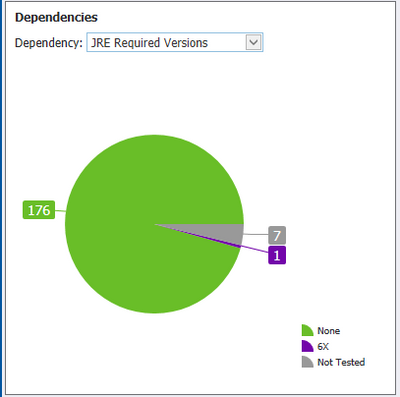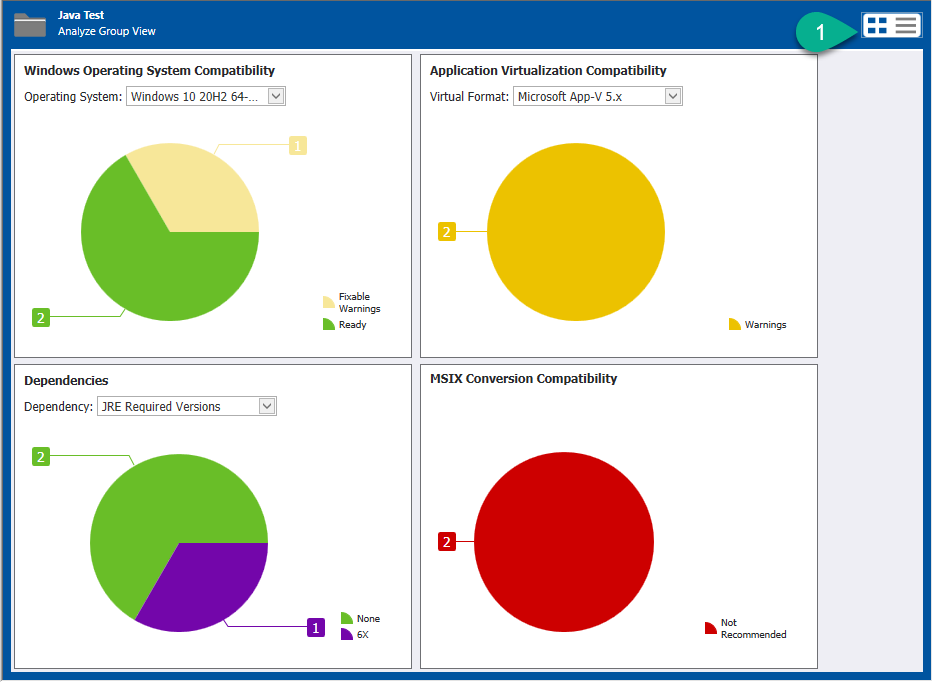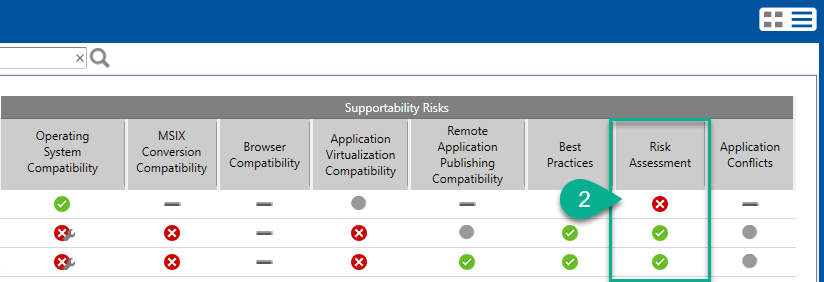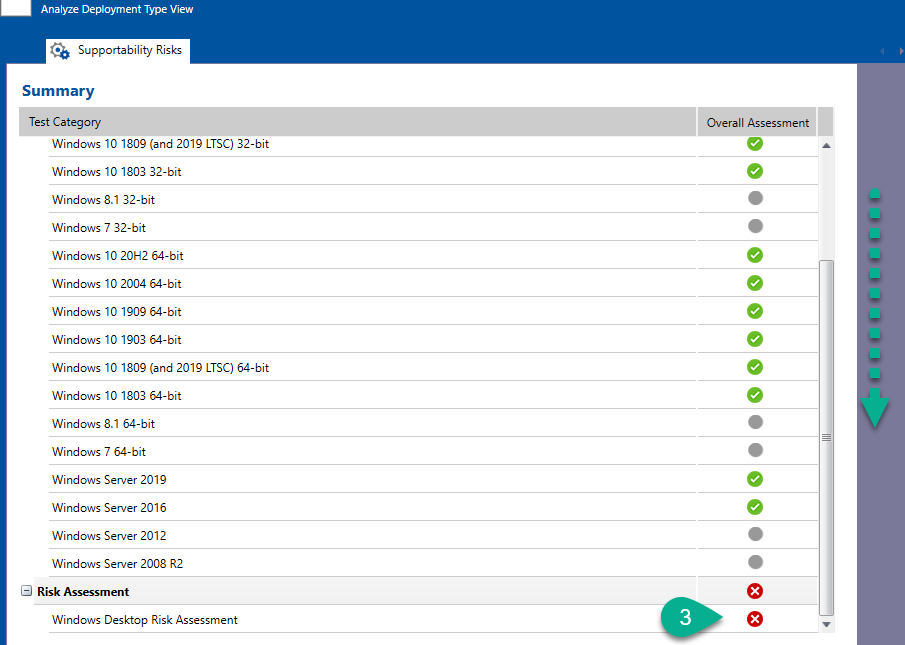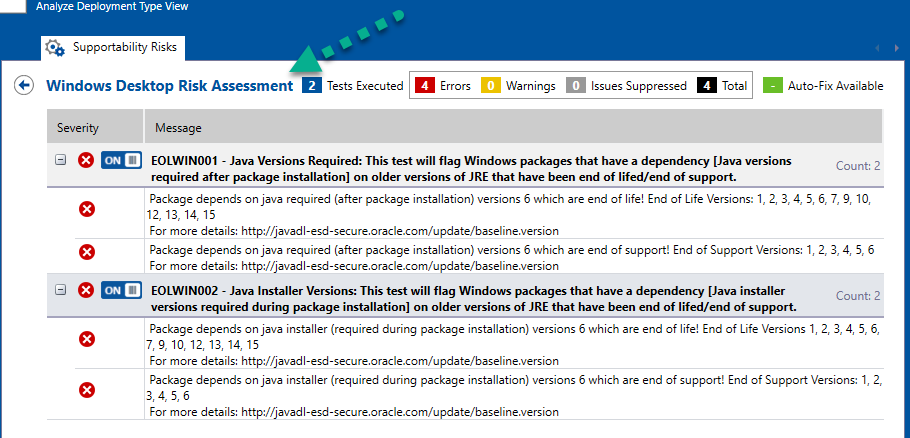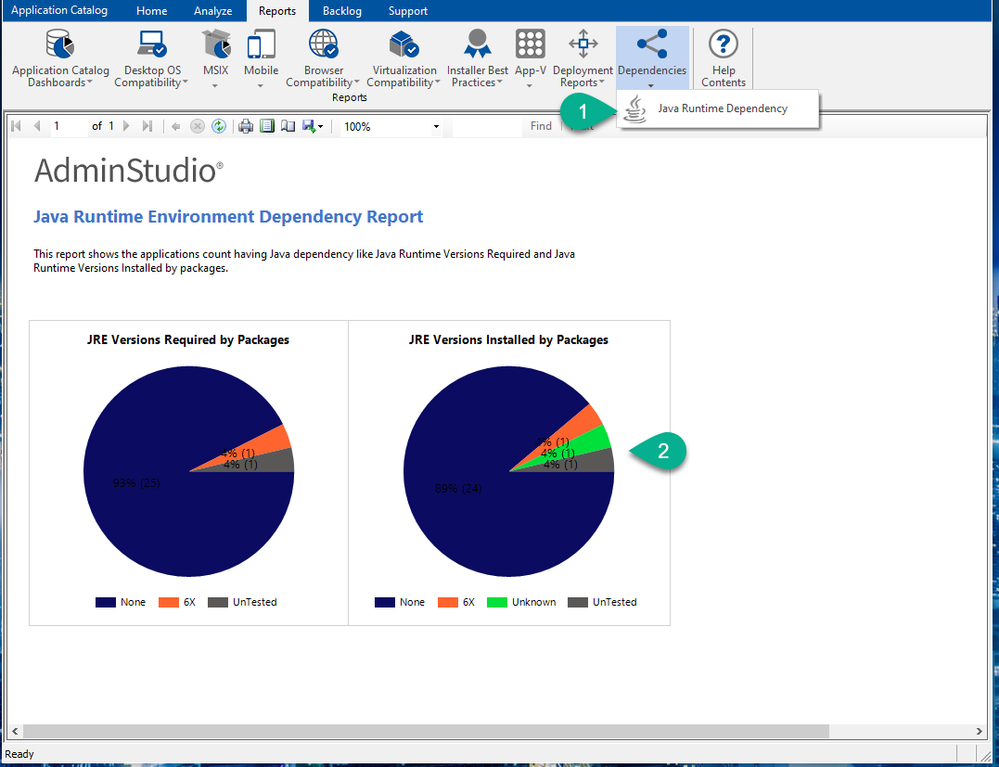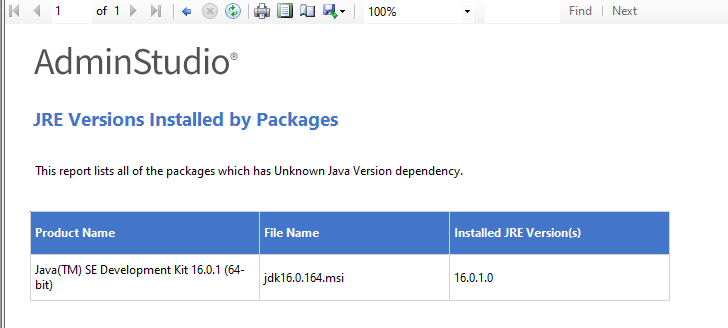- Flexera Community
- :
- AdminStudio
- :
- AdminStudio Forum
- :
- AdminStudio and Java
- Subscribe to RSS Feed
- Mark Topic as New
- Mark Topic as Read
- Float this Topic for Current User
- Subscribe
- Mute
- Printer Friendly Page
- Mark as New
- Subscribe
- Mute
- Subscribe to RSS Feed
- Permalink
- Report Inappropriate Content
- Mark as New
- Subscribe
- Mute
- Subscribe to RSS Feed
- Permalink
- Report Inappropriate Content
Hi,
Can someone help me answer the question below from my customer?
Question when trying to identify Java requirements for applications, I ran the reporting tool and received that one application has a Java requirement. However I can not find out how to figure what app that is can you provide some direction please.
Thanks,
Sonny
May 10, 2021 02:59 PM
- Labels:
-
AdminStudio
- Mark as New
- Subscribe
- Mute
- Subscribe to RSS Feed
- Permalink
- Report Inappropriate Content
- Mark as New
- Subscribe
- Mute
- Subscribe to RSS Feed
- Permalink
- Report Inappropriate Content
The Java dependency test AdminStudio provides is about finding apps that use old versions of Java, which introduce risk. As a result, the Java testing is under the Windows Desktop Risk Assessment testing in the overall suite of tests.
Within AdminStudio Professional or Enterprise (including the evaluation version):
1.) Within the Analyze tab, on the group of applications in question, click on the Summary / Detail View switcher to get the detail table view:
2.) The application in question would show as white-x-on-red-circle icon under the Risk Assessment column, this indicating an Error with this application in this category of tests:
3.) Click into this Error and you’ll see the Supportability Risks tab; scroll to the bottom to see the Risk Assessment > Windows Desktop Risk Assessment test. Click into this Error icon:
4.) You’ll be presented with the test(s) with the error message; click on the plus button to expand and get further details similar to these test results:
AdminStudio Enterprise provides a Reports tab that includes a Java Dependency report:
1.) Click on Reports > Dependencies > Java Runtime Dependency:
2.) You can drill into the test results on either pie chart and see applications that not only use unsupported versions of Java, but any version of Java including currently supported ones:
(All links were to the current version of AdminStudio at the time of this posting.)
May 10, 2021 05:08 PM
- Mark as New
- Subscribe
- Mute
- Subscribe to RSS Feed
- Permalink
- Report Inappropriate Content
- Mark as New
- Subscribe
- Mute
- Subscribe to RSS Feed
- Permalink
- Report Inappropriate Content
The Java dependency test AdminStudio provides is about finding apps that use old versions of Java, which introduce risk. As a result, the Java testing is under the Windows Desktop Risk Assessment testing in the overall suite of tests.
Within AdminStudio Professional or Enterprise (including the evaluation version):
1.) Within the Analyze tab, on the group of applications in question, click on the Summary / Detail View switcher to get the detail table view:
2.) The application in question would show as white-x-on-red-circle icon under the Risk Assessment column, this indicating an Error with this application in this category of tests:
3.) Click into this Error and you’ll see the Supportability Risks tab; scroll to the bottom to see the Risk Assessment > Windows Desktop Risk Assessment test. Click into this Error icon:
4.) You’ll be presented with the test(s) with the error message; click on the plus button to expand and get further details similar to these test results:
AdminStudio Enterprise provides a Reports tab that includes a Java Dependency report:
1.) Click on Reports > Dependencies > Java Runtime Dependency:
2.) You can drill into the test results on either pie chart and see applications that not only use unsupported versions of Java, but any version of Java including currently supported ones:
(All links were to the current version of AdminStudio at the time of this posting.)
May 10, 2021 05:08 PM
- Back again—AdminStudio wins ComponentSource Top-25 Publisher award in AdminStudio Blog
- The wizard was interrupted before Adminstudio 2022 R2 Service Pack 1 could be completely installed. in AdminStudio Forum
- AdminStudio & Intune in AdminStudio Forum
- AdminStudio 2024 in AdminStudio and Workflow Manager Release Blog
- Package Feed Module and Intune in AdminStudio Forum