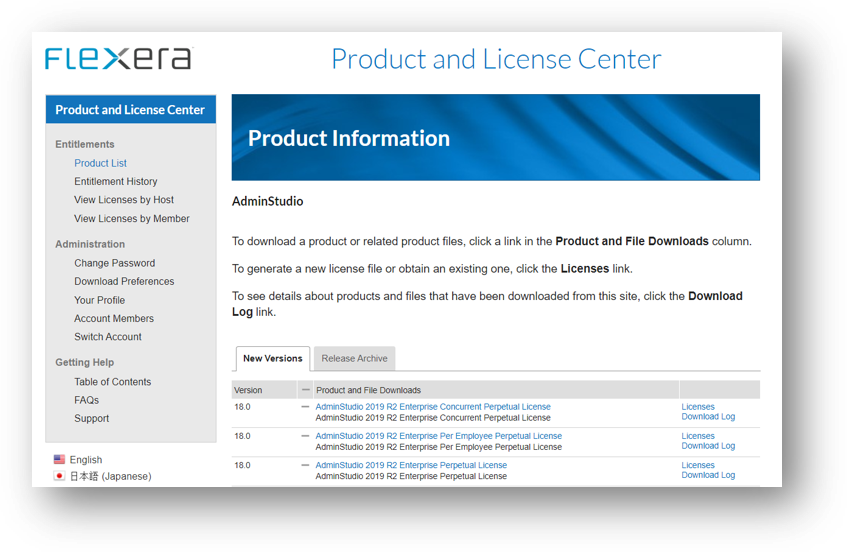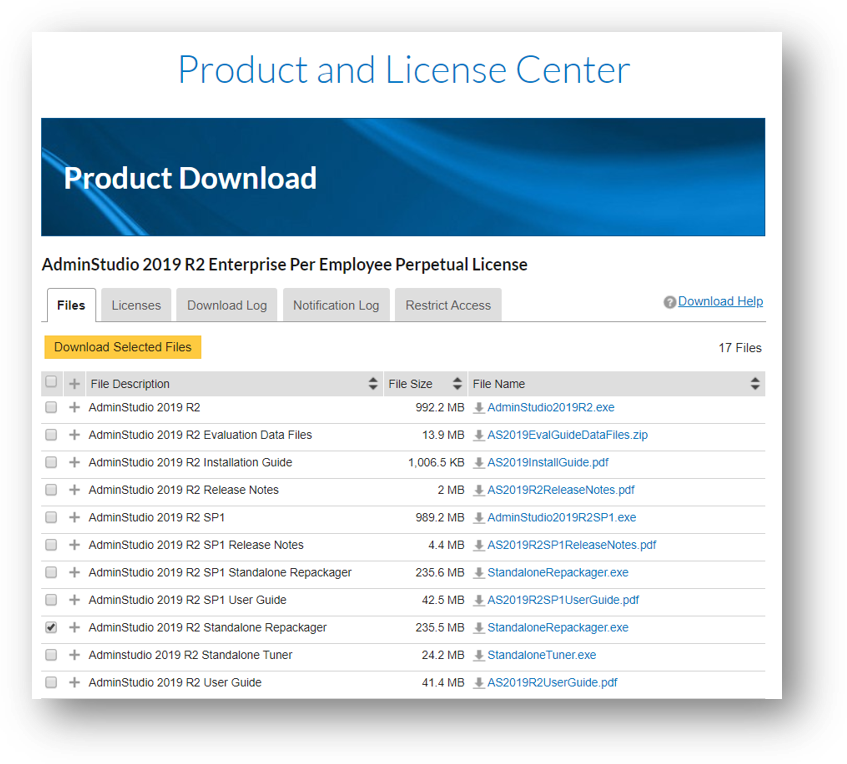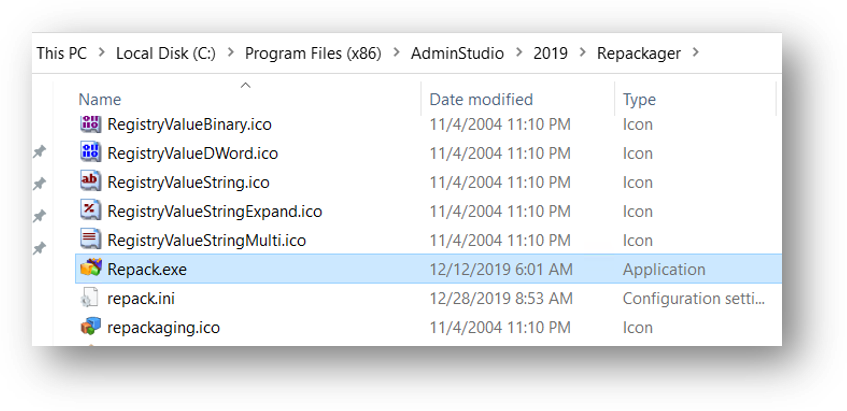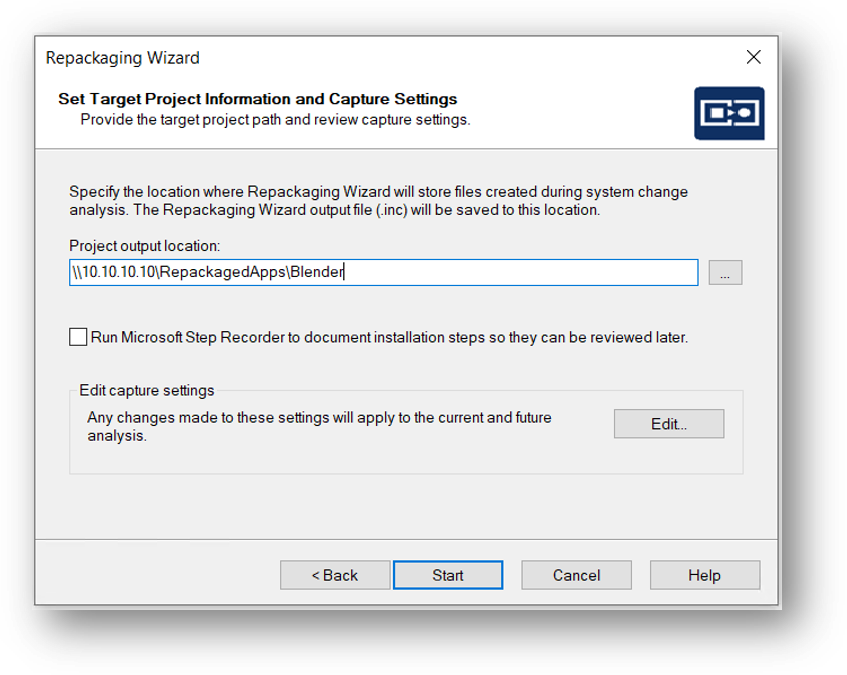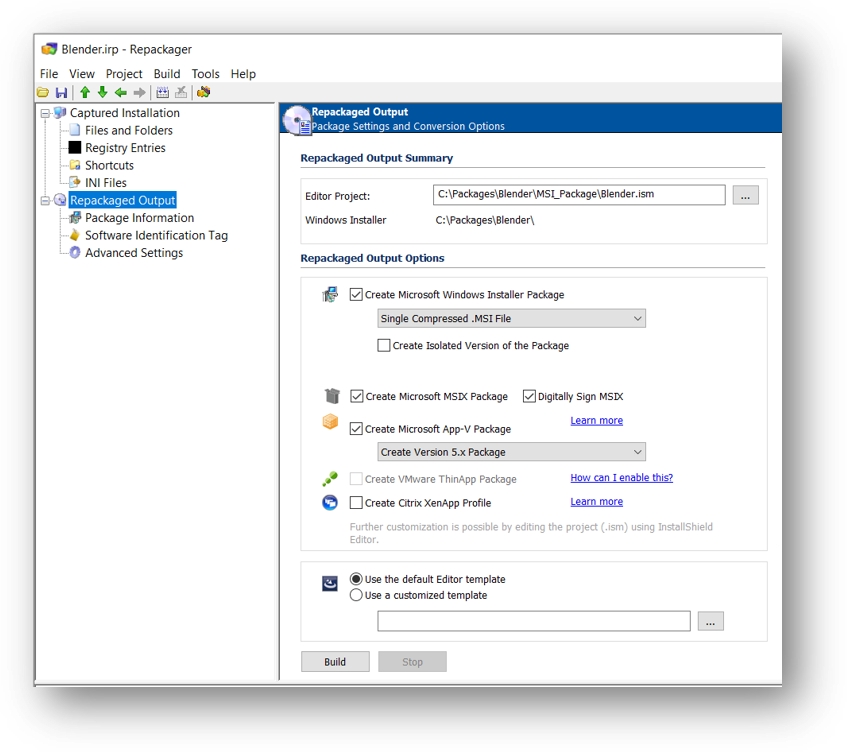Some users may be experiencing issues when trying to access customer resources like the Case Portal or the Product Licensing Center. Our team is aware of the issue and is working to resolve it. Click here for more information.
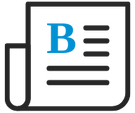
- Flexera Community
- :
- AdminStudio
- :
- AdminStudio Blog
- :
- Packaging From Home
- Subscribe to RSS Feed
- Mark as New
- Mark as Read
- Subscribe
- Printer Friendly Page
- Report Inappropriate Content
- Subscribe to RSS Feed
- Mark as New
- Mark as Read
- Subscribe
- Printer Friendly Page
- Report Inappropriate Content
With an increasing number of customers working from home, I wanted to share some tips and information around how to leverage AdminStudio remotely. Some work from home regularly, and for some this is a new situation with new challenges. If you package applications, you may be used to having everything right in front of you; your installation of AdminStudio, your application catalog database, your stockpile of setup files, etc. However, there are many ways you can leverage AdminStudio and so this is a primer on how you may take advantage of AdminStudio’s support for packaging from home.
Running AdminStudio Locally or Remotely
A virtual machine is frequently used for repackaging purposes so you can easily reset snapshots to quickly access a clean environment in which to work. However, resetting a virtual machine with all of AdminStudio installed is not ideal. As such, it is common to use the AAC to automate the spinning up of virtual machines, or if doing so manually, to install only the Repackager locally on your reference system. There are several possible scenarios you could leverage; some of which may stand out as better than others in terms of working from home.
- Run AdminStudio remotely
- Run AdminStudio locally
- Run Repackager remotely
- Run AAC remotely
Running AdminStudio Remotely
This is very straight forward and preferred: if you can connect to where AdminStudio is located via an RDP, Citrix or other remote session, you can pretty much operate just as you do from home. This will typically require a VPN connection to securely access your corporate network. But performance is always optimal when AdminStudio, Repackager and the Application Catalog are all running on the same local network. But conditions are not always ideal and there are other options…
Running AdminStudio Locally
Obviously installing AdminStudio on your local machine will get you the best performance. If you have a per admin license for AdminStudio, you may release the license on your office system and install AdminStudio on your local machine to leverage your existing license.
For many customers, the end user licensing policy for AdminStudio dictates that you can only use your license on a corporate system. If you have concerns about license compliance with regards to your license agreement, please contact your customer success manager or open a ticket to discuss. We want to be as flexible as possible with you during these challenging times and are happy to discuss your situation to that end.
If you run AdminStudio locally, but connect to your Application Catalog remotely, be sure to establish the VPN connection prior to launching AdminStudio. Depending on the speed of your connection, you may experience poor performance which can be alleviated by establishing a local database for the Application Catalog. SQL Express is suitable for temporary environments (and even smaller production environments) and is both freely available and quick to install.
Note: there are a few limitations when it comes to SQL Express, most notably a 10GB database size limitation. Click here for more complete guidance.
When you have completed any desired Application Readiness tasks using your local version of SQL Express, we recommend transferring the package binaries back to the corporate environment (bandwidth permitting) and re-importing the applications into the corporate (master) catalog. This will ensure your corporate catalog will stay updated as your primary repository. When available, FTP or sFTP (with resume) can be used to transfer package binaries back to your corporate infrastructure with greater speed and resilience than a simple file copy over a VPN connection.
Depending on your availability to connect to your office network when packaging from home, we recommend a couple of options.
The first is to download our Standalone Repackager, and the second is to run the Repackager remotely. The Standalone method is necessary if you do not have a connection to the system where AdminStudio is installed.
Running the Standalone Repackager
You can leverage Standalone Repackaging as a means of running only the Repackager. This is particularly useful if your infrastructure does not support connecting to office network.
To do so, log into Flexera’s Product and License Center (PLC) and you will see the versions and editions of AdminStudio for which you are entitled (Figure 1).
Note: If you do not have access to PLC, contact the appropriate person at your organization (such as a team lead, manager or IT Administrator) to either gain access or request they perform the following steps on your behalf. The Standalone Repackager does not prompt for license information so it requires that you download this special setup directly from Flexera’s PLC and explicitly agree to its license agreement (documented below).
Figure 1: Flexera’s Product and License Center showing your entitled AdminStudio Versions and Editions
After choosing an edition of AdminStudio, you will be prompted to accept the End User License Agreement (EULA). It is important to note that only authorized, licensed users may access the Standalone Repackager per the EULA. After you click on, I Agree, you will see a Files tab where you can select the Standalone Repackager setup file. Check the box indicating this file and click Download Selected Files (as shown in figure 2).
Figure 2: AdminStudio’s downloadable files including setup files
Next, use the setup to install Repackager on the system where you intend to repackage/capture installations. There are some prerequisites required, but any not detected can be easily installed by the Repackager’s installation wizard.
Running Repackager Remotely
If you can connect to your office, you can run the Repackager from a mapped drive on the AdminStudio system over the network instead of installing it locally. However, what you create will be a snapshot (an IRP file) which can be used to build a package, but that package must be built on a system with AdminStudio present. So, you can create snapshots, but not packages on a remote system without AdminStudio installed.
We often recommend running Repackager remotely to keep the machine on which you are repackaging as free of clutter and noise as possible. Typically, this means leveraging a virtual machine for the purposes of repackaging activities. You can of course install a local virtual machine at home and follow this practice (and is strongly preferred), but the same steps can apply to any remote physical machine.
- On the AdminStudio machine, share the 'Repackager' directory, which can be found as a subdirectory of AdminStudio's installed location
- On the remote system, where you wish to repackage, map a network drive to the shared Repackager directory
- From Windows Explorer, navigate to the mapped drive and locate Repack.exe (Repackager’s executable file) See figure 3
- You may launch this directly, or to create a shortcut (recommended) simply right-click on the Repack.exe file, select Send To, and choose Desktop (create shortcut). Doing so will place a shortcut to Repackager on your desktop
Figure 3: ‘Repack.exe’ on AdminStudio 2019 machine
Note: while not applicable to a home use scenario we often recommend you avoid a mapped drive but use a UNC path instead so as to avoid situations where drive mappings may differ from machine to machine.
Now you are all set to repackage any legacy setup to your desired setup format like MSI, MSIX or App-V.
One important thing to note here is that, the above will help you create the snapshot on which to build a custom setup but building a custom setup (in any supported format) requires you be at the system where AdminStudio is installed.
As an easy way to accomplish this, we suggest that you modify the default on the Set Target Project Information and Capture Settings panel of the Repackaging Wizard. Instead of using the default local path, choose a network location for the Project output location (such as the already shared and mapped directory created for Repackager on the AdminStudio installed machine). See figure 4 below.
Figure 4: Choose a network location (or mapped network share) as the target for your output files
After the installation capture is done on the remote system, connect to your AdminStudio machine and navigate to the shared directory where all the captured files are saved. Locate the IRP file for a given setup and double-click on it to open it in AdminStudio.
Upon opening the IRP file in Repackager, you can navigate to Repackaged Output to select your desired output setup file format and click build to initiate the process as show in Figure 5 below.
Figure 5: Building a package from a captured IRP file
When doing so, the package created will be placed in the same location where you have placed the IRP file.
Running AAC Remotely
The Automated Application Converter (AAC) allows you to automate the spinning up of virtual machines to repackage applications. While the virtual machines need not be on the same system as AAC, it does need to be on the same network. AAC connects to hypervisors (MS Hyper-V and VMWare ESXi) to get the list of VMs to be used. If they are not in the same network, AAC will not be able to connect to the hypervisors to get the machines list.
If desired, you may attempt to do if you have a VPN connection in place and create a virtual switch to join your network and that of your office. As running AAC remotely introduces more complexity, is not a recommended scenario. If you do attempt such and have problems or success, please share your experience on the AdminStudio community forum.
Licensing Restrictions
The ability to package remotely should not be construed as a means to circumvent license requirements. Policies and restrictions require that the correct number of licenses be on hand to support your legitimate use of the product. Please find a detailed FAQ on activation in our online documentation.
If you are an employee that is licensed to use AdminStudio by your organization and are running AdminStudio on a corporate-issued machine at home, there is no license restriction to be avoided.
If using the Standalone Repackager, it does require that you be licensed for the full AdminStudio (even though you are using only a component of the suite).
At one time or another, AdminStudio was available with many licensing options (some restricted, some no longer available). If you are unsure of the restrictions of your license, please reach out so we can confirm such with you. We will be as flexible as possible during this time of crisis and will be happy to provide confirmation or answer any questions you may have if you’ll please open a support ticket for an individual response. We ask that you please avoid such questions as comments or discussion threads in the community as this is a private customer specific topic that must be treated with sensitivity.
You must be a registered user to add a comment. If you've already registered, sign in. Otherwise, register and sign in.
- The license model type of AdminStudio and Package Feed Module should match to activate without any issues in AdminStudio Knowledge Base
- How can we add new packages to the Package Feed Module in AdminStudio Knowledge Base
- AdminStudio 2024 R2 in AdminStudio and Workflow Manager Release Blog
- What to add to you safelist for the Package Feed Module in AdminStudio Knowledge Base
- How does authentication work in the Package Feed Module? in AdminStudio Knowledge Base