This website uses cookies. By clicking Accept, you consent to the use of cookies. Click Here to learn more about how we use cookies.
Some users may be experiencing issues when trying to access customer resources like the Case Portal or the Product Licensing Center. Our team is aware of the issue and is working to resolve it. Click here for more information.
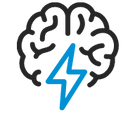
Turn on suggestions
Auto-suggest helps you quickly narrow down your search results by suggesting possible matches as you type.
- Flexera Community
- :
- Spider
- :
- Spider Knowledge Base
- :
- Troubleshooting Spider Software Recognition upload
Subscribe
- Subscribe to RSS Feed
- Mark as New
- Mark as Read
- Subscribe
- Printer Friendly Page
- Report Inappropriate Content
Subscribe
- Mark as New
- Subscribe
- Mute
- Subscribe to RSS Feed
- Permalink
- Report Inappropriate Content
Subscribe
- Article History
- Subscribe to RSS Feed
- Mark as New
- Mark as Read
- Subscribe
- Printer Friendly Page
- Report Inappropriate Content
Summary
If you are being informed that your data hasn't been arriving in the Spider Recognition Center this article provides steps to resolve..Symptoms
You are getting informed that your data hasn't been arriving in the Spider Recognition Center for a certain time.
Cause
Due to some circumstances the Recognition Upload refuses to do its service.
Possible reasons are:
- COMPLETE.FLG file has not been deleted after RC upload
- SoftwareRecognitionManager service is not running
- Spider Data Collector service is not running
Resolution
Follow these steps:
- Check the Recognition Upload folder for a single COMPLETE.FLG file and delete the file if available
- Check the Recognition Upload folder for a single SWRExport*.swrd file and delete the file if available
- Delete the file SoftwareRecognitionRunTimeList.xml in the SoftwareRecognitionManager program folder
- Restart the SoftwareRecognitionManager service
- Open the Windows registry and delete the Key LastScheduledActionCompleted from [HKEY_LOCAL_MACHINE\SOFTWARE\Wow6432Node\BrainWare\Columbus\7\OTB\Client]
- Wait for the COMPLETE.FLG file to be created in the Recognition Upload folder
- Restart the Spider Data Collector service
Additional Information
For technicians the following log files can be controlled to check whether the upload has been succeeded or not:
- c:\windows\brainware.log (text file)
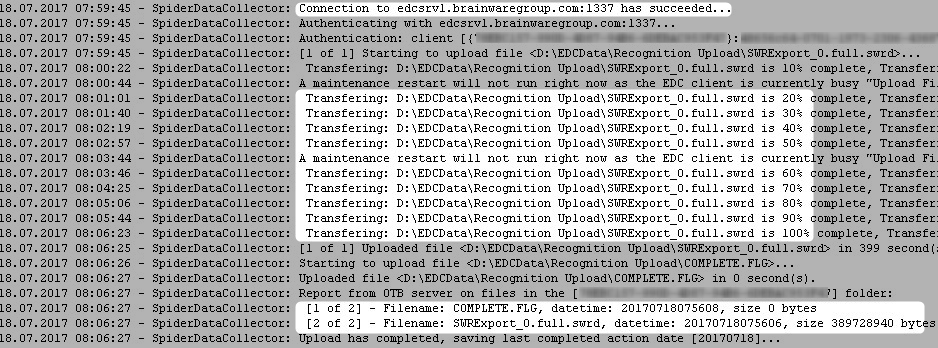
- c:\programdata\brainwaregroup\SoftwareRecognitionManager\Logs\SWRManager*.sil (SmartInspect log)
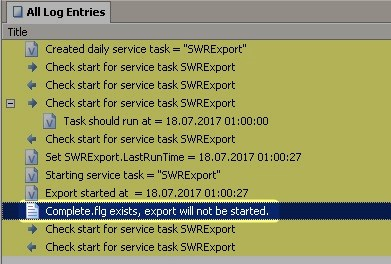
Products
LCM6, RC
Oct 24, 2018 08:44 PM
Labels:
No ratings
