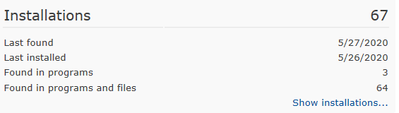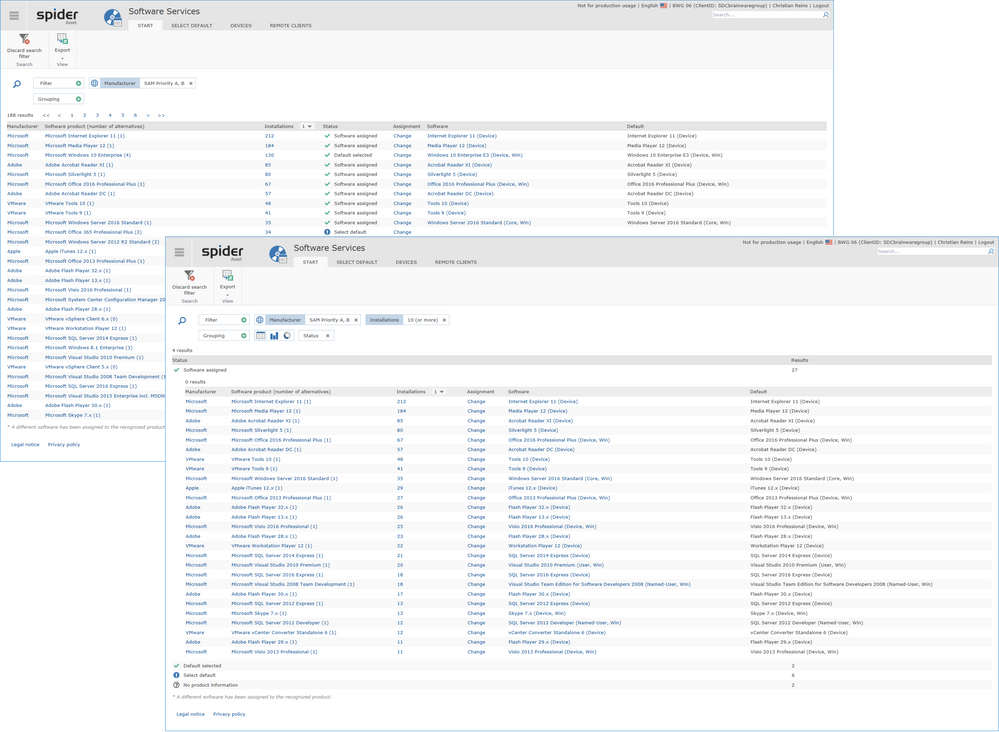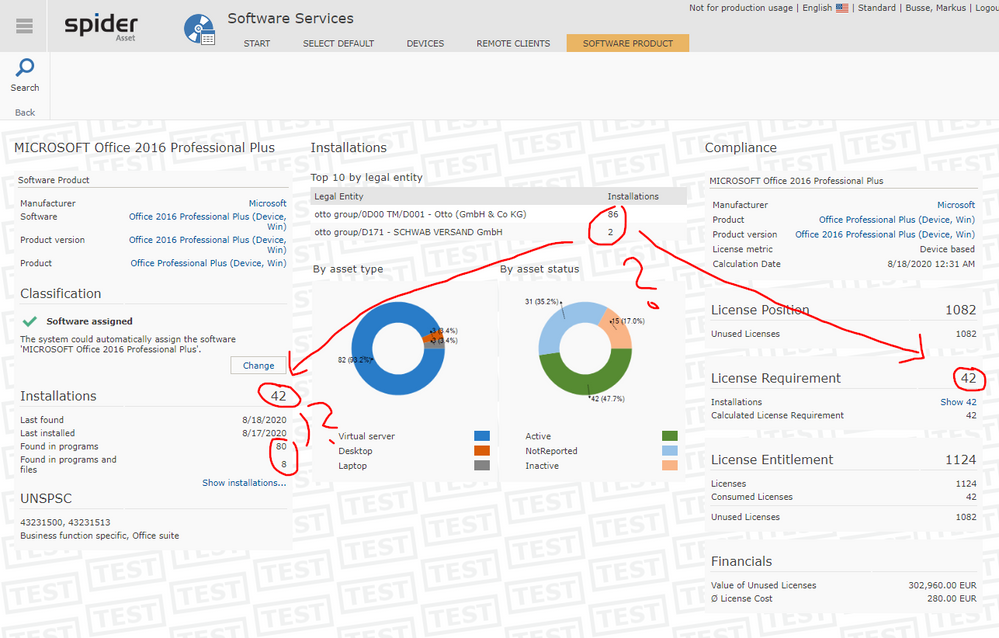A new Flexera Community experience is coming on November 25th. Click here for more information.
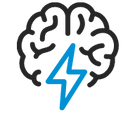
- Flexera Community
- :
- Spider
- :
- Spider Knowledge Base
- :
- Spider 6.4.4: Improved view for recognized software product
- Subscribe to RSS Feed
- Mark as New
- Mark as Read
- Subscribe
- Printer Friendly Page
- Report Inappropriate Content
- Article History
- Subscribe to RSS Feed
- Mark as New
- Mark as Read
- Subscribe
- Printer Friendly Page
- Report Inappropriate Content
In recent versions of Spider, answering questions around recognized products sometimes took big effort. This includes questions around inventory of products: where is the product found? Installations: Where is the product installed? And the compliance of products: Is my companies licensing compliant?
To give better and faster answers to those questions, with Spider 6.4.4 a new page has been released inside of the Spider front end. It is subdivided in three columns: The inventory view (left), the installations view (middle) and the compliance view (right).
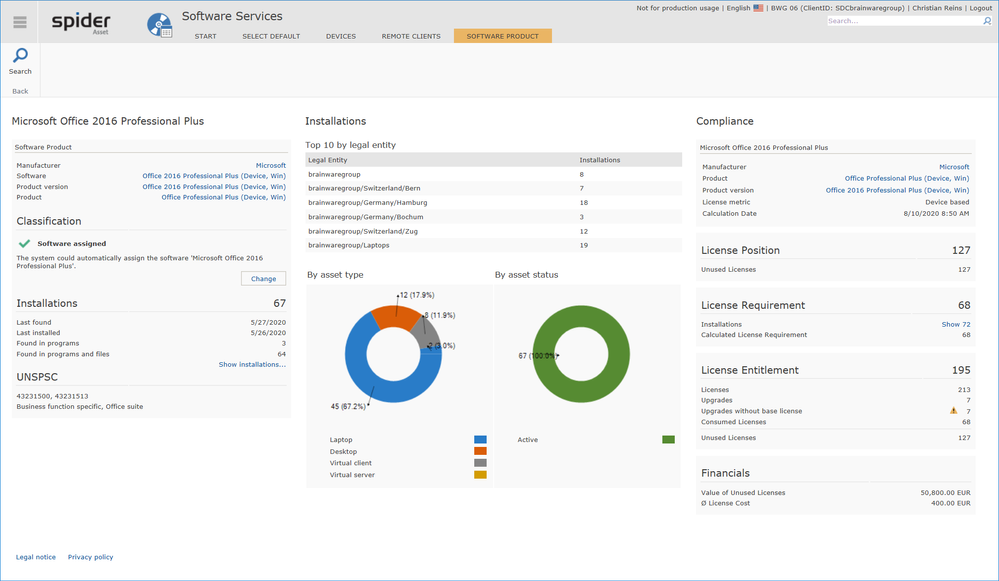
Left column: The inventory
To let you get the context of the column quickly, it is introduced with the relevant assigned entities like manufacturer, software, product, and product version. This shows the assignment chain from the recognized software product to the product version (which will be used in the compliance).
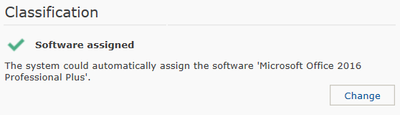
The installations area gets the user to know when and where installations are found on local machines (programs, files or both). Jumping into the installations will give further information on installations.
The UNSPC information for the recognized software product rounds off the column and can be used in reports to find related software products from i.e. the same UNSPSC category.
Middle column: The installations
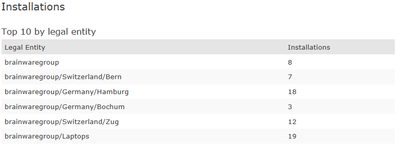
The charts installations by asset type and installations by asset status give hints on finding inappropriate usage of software products (do servers need office software?) as well as unused software (inactive assets will not be considered in the compliance calculation).
Right column: Compliance
Relevant compliance information is shown in the right column of the page to let the user get a quick overview of the calculated compliance for the software product. License shortfall and/or license surplus are shown as far as the assigned products are affected.
Linked entities at the top of the column let the user dive into deeper compliance views inside the single entities (product, product version).
T
How to access
The new page SwrResultsEdit can be accessed through the selection of a software product in the results view of software products, which is included in the Spider main menu, region Software Services.
The search page for recognized software products has been renewed with the latest Spider update as well. With this version, the following improvements have been implemented:
- The manufacturer column has been added to the search
- It is now possible to filter the manufacturers by SAM Priority
- The new filter panel allows creating and editing multiple filters for the search
- The result can be grouped (for example by status)
- The grouped result view can be transformed to bar- or doghnut charts.
- The icons for the status have been redesigned.
Good to know
- No extra permission or configuration settings are needed: Uses who have access to the results view will have access to the new detailed page as well.
- The displayed information is determined considering the spider permission model. So users will only see information regarding assets (installations) they are allowed to see - this includes legal entity permissions.
- Find this and other nice features of Spider 6.4.4 in the release notes under
https://community.flexera.com/t5/Spider-Release-Blog/Spider-6-4-4-Release-Date-17th-July-2020/ba-p/155322
Aug 11, 2020 04:49 AM
- Mark as Read
- Mark as New
- Permalink
- Report Inappropriate Content
Hi @creins , nice new view! Just one Comment. If you have installations on inactive assets or assets which are not scanned until the last 90 days ("not reported" status) the given numbers for "Installations" are a little bit confusing (for the first time ;-). See Screenshot
Regards Markus
- Mark as Read
- Mark as New
- Permalink
- Report Inappropriate Content
Hi @markus_busse,
thank you for your reply. I understand the confusion, maybe we should consider only active assets in the grid "Top 10 by legal entity" - what do you think ?
I cannot explain the Found in section from your screenshot ad hoc - will have a look into it.
I will take this for the internal discussion, so that we can come back with an answer in one of the next Spider versions.
Cheers
Christian Reins
- Mark as Read
- Mark as New
- Permalink
- Report Inappropriate Content
Hi Christian,
Thanks for your reply. I think the left section should breakdown all installations by Asset-Status (like the "Donuts" in the middle section) .
Regards Markus