This website uses cookies. By clicking Accept, you consent to the use of cookies. Click Here to learn more about how we use cookies.
A new Flexera Community experience is coming on November 25th. Click here for more information.
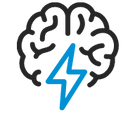
Turn on suggestions
Auto-suggest helps you quickly narrow down your search results by suggesting possible matches as you type.
- Flexera Community
- :
- Spider
- :
- Spider Knowledge Base
- :
- How to activate your Spider LCM 6.x or Columbus 7.x license
Subscribe
- Subscribe to RSS Feed
- Mark as New
- Mark as Read
- Subscribe
- Printer Friendly Page
- Report Inappropriate Content
Subscribe
- Article History
- Subscribe to RSS Feed
- Mark as New
- Mark as Read
- Subscribe
- Printer Friendly Page
- Report Inappropriate Content
Summary
You have been installing Spider LCM 6.x or Columbus 7.x and your License Console tells you to activate your license or you get an e-mail from the Columbus server that you should activate your license.
Discussion
To activate your license please follow these steps:
- If you got an e-mail from your Columbus server you can jump to #5
- Open the License Console (Start > All Programs > Columbus | Spider > License Console )
- Select one of the items which is not activated yet
- Open Main Menu > Save Activation Request for Selected License ID
- Save the file with your company name to a location you can remember
- Send this file to o-support@flexera.com
- You then will receive an activation file (xml). Save it to a known location you can access within the License Console.
- Open the License Console again
- Open Main Menu > Import Activation Information File
- Select the activation file you have got
- After confirmation your license has been activated
Congratulations 🙂
on
Sep 26, 2018
06:35 PM
- edited on
Jun 02, 2020
08:49 AM
by
![]() james_ellis
james_ellis
![]()
No ratings
Comments
- Mark as Read
- Mark as New
- Permalink
- Report Inappropriate Content
This article is completely outdated.
Please update with current procedure.
Cordially,
Tom
Aug 21, 2019
04:07 AM
