A new Flexera Community experience is coming on November 25th. Click here for more information.

- Flexera Community
- :
- Software Vulnerability Management
- :
- Software Vulnerability Manager Knowledge Base
- :
- Uninstall SVM Agent with WSUS/SCCM Package
- Subscribe to RSS Feed
- Mark as New
- Mark as Read
- Subscribe
- Printer Friendly Page
- Report Inappropriate Content
- Mark as New
- Subscribe
- Mute
- Subscribe to RSS Feed
- Permalink
- Report Inappropriate Content
- Article History
- Subscribe to RSS Feed
- Mark as New
- Mark as Read
- Subscribe
- Printer Friendly Page
- Report Inappropriate Content
Summary
This article teaches you to create and configure Custom SVM Agent Uninstall package, that can be deployed to domain clients using WSUS/SCCM that will uninstall SVM Local Agent installed on them.
Discussion
After you log into your Software Vulnerability Manager account, go to Patching > Agent Deployment.
Click on "Create Software Vulnerability Manager Agent Package" to proceed.
Click on the "Import XML" button and import the XML template you have downloaded from this thread.
The file you are uploading contains the file that is required to perform the uninstallation on the clients.

Enable the checkbox "Use Flexera Custom Naming" if you will be deploying updates through System Center Configuration Manager.
Continue forward with "Next" until you reach the last configuration page.
Use the "WSUS" radio button under "Publish Options" even when you are working with SCCM.
Click "Publish" to deliver the package at the original WSUS Server (SUP) package repository (default).
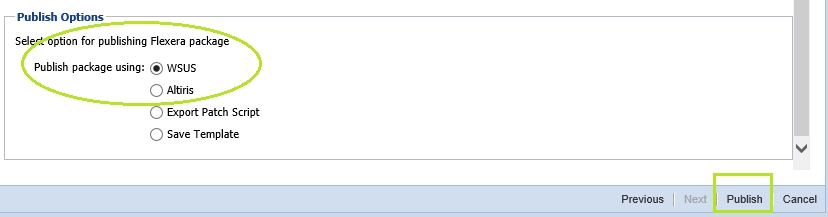
Depending on whether you are working with WSUS or SCCM, do the following:
WSUS:
Navigate to Patching > Available.
Find your published package and "Decline" if auto-approved. This can happen because of WSUS rules.
Right-click on the package again and "Approve" it for the desired recipients.
After the package is approved, clients will connect WSUS and always get it as long as they are Approved.
Once the package is downloaded on the client, it will run once and it will wipe the Agent. Then it will be cleaned up by WSUS automatically at the next reboot. It will be set by WUA as installed (not required).
SCCM
Enter the SCCM Console interface, then open Software Library/Software Updates/All Software Updates.
Use the "Run Synchronization" feature to find available Software Updates. Wait until it's complete.
Search 'Flexera' in the list to filter out your third-party packages.
Once it appears, take the usual SCCM repackaging steps as you would take for MS update deployments.
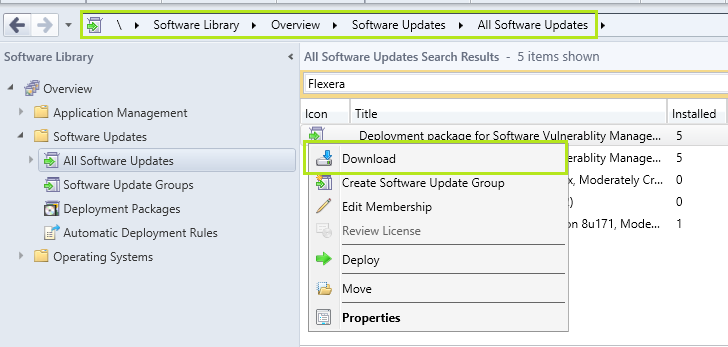
Related KB Articles
Uninstall SVM Agents with GPO Logon Script
Additional Information
The Agent Uninstall Package includes a primary setting named 'Mark Package as AlwaysInstallable'. Such package deployments will not be regulated by your deployment server as a regular update - that is, based on package's 'Applicability Rules'. Such packages only require an approved target computer as they are marked to bypass restrictions and deploy to 100% targets.
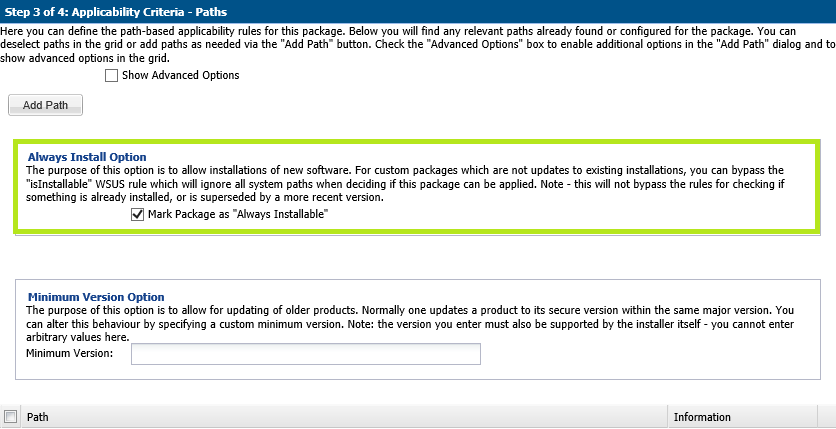
on Feb 21, 2019 09:11 PM - edited on Dec 17, 2020 05:47 AM by arodziewicz
