A new Flexera Community experience is coming on November 25th. Click here for more information.
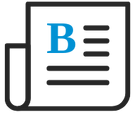
- Flexera Community
- :
- Flexera One
- :
- Flexera One Blog
- :
- Salesforce License Drill Through View Using Bespoke UI
- Subscribe to RSS Feed
- Mark as New
- Mark as Read
- Subscribe
- Printer Friendly Page
- Report Inappropriate Content
- Subscribe to RSS Feed
- Mark as New
- Mark as Read
- Subscribe
- Printer Friendly Page
- Report Inappropriate Content
Flexera’s SaaS Management team continues to implement its “be the best” vision by offering a Salesforce license drill through view using a bespoke UI. Salesforce license information can now be analyzed for all orgs through two UI views: the Salesforce All Orgs Licenses tab and the Salesforce license drill through view.
Salesforce All Orgs Licenses Tab
The Licenses tab provides a high-level overview of your organization’s total Salesforce licenses by name, category, number remaining, and number assigned by org name and org ID. You can analyze license activity for a specific Salesforce License Name across Salesforce orgs by checking the Group By License Name box. An aggregated row of the Salesforce license name is displayed, together with aggregated numbers of Remaining and Assigned licenses from multiple Salesforce orgs.
License Name Data Drill Through
- If the Group By License Name box is checked, clicking the arrow before the aggregated License Name displays a list of License Details pages for each Salesforce org.
- Clicking the Application link opens the License Details page for the Salesforce org.
For details, refer to the Salesforce License Drill Through View.
Salesforce License Drill Through View
In this view, user and license activity is focused on the users assigned to a specific Salesforce license either at the All Orgs level or for a selected Salesforce org. You can access this view through the Salesforce All Orgs Licenses Tab or by clicking the Licenses Name in the Licenses table of the selected Salesforce org Overview tab. At the top of the license drill through is the Salesforce license name with the relevant org links underneath. Clicking a Salesforce org link opens the Overview tab for the selected Salesforce org. If several Salesforce org links are listed under the Salesforce license name, the license usage data is rolled up from the users who are included in those orgs. For Salesforce user licenses, the Activity Status and Days Since Last Activity graphs drill down to the Users table at the bottom of the Salesforce license drill through view.
IMPORTANT: In the Salesforce license drill through view, the Activity Status, Days Since Last Activity, and Activities Over Time graphs are only available for Salesforce user licenses.
Additional Resources
- Flexera One Help: Analyzing Salesforce User and License Activity Data
- More information on new features and enhancements can be found in What's New in Flexera One.
- Ideas Link "broken" in Flexera One Forum
- Usage insights for Salesforce consumption-based licenses in Flexera One Blog
- Excluding Salesforce customer community and partner user licenses from suspicious activities in Flexera One Blog
- Excluding Salesforce customer community and partner user licenses from license activity metrics in Flexera One Blog
- Success with SaaS? We want to hear from you! in Flexera One Forum
