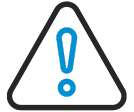
- Flexera Community
- :
- FlexNet Manager
- :
- FlexNet Manager Suite Known Issues
- :
- Known Issue: Option to enable inventory connection on Data Inputs > Inventory Data page does not app...
- Subscribe to RSS Feed
- Mark as New
- Mark as Read
- Subscribe
- Printer Friendly Page
- Report Inappropriate Content
- Article History
- Subscribe to RSS Feed
- Mark as New
- Mark as Read
- Subscribe
- Printer Friendly Page
- Report Inappropriate Content
Summary
The dropdown list for enabling/disabling connections on the Data Imports > Inventory Data page in the web UI does not show an option to enable connections which are currently disabled. To enable a connection, keyboard navigation must be used which is unintuitive.
Details
When importing from an inventory source is disabled, the “Disabled” status will be shown as a dropdown list for the source on the Data Imports > Inventory Data page in the web UI.
Expanding the dropdown list does not show any option to enable the inventory source. However selecting the field and pressing the down arrow key on the keyboard will select the “Enabled” state so that the inventory source can be enabled.
Workaround
- Click on the Disabled field on an inventory source shown in the Data Imports > Inventory Data page in the web UI.
- Press the down-arrow on your keyboard, or select the “Disabled” text and explicitly type “Enabled”.
- A confirmation will pop-up to accept changing the status.
Fix status
This issue is planned to be addressed in the following future FlexNet Manager Suite releases: 2024 R1.2 / Aug 2024 (Cloud), 2024 R2 (On Premises)
Other information
Affected components: Web UI
Master issue ID: IOJ-1813620
Also known as: ITAM-9033
May 23, 2022 02:38 AM - edited Jul 26, 2024 02:27 AM
