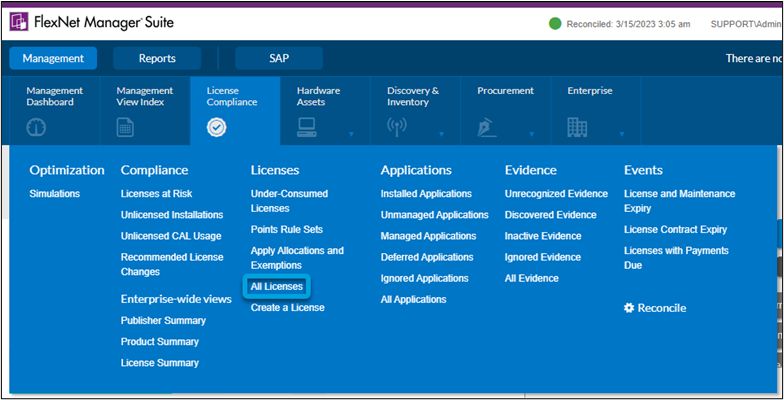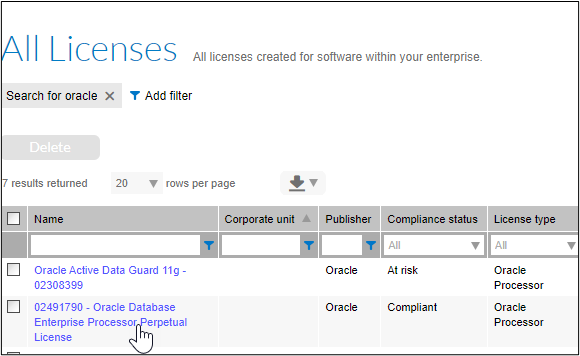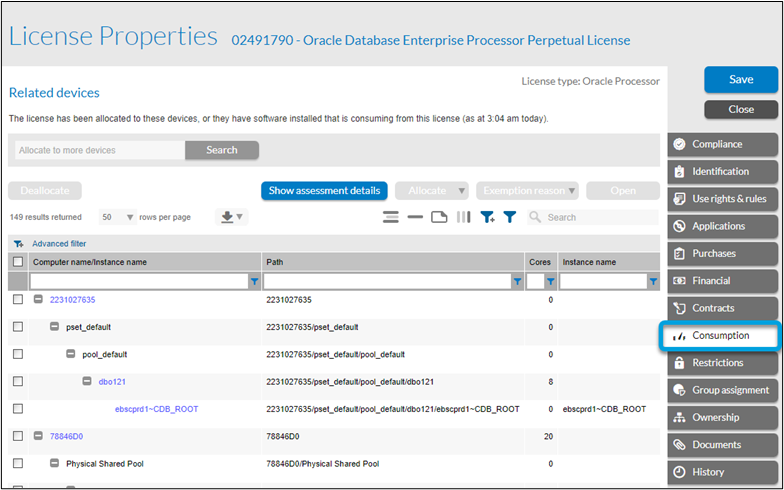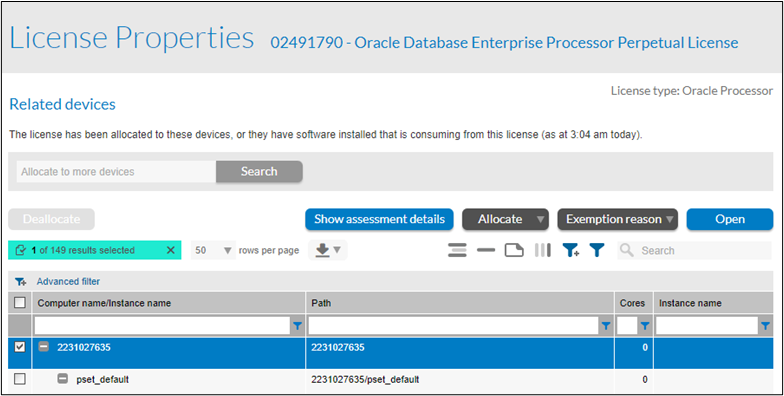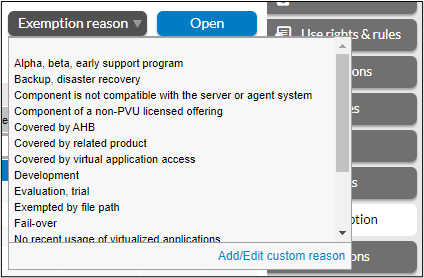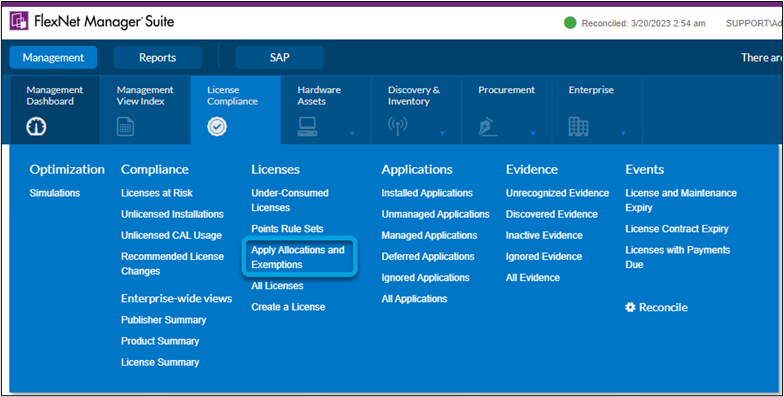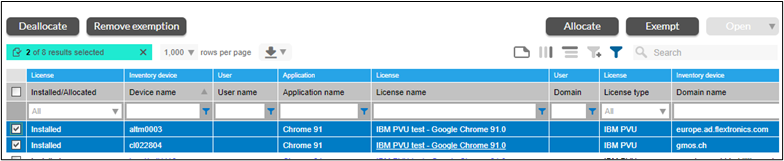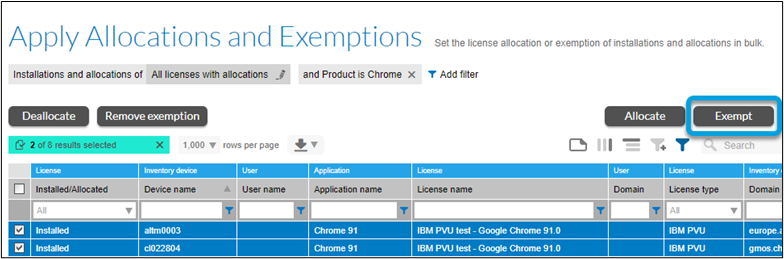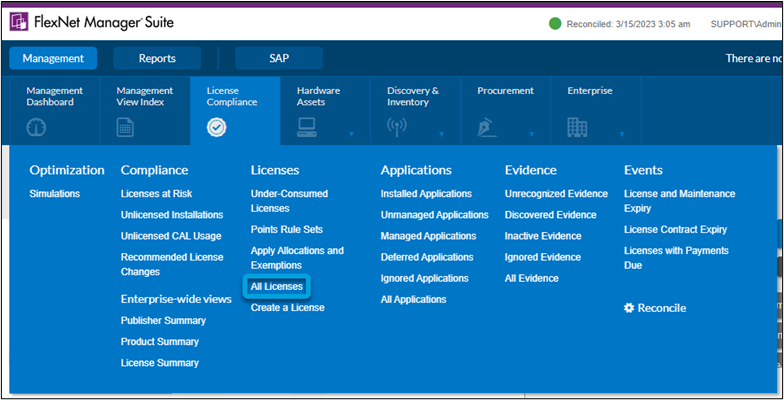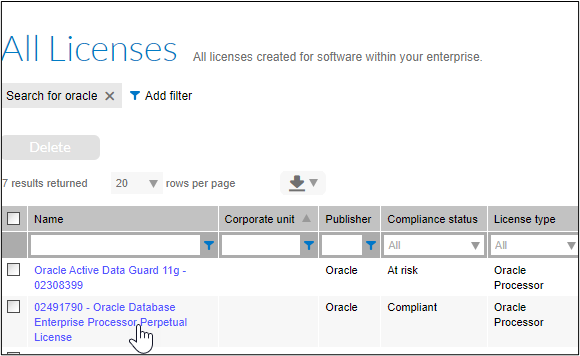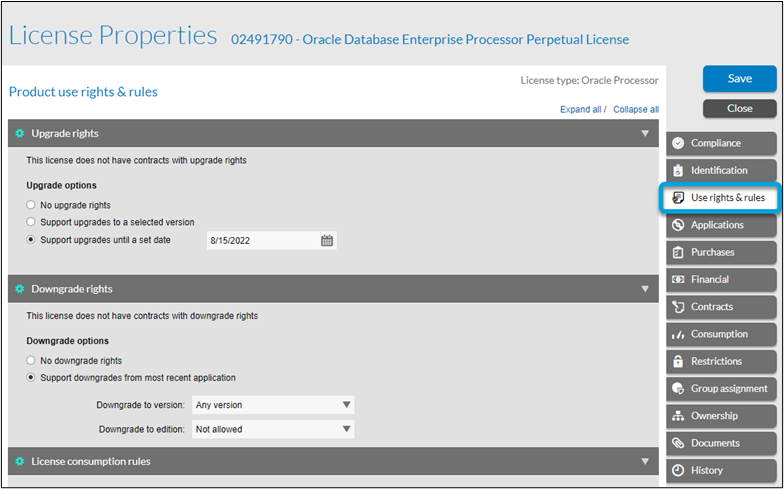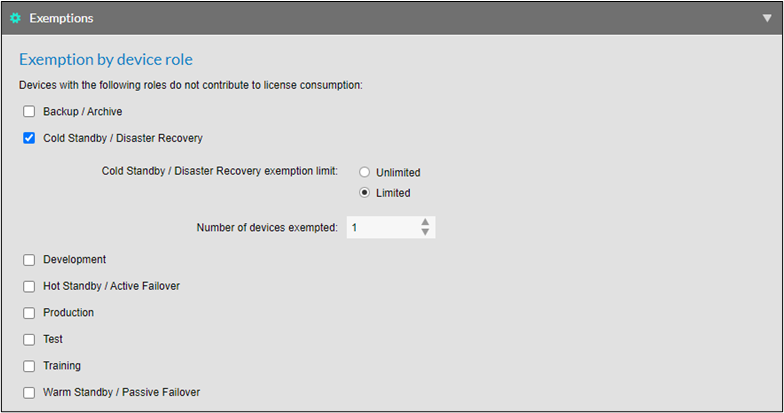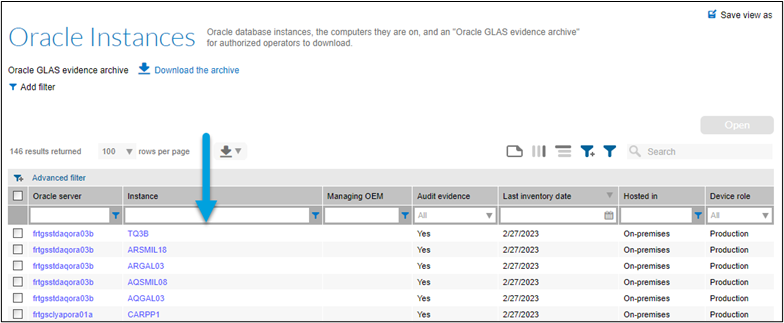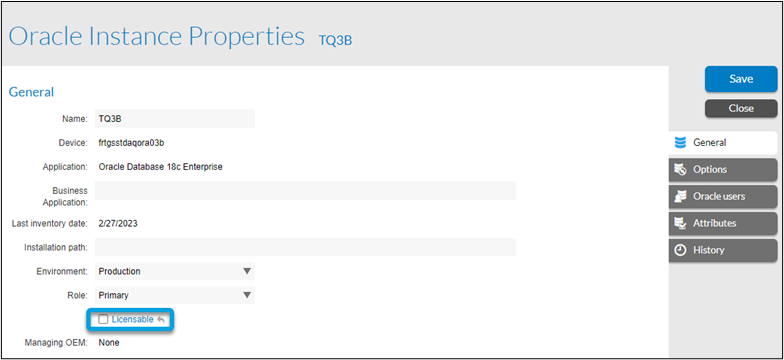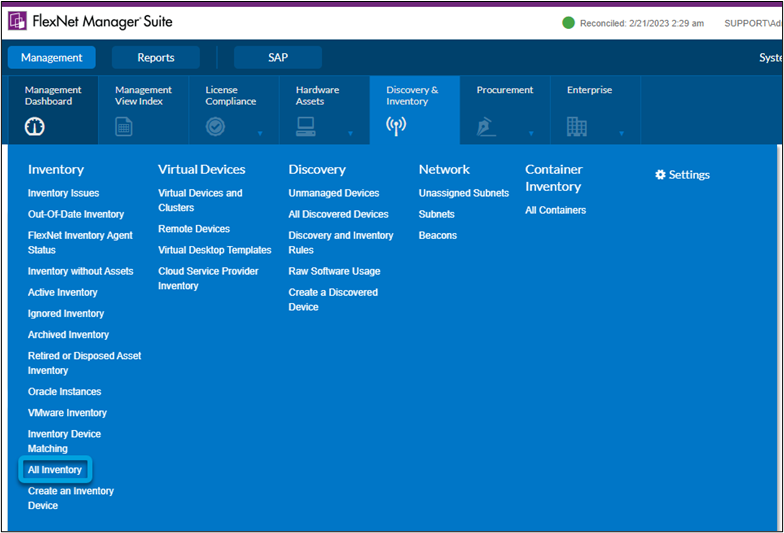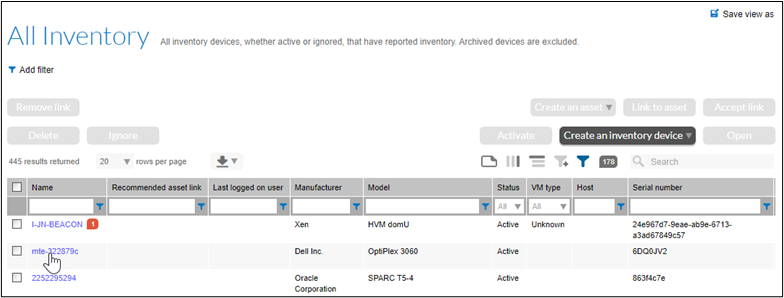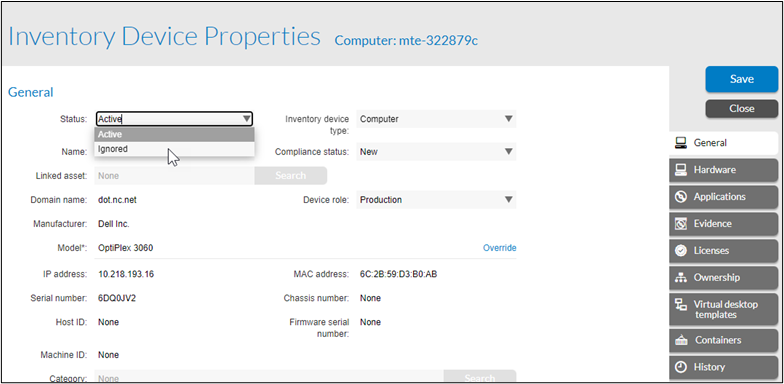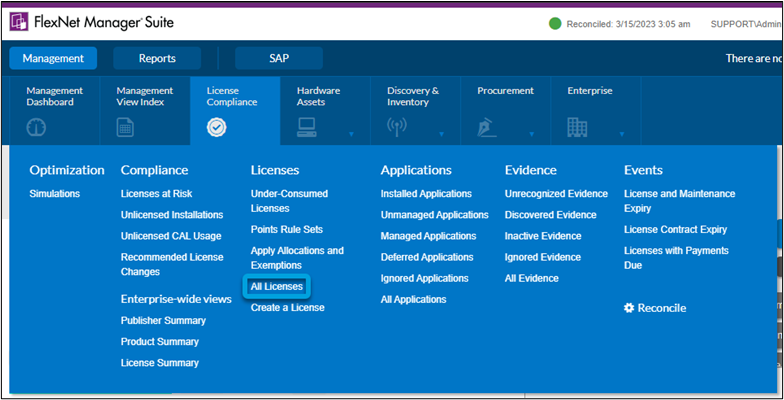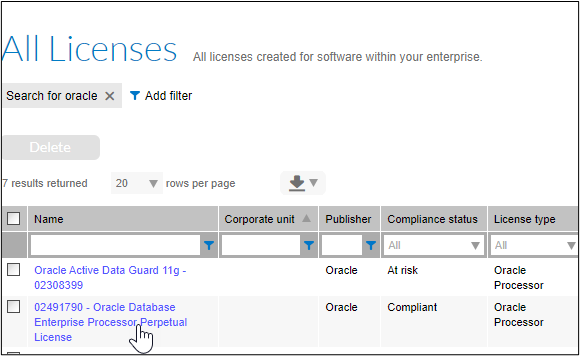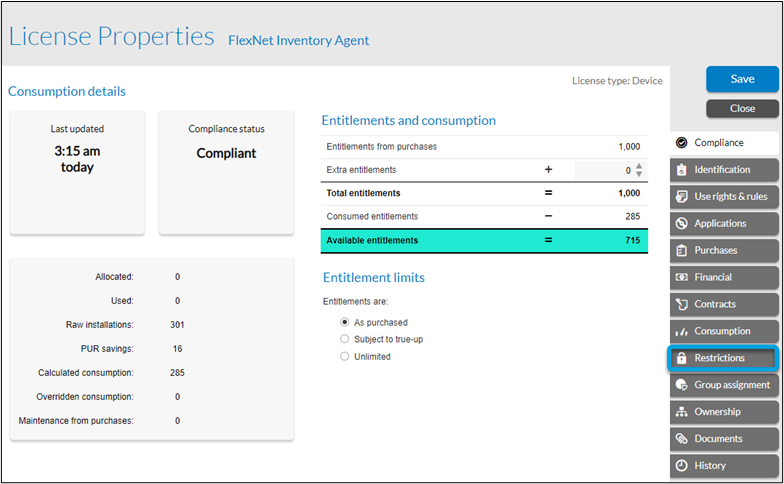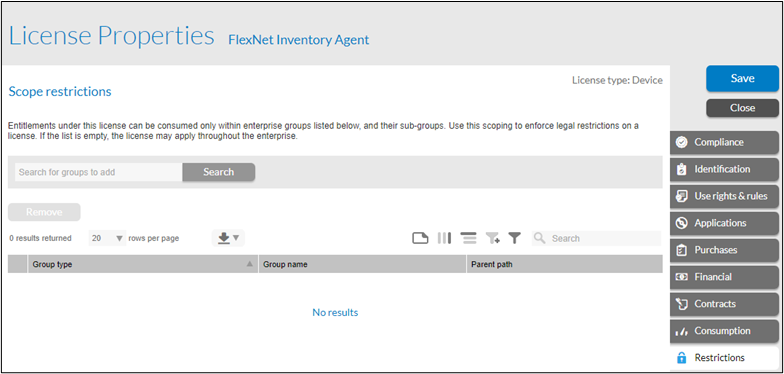- Flexera Community
- :
- FlexNet Manager
- :
- FlexNet Manager Knowledge Base
- :
- Exempt a device or application from license consumption
- Mark as New
- Mark as Read
- Subscribe
- Printer Friendly Page
- Report Inappropriate Content
- Mark as New
- Subscribe
- Mute
- Permalink
- Report Inappropriate Content
- Article History
- Mark as New
- Mark as Read
- Subscribe
- Printer Friendly Page
- Report Inappropriate Content
Certain license agreements allow an installed application to be used without consuming any license entitlements for purposes like backup or training devices. FlexNet Manager Suite has multiple ways to exempt a device or application from license consumption.
- Create an exemption
- Using the license Consumption tab
- Using the Apply Allocations and Exemptions page
- Using the license rights & rules tab
- Exempt an Oracle instance from license consumption
- Set a device’s status to ignored
- Using license restrictions
Create an exemption
Using the license Consumption tab
- Go to License Compliance > All Licenses.
- Select the license you’d like to make exempt from license consumption.
- Select the Consumption tab.
- Select the checkbox next to the device or instance name(s).
- Select the Exemption reason drop-down menu and choose a reason or create your own reason by selecting Add/Edit custom reason.
Using the Apply Allocations and Exemptions page
On the Apply Allocations and Exemptions page you can update allocations and exemptions in bulk. You can also view this page to help identify unlicensed installations.
- Go to License Compliance > Apply Allocations and Exemptions.
- Select all licenses you want to be exempt from license consumption.
- Select Exempt.
Using the license rights & rules tab
Set a device’s status to be automatically exempted via the Use rights & rules tab of a license.
- Go to License Compliance > All Licenses.
- Select the license you want to be exempt from license consumption.
- Select the Use rights & rules tab.
- Select a device role that is automatically exempt from license consumption, then select
.
Exempt an Oracle instance from license consumption
- Go to Discovery & Inventory > Oracle Instances.
- Select the instance from the Instance column.
- In the General tab, uncheck the box next to Licensable, then select
.
Set a device’s status to ignored
To exempt a device from consuming any license, mark its status as ignored.
- Go to Discovery & Inventory > All Inventory.
- Select the device you want to be exempt from license consumption. This will open the Inventory Device Properties.
- On the General tab, select the Status drop-down menu and choose Ignored, then select
.
Using license restrictions
You can select specific groups in which license consumption will occur (for example, by location). This will limit the consumption of this license strictly to the enterprise groups that you specify, and their subgroups.
- Go to License Compliance > All Licenses.
- Select the license you want to be exempt from license consumption.
- Select the Restrictions tab.
- To specify a group in which license consumption will occur, select the Search box, and choose an enterprise group. Entitlements for the license can be consumed only within the enterprise groups you select and their sub-groups.
on
Feb 09, 2023
12:47 PM
- edited on
Mar 20, 2023
03:26 PM
by
![]() HollyM
HollyM
![]()