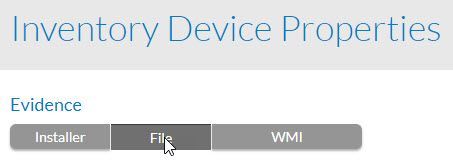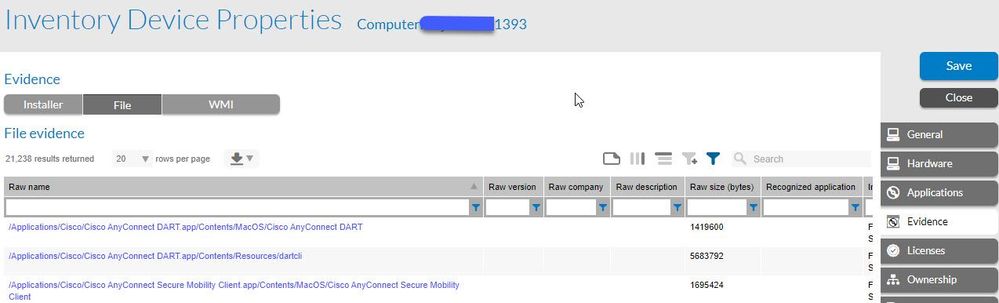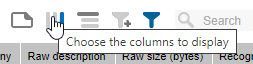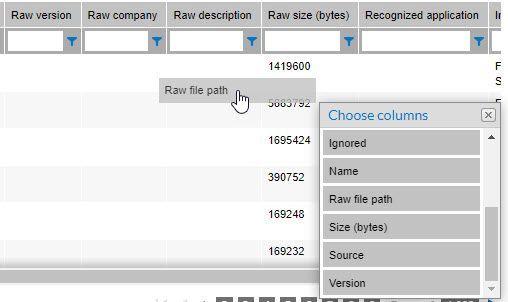A new Flexera Community experience is coming on November 25th. Click here for more information.

- Flexera Community
- :
- FlexNet Manager
- :
- FlexNet Manager Forum
- :
- Re: [FNMS] Directory of an application installed on Flexera
- Subscribe to RSS Feed
- Mark Topic as New
- Mark Topic as Read
- Float this Topic for Current User
- Subscribe
- Mute
- Printer Friendly Page
- Mark as New
- Subscribe
- Mute
- Subscribe to RSS Feed
- Permalink
- Report Inappropriate Content
- Mark as New
- Subscribe
- Mute
- Subscribe to RSS Feed
- Permalink
- Report Inappropriate Content
Hello all,
I would like to know where in the FNMS I can found the correct directory of an application was inventoried?
for an example:
C:/My Computer/Visual Studio/Visual Studio 2019/
Is there a specific field, column or report that I can see exactly this information?
Mar 14, 2023 08:25 AM
- Mark as New
- Subscribe
- Mute
- Subscribe to RSS Feed
- Permalink
- Report Inappropriate Content
- Mark as New
- Subscribe
- Mute
- Subscribe to RSS Feed
- Permalink
- Report Inappropriate Content
You can enable file evidence scan in FNMS setting to get this info. After enabling, you can see this info under file evidence tab.
Mar 14, 2023 09:06 AM
- Mark as New
- Subscribe
- Mute
- Subscribe to RSS Feed
- Permalink
- Report Inappropriate Content
- Mark as New
- Subscribe
- Mute
- Subscribe to RSS Feed
- Permalink
- Report Inappropriate Content
1) From the Flexera main menu, click on Discovery & Inventory > All Inventory.
2) Choose any device and open its details.
3) On the Inventory Device Properties page that will open, click on the Evidence tab on the right side of the page:
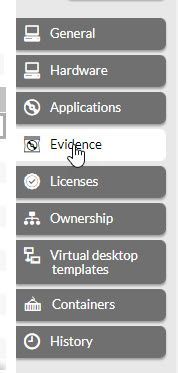
4) Under the Evidence label at the top, click on File to display file evidence:
5) You'll see all the file evidence appear:
What you might not see, by default, is the field "raw file path" as one of the columns. To add that column, open the column chooser:
Drag the column "raw file path" to the column names:
Now you should see the file path in the list:
Hope that helps ...
--Mark
Mar 15, 2023 02:14 PM
- Mark as New
- Subscribe
- Mute
- Subscribe to RSS Feed
- Permalink
- Report Inappropriate Content
- Mark as New
- Subscribe
- Mute
- Subscribe to RSS Feed
- Permalink
- Report Inappropriate Content
Are you looking fir file path for software source , which have been installed?
Mar 14, 2023 09:00 AM
- Mark as New
- Subscribe
- Mute
- Subscribe to RSS Feed
- Permalink
- Report Inappropriate Content
- Mark as New
- Subscribe
- Mute
- Subscribe to RSS Feed
- Permalink
- Report Inappropriate Content
That's exactly it.
Mar 14, 2023 09:02 AM
- Mark as New
- Subscribe
- Mute
- Subscribe to RSS Feed
- Permalink
- Report Inappropriate Content
- Mark as New
- Subscribe
- Mute
- Subscribe to RSS Feed
- Permalink
- Report Inappropriate Content
- Mark as New
- Subscribe
- Mute
- Subscribe to RSS Feed
- Permalink
- Report Inappropriate Content
- Mark as New
- Subscribe
- Mute
- Subscribe to RSS Feed
- Permalink
- Report Inappropriate Content
That's really great!
But for my profile in FNMS, I have some limitations (for an example, I can't see the "Settings" tab in Discovery Inventory...
Can you take more printscreens of the step by step of how you got to that part above?
For me to request my access internally here?
It would help me a lot
Mar 14, 2023 11:17 AM
- Mark as New
- Subscribe
- Mute
- Subscribe to RSS Feed
- Permalink
- Report Inappropriate Content
- Mark as New
- Subscribe
- Mute
- Subscribe to RSS Feed
- Permalink
- Report Inappropriate Content
In the Flexera UI, when looking at a device, click on the Evidence tab. At the top of the Evidence page, under the Evidence label at the top, click on File to display file evidence. In the evidence list below, you may need to go to the column chooser and select the "raw file path" field if it isn't displayed by default. That will show you exactly where the file was found; for example:
--Mark
Mar 14, 2023 10:07 AM
- Mark as New
- Subscribe
- Mute
- Subscribe to RSS Feed
- Permalink
- Report Inappropriate Content
- Mark as New
- Subscribe
- Mute
- Subscribe to RSS Feed
- Permalink
- Report Inappropriate Content
As I said in the comment above, I have few accesses to this FNMS...
Could you print or write which path you used to get to this part? (Which tabs and which options you clicked)
Mar 14, 2023 11:22 AM
- Mark as New
- Subscribe
- Mute
- Subscribe to RSS Feed
- Permalink
- Report Inappropriate Content
- Mark as New
- Subscribe
- Mute
- Subscribe to RSS Feed
- Permalink
- Report Inappropriate Content
1) From the Flexera main menu, click on Discovery & Inventory > All Inventory.
2) Choose any device and open its details.
3) On the Inventory Device Properties page that will open, click on the Evidence tab on the right side of the page:
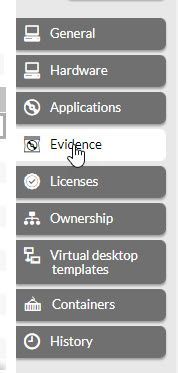
4) Under the Evidence label at the top, click on File to display file evidence:
5) You'll see all the file evidence appear:
What you might not see, by default, is the field "raw file path" as one of the columns. To add that column, open the column chooser:
Drag the column "raw file path" to the column names:
Now you should see the file path in the list:
Hope that helps ...
--Mark
Mar 15, 2023 02:14 PM
- FlexNet Manager Update: Application Recognition Library #2840 and Service Life Data Pack #687 are available in FlexNet Manager Content Blog
- FlexNet Manager Update: Application Recognition Library #2838 and Service Life Data Pack #685 are available in FlexNet Manager Content Blog
- FlexNet Manager Update: Application Recognition Library #2837 and Service Life Data Pack #684 are available in FlexNet Manager Content Blog
- FlexNet Manager Update: Application Recognition Library #2835 and Service Life Data Pack #682 are available in FlexNet Manager Content Blog
- FlexNet Manager Update: Application Recognition Library #2833 and Service Life Data Pack #680 are available in FlexNet Manager Content Blog