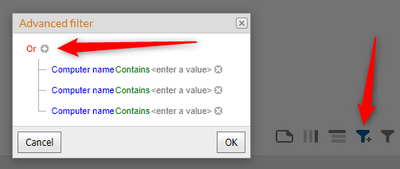The Community is now in read-only mode to prepare for the launch of the new Flexera Community. During this time, you will be unable to register, log in, or access customer resources. Click here for more information.

- Flexera Community
- :
- FlexNet Manager
- :
- FlexNet Manager Forum
- :
- Applications on a list of assets
- Subscribe to RSS Feed
- Mark Topic as New
- Mark Topic as Read
- Float this Topic for Current User
- Subscribe
- Mute
- Printer Friendly Page
Applications on a list of assets
- Mark as New
- Subscribe
- Mute
- Subscribe to RSS Feed
- Permalink
- Mark as New
- Subscribe
- Mute
- Subscribe to RSS Feed
- Permalink
I am hoping to support a project that is rationalising applications across our estate.
Is it possible to create a report that will accept a list of device numbers and report back all applications found on each device?
Basically, what I am after is the result of clicking on a device and then the Applications tab but for multiple devices at the same time.
Jan 10, 2020 02:55 AM
- Mark as New
- Subscribe
- Mute
- Subscribe to RSS Feed
- Permalink
- Mark as New
- Subscribe
- Mute
- Subscribe to RSS Feed
- Permalink
Hi David,
What you are asking for sounds like a logical "or" for a report filter. You should be able to achieve this with "Advanced filter".
A more elaborate solution could involve dynamic SQL. The idea would be to pass a filter string containing elements separated by a delimiter (e.g. 'abc;xyz'). Then disassemble it in SQL and build a dynamic filter (ComputerName = 'abc' OR ComputerName = 'xyz') from it.
Best regards,
Markward
Jan 10, 2020 04:01 AM
- Mark as New
- Subscribe
- Mute
- Subscribe to RSS Feed
- Permalink
- Mark as New
- Subscribe
- Mute
- Subscribe to RSS Feed
- Permalink
As demonstrated by @mfranz, there are ways to achieve this with multiple filters, but that is not practical for a large number of devices. This is a capability I have seen in Service Now and i believe it would be a good enhancement to request via the link below:
Further to your problem, depending on your environment size, it would be simpler to extract all the required data for all devices via a report or SQL, and then filter and search for specific device results in excel.
Regards,
Jan 13, 2020 03:59 AM
- Mark as New
- Subscribe
- Mute
- Subscribe to RSS Feed
- Permalink
- Mark as New
- Subscribe
- Mute
- Subscribe to RSS Feed
- Permalink
Hi David,
Under "Reports > License Compliance > Applications", there is a standard report named "Device Installation Details" that allows listing all applications installed on a single Inventory only.
You can create a custom report from the FNMS Web UI that allows listing applications installed on multiple Inventories.
In the "Report Builder", combine the "Inventory Device" object with the "Installations" object. For the "Installations" object, I remove the "Inventory Device Name" property (as this would be listed twice). From the "Application" object, feel free to add additional properties like "Edition" or "Classification".
In the subsequent "Preview and Filter" dialog, you can re-arrange the columns as needed (see attached screen shots).
After giving your report a name and saving it, you can use the "global search" feature in the report, or use an advanced filter for filtering on multiple device names in the "Inventory device name" column.
Jan 13, 2020 08:03 AM
- FlexNet Manager Update: Application Recognition Library #2841 and Service Life Data Pack #688 are available in FlexNet Manager Content Blog
- FlexNet Manager Update: Application Recognition Library #2840 and Service Life Data Pack #687 are available in FlexNet Manager Content Blog
- FlexNet Manager Update: Application Recognition Library #2838 and Service Life Data Pack #685 are available in FlexNet Manager Content Blog
- FlexNet Manager Update: Application Recognition Library #2837 and Service Life Data Pack #684 are available in FlexNet Manager Content Blog
- FlexNet Manager Platform / Suite – SKU, PURL & Bundle updates (Release #543) in FlexNet Manager Content Blog