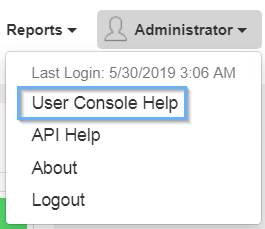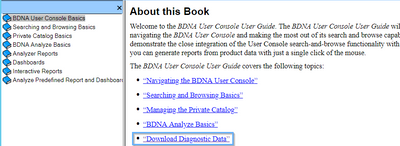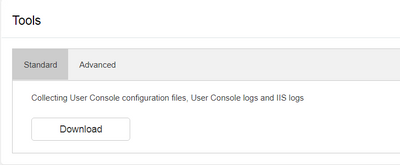This website uses cookies. By clicking Accept, you consent to the use of cookies. Click Here to learn more about how we use cookies.
The Community is now in read-only mode to prepare for the launch of the new Flexera Community. During this time, you will be unable to register, log in, or access customer resources. Click here for more information.

Turn on suggestions
Auto-suggest helps you quickly narrow down your search results by suggesting possible matches as you type.
- Flexera Community
- :
- Data Platform
- :
- Data Platform Knowledge Base
- :
- User Console Support Tool
Subscribe
- Subscribe to RSS Feed
- Mark as New
- Mark as Read
- Subscribe
- Printer Friendly Page
Subscribe
- Mark as New
- Subscribe
- Mute
- Subscribe to RSS Feed
- Permalink
Subscribe
- Article History
- Subscribe to RSS Feed
- Mark as New
- Mark as Read
- Subscribe
- Printer Friendly Page
Introduction
This Support Tool is to make it as simple as possible to collect relevant files and data that are used by support to review, analyze, and provide support feedback. The support tool retrieves files and data from the backend and provides the download in your browser so that users do not need to log in to the server to collect these files
The Support Tool was introduced in version 5.5.16
Security
Only accounts that have the User Console management role can access this page and download the relevant files and data. A limited set of file extensions and SQL statements are allowed.Usage
There are 2 options you can select Standard & Advanced.By default, the support tool collects the User Console logs, IIS logs, and User Console configuration files. The files are collected and compressed in archive (.zip) format. Large logs take more time; for example, it takes about 10 minutes for 1GB logs.
Standard Option:
Collects User Console configuration files, User Console logs and IIS logs.
Advanced Option:
You can specify which files and data is collected. Things to note:
File Collection
- Supports directory and file paths, one file/directory in one line
- The relevant path is base on the installation of User Console. (base on %NORMALIZE_BI_HOME%)
- The path must start with one of the followings
- Solution
- Tools
- Conf
- Logs
- Database
- C:\inetpub\logs\LogFiles
- The path must start with one of the followings
- *.xml
- *.properties
- *.config
- *.log
- The default paths are already in the text box.
Data Collection
- Only supports SELECT statement
- Multiple statements are supported, one statement per line
- TOP or ROWNUM is not allowed
- Only the first 100 rows are returned and collected
- The default statements are already in the text box
Accessing the tool
1) In the User Console click the 'Administrator' drop-down and select 'User Console Help'.
2) In the pop out window select 'Download Diagnostic Data'.
3) A new window will open where you can access the Support Tool. You can then choose if you want to use the 'Standard' or 'Advanced' option.
May 31, 2019 07:56 AM
Labels:
No ratings