This website uses cookies. By clicking Accept, you consent to the use of cookies. Click Here to learn more about how we use cookies.
A new Flexera Community experience is coming on November 25th, click here for more information.
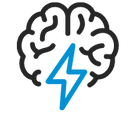
Turn on suggestions
Auto-suggest helps you quickly narrow down your search results by suggesting possible matches as you type.
- Flexera Community
- :
- AdminStudio
- :
- AdminStudio Knowledge Base
- :
- How to Automatically create Workflow Requests using WorkFlow Manager web services in Powershell
Subscribe
- Mark as New
- Mark as Read
- Subscribe
- Printer Friendly Page
- Report Inappropriate Content
Subscribe
- Article History
- Mark as New
- Mark as Read
- Subscribe
- Printer Friendly Page
- Report Inappropriate Content
Summary
WorkFlow Manager (WFM) does provide web services using which one can automate many Workflow related tasks in WFM. The list of all web methods available can be found from browsing to the Integration.asmx file (http://Synopsis
WorkFlow Manager (WFM) does provide web services, which one can use to automate many Workflow related tasks in WFM. The list of all web methods available can be found from browsing to the Integration.asmx file (http://<WFM_Server>/WebServicesRoot/Integration.asmx) through Internet Explorer.In this article, we will discuss on how to automatically create a workflow request using some of the methods available in the Integration.asmx, particularly the new SetMultipleDataElements method introduced in WFM 2013 R2. We will use Powershell to demonstrate the use of WFM web service calls.
Discussion
The following Powershell Script can be used to submit a workflow request automatically. The comments in the script, explains the each individual line in the code. You will have to change the parameters passed to each web method, to match to your local WFM configuration.
#Beginning of Powershell Script
# Working example of how to use PowerShell (version >= 2) to access a web service.
# Create an object to use and access the web methods available in WFM web service Integration.asmx
# Replace WFM_Server in the following line, with your WFM Server IP or DNS name
$WFMwebsvc = New-WebServiceProxy ?Uri ?http://<WFM_Server>/WebServicesRoot/Integration.asmx?
# Create a cookie container object to enable stateful communication
$WFMwebsvc.CookieContainer = New-Object System.Net.CookieContainer
# Authenticate against WFM using a database user
$WFMwebsvc.AuthenticateDBUser("admin@wfm.com","admin")
# Create a Workflow request, using the existing Project Name and the desired new Workflow Name
$strCreateWFReturn = $WFMwebsvc.CreateWorkflowRequest("Project Automation", "TestSample")
# Provide the initial data entry group values in the form of a xml string - ="<XML><DataGroup Name=""><Element Name="" Value=""/><Element Name="" Value=""/></DataGroup></XML>"
# You will have to use ` character to escape the double quotes inside the XML string
$WFMwebsvc.SetMultipleDataElements("<XML><DataGroup Name=`"Group1`"><Element Name=`"Enter Name`" Value=`"ABC`"/><Element Name=`"Enter Role`" Value=`"IT`"/></DataGroup></XML>")
# Submit the workflow request
$WFMwebsvc.SubmitWorkflowRequest("True")
#End of Powershell Script
Additional Information
For more information about stateful communication between a web client and web service, refer to the article --> Microsoft article on System.Net.CookieContainer classFor more information on WFM, refer to the help --> WorkFlow Manager 2013 R2 Help Library
Jan 28, 2019 06:59 PM
Labels:
No ratings
