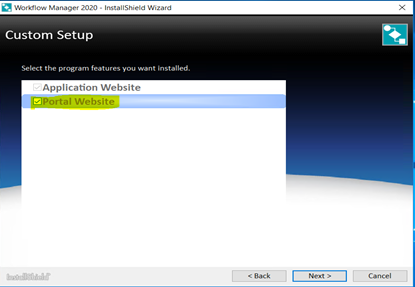The Community is now in read-only mode to prepare for the launch of the new Flexera Community. During this time, you will be unable to register, log in, or access customer resources. Click here for more information.
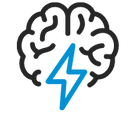
- Flexera Community
- :
- AdminStudio
- :
- AdminStudio Knowledge Base
- :
- Configuring the WFM Portal in DMZ server
- Mark as New
- Mark as Read
- Subscribe
- Printer Friendly Page
- Article History
- Mark as New
- Mark as Read
- Subscribe
- Printer Friendly Page
Summary:
This article will help you to configure WFM portal Website in a DMZ server upon which it,
- Accepts the requests from the Internet clients
- Forwards them to the Workflow Manager
- Gets responses from the Workflow Manager
- Forwards them to the clients
Discussion:
If Workflow Manager needs to be accessed over the Internet, it is recommended to set up a portal Web server.
Below steps helps in configuring WFM portal website.
- In the DMZ server, which is not in an Organizations domain, launch the Workflow manager set up and proceed with the Wizard until you reach the below screen and select the checkbox ‘Portal Website’ which is highlighted below and install the setup.
- Set the system account, locate the following file on the machine where you installed the web portal: [WorkflowManagerWebPortalInstallDirectory]\web.config
- Open the web.config file, locate the keys and enter appropriate values.
<add key="RemoteServer" value="IP_Address" />
<add key="AMS_SystemUsername" value="User_Name" />
<add key="AMS_SystemPassword" value="Pasword” />
<add key="AMS_SystemDomain" value="Domain_Name" />
- Launch IIS and ensure correct port is set in bindings as that of WFM application.
Now you should be able to launch the application from DMZ server. Feel free to contact support team by creating a new case if any assistance needed.
Feb 24, 2021 10:32 PM