A new Flexera Community experience is coming on November 25th. Click here for more information.
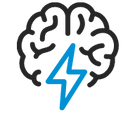
- Flexera Community
- :
- Spider
- :
- Spider Knowledge Base
- :
- how to display a report that is not visible
- Subscribe to RSS Feed
- Mark as New
- Mark as Read
- Subscribe
- Printer Friendly Page
- Report Inappropriate Content
- Mark as New
- Subscribe
- Mute
- Subscribe to RSS Feed
- Permalink
- Report Inappropriate Content
- Article History
- Subscribe to RSS Feed
- Mark as New
- Mark as Read
- Subscribe
- Printer Friendly Page
- Report Inappropriate Content
Roles
the reason why you cannot see the report is most likely that you are logged on as a user who has not got permission to see the report. Permissions are allocated to the Roles which are associated with a user. To check this go to System – Users – select the user, then click on the Roles tab.
Example below, Test User with the Roles Spider Asset – AssetManager and Spider Core – CoreBasic
As it stands this user can see the Microsoft Reports. But if I remove AssetManager the report will not be visible. To remove a role, click ‘Remove roles’ and tick the box next to the role. Then click on Save. Use ‘Assign roles’ to assign roles.
Admin Tool
The roles which allow access to a report are defined in the Admin Tool.
Go to Spider Core – Reporting and double-click the report, then click on the ‘Roles’ tab
The example displayed is for the Windows Server Licensing Optimization report, use the arrows to add or remove roles
Mandators
Another place to look is System – Mandators
click on ‘Default’ (standard is a single mandator, some customers have more than one)
is it enabled here? (slider menu on the right-hand side)
May 21, 2024 02:53 AM





