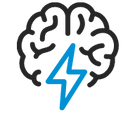
- Flexera Community
- :
- Spider
- :
- Spider Knowledge Base
- :
- Spider Setup: SQL Server Authentication Mode
- Subscribe to RSS Feed
- Mark as New
- Mark as Read
- Subscribe
- Printer Friendly Page
- Report Inappropriate Content
- Mark as New
- Subscribe
- Mute
- Subscribe to RSS Feed
- Permalink
- Report Inappropriate Content
- Article History
- Subscribe to RSS Feed
- Mark as New
- Mark as Read
- Subscribe
- Printer Friendly Page
- Report Inappropriate Content
Summary
SQL Server authentication mode is not valid for installation.
Symptoms
SQL Server authentication mode is not valid for installation.
Cause
For the installation of Spider you need the mixed authentication mode enabled in the SQL server.

Resolution
Warning: Follow the sections and steps in this article in order. Do not skip a section or step, as each step may have an impact on the virtual machine.
- Open Microsoft SQL Server Management Studio
- Connect to the SQL Server
- Right click on the Server Name in the Object Explorer
- Choose Properties
- Navigate to the Security page on the left
- Change the Server Authenticatin to "SQL Server and Windows Authentication mode"
- Click OK
- Restart your SQL Server
Additional Information
Once the initial installation has been carried out you can switch your SQL server to "Windows Authentication mode" only.
Please remember to update the configuration as described in the technical reference Chapter "Operation with Domain account".
on
Sep 24, 2018
06:38 PM
- edited on
Aug 26, 2019
10:27 AM
by
![]() jborchers
jborchers
![]()
