The Community is now in read-only mode to prepare for the launch of the new Flexera Community. During this time, you will be unable to register, log in, or access customer resources. Click here for more information.
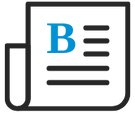
- Flexera Community
- :
- Software Vulnerability Management
- :
- Software Vulnerability Management Blog
- :
- Flexera SVM and Microsoft Internet Explorer EoSL
- Subscribe to RSS Feed
- Mark as New
- Mark as Read
- Subscribe
- Printer Friendly Page
- Subscribe to RSS Feed
- Mark as New
- Mark as Read
- Subscribe
- Printer Friendly Page
SVM performs many features not permitted by web browsers, so leverages an ActiveX control to accomplish these tasks (like patch publishing, remote scan, and software suggestions). We recently launched a new browser-agnostic user interface at svm.flexera.com but left out these ActiveX-dependent features. Instead, important tasks like patch publishing are being moved to the SVM Patch Publisher. We expect to launch the patching capability soon, but in the meantime, news of Internet Explorer reaching EOL may prompt you to seek an alternative sooner.
While many have moved away from Internet Explorer as their default browser, many have maintained it for specific use cases including running the SVM admin console. Others have gotten in front of this challenge by employing MS Edge and it’s IE mode feature that mimics the functionality of IE within Edge. Only those sites that you specifically configure (via policy) will use IE mode. To have sites open in IE mode, see the below steps:
Step 1: Create an Enterprise Mode Site List or update your existing one; then, upload it to the Cloud Site Management experience. Microsoft Edge uses the site list to open sites in IE mode. To create a site list and configure neutral sites, read this documentation or use the Configure IE mode tool. You can now upload and manage your site list in a compliant cloud location.
Step 2: Configure IE mode. Use group policies to configure IE mode. You will need to configure either an Internet Explorer or Microsoft Edge policy to open sites from the Enterprise Mode Site List in IE mode in Microsoft Edge. To learn how to configure these group policies, see this page. You can configure all intranet sites to open in IE mode via policy as well, but using an Enterprise Mode Site List is the preferred method. This recording also steps through the setup.
Once the above is completed you simply need to follow the same process as setting up SVM for use within IE. Launch MS edge with run as administrator and navigate to https://csi7.secunia.com to download and install the plugin (also using run as admin). Your patch publisher does not have to be changed nor anything else for the functionality of SVM to function as expected.
Please continue to watch for updates here in the community as we introduce important new updates to the SVM Patch Publisher in the weeks ahead.
- Monthly Software Vulnerability Insights - March 2023 in Software Vulnerability Management Blog
- Software Vulnerability Manager official support browser? in Software Vulnerability Management Forum
- Monthly Vulnerability Insights: Feb 2023 in Software Vulnerability Management Blog
- Still Using SVM's Older Web UI? in Software Vulnerability Management Blog
