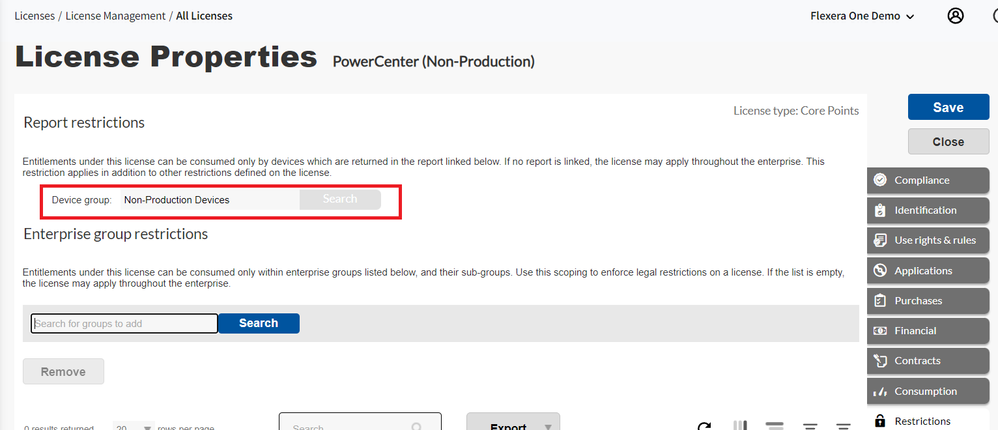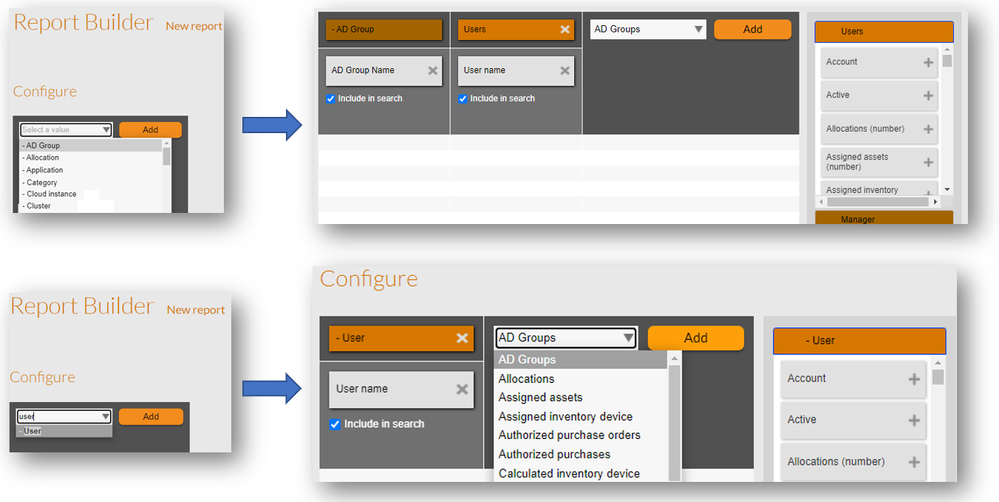The Flexera Community is currently in maintenance mode to prepare for the upcoming launch of the new community. Click here for more information.

- Flexera Community
- :
- FlexNet Manager
- :
- FlexNet Manager Knowledge Base
- :
- Have you tried the super powerful "Intelligent License Restriction" and used AD Groups restrictions?
- Mark as New
- Mark as Read
- Subscribe
- Printer Friendly Page
- Report Inappropriate Content
- Article History
- Mark as New
- Mark as Read
- Subscribe
- Printer Friendly Page
- Report Inappropriate Content
The Intelligent License Restriction has been introduced in FlexNet Manager and Flexera One ITAM in December 2022 (2022R2 version). The principle is super simple: Instead of restricting a license on an entity, you can restrict it on any "Device Group" or "User Group" depending on the device type. These groups are defined with reports, that have to start from the "relevant object" (device or user).
The power of this restriction is that it defines a super flexible and dynamic target. For each reconciliation, the target list will be re-assessed and the License will try to "cover" the installations only for the "authorized scope".
When do you need the Intelligent Restriction? Very often actually. There are many cases when two licenses monitor the same applications in different metrics... for different populations of servers or users. Here are some examples:
- Prod / non Prod (IBM, Tibco)
- Server / Desktop (Java for contracts prior to January 2023)
- High Density (Windows Server and Red Hat Data Center edition) / Low Density Clusters (Windows Server Standard or RHEL Server Node edition)
- Non-Cloud Managed Services Providers (BYOL / PAYG): Can manage their license liability differently for VMs provided under contracts of services (Including Windows Server or SQL Server for instance) and others where this is not covered and customers are liable...
Now you can restrict a license on any group, you can go one step further and use a license type I have personally found useless: the Microsoft User or Device CAL. This license type, provided you link the license to an application (any application) and that you set consumption based on access (and not CAL usage within a period) will show in the consumption ALL Users or ALL Devices. It may make sense for a Microsoft Core CAL but I have always tried to manage these licenses with a Named User with allocations, based on user entities or patterns in the account name ("Does not contain adm-" for instance).
If you combine the "brutal" Microsoft User or Device CAL license type with the subtle Intelligent restriction (a report with clever advanced filters), you can anticipate the "Intelligent Allocation" planned for later this year and have a license counting any Group of users (finally, a Core CAL license that counts well) or devices.
Let's move one step further and anticipate another planned enhancement in reporting: Showing the users to AD groups links in the report builder. Using the code below, and executing on the FNMSCompliance (sometimes named FNMP) database, you will create the "AD Group Object", that links to users and the user to AD Groups relationship. The quantity of records will need to be managed carefully with filters to avoid the 1 million record limit.
You can now create a license that shows all users of one or multiple "Application Assignments" AD groups (Siebel Users, Acrobat users etc).
You can now create a license that counts and shows a group of users entitled for a license with no more need to allocate users or devices or look for installations.
EXEC dbo.ComplianceTranslationPutByResourceStringCultureTypeResourceValue 'ComplianceSearchType.ActiveDirectoryGroup', N'en-US', 'AD Group'
EXEC dbo.ComplianceTranslationPutByResourceStringCultureTypeResourceValue 'ComplianceSearchTypeRelation.ADGroupToUsers', N'en-US', 'Users'
EXEC dbo.ComplianceTranslationPutByResourceStringCultureTypeResourceValue 'ComplianceSearchTypeRelation.UserToADGroups', N'en-US', 'AD Groups'
-- This script makes the following object types available for use in reports:
EXEC dbo.ComplianceTranslationPutByResourceStringCultureTypeResourceValue 'ComplianceSearchTypeColumn.ADGroupName', N'en-US', 'AD Group Name'
EXEC dbo.ComplianceTranslationPutByResourceStringCultureTypeResourceValue 'ComplianceSearchTypeColumn.ADGroupGUID', N'en-US', 'GUID'
EXEC dbo.ComplianceTranslationPutByResourceStringCultureTypeResourceValue 'ComplianceSearchTypeColumn.ActiveDirectoryGroupID', N'en-US', 'ActiveDirectoryGroupID'
GO
DECLARE @SearchName nvarchar(64), @tenant int
SET @SearchName = 'ADGroup' -- Name you want to display for object
SET @tenant = 1 -- Tenant for which this view applies
EXEC ComplianceCustomViewTypeRegister
@TenantID = @tenant, -- REQUIRED
@TypeName = @SearchName, -- Name displayed in GUI for Object
@TypeNameResourceName = 'ComplianceSearchType.ActiveDirectoryGroup',
@QuerySetup =
'-- Pre-calculate computers that user is allowed access
CREATE TABLE #ADGroupsAllowed (ActiveDirectoryGroupID int PRIMARY KEY (ActiveDirectoryGroupID))
INSERT #ADGroupsAllowed SELECT DISTINCT adg.ActiveDirectoryGroupID FROM dbo.ActiveDirectoryGroup adg-- there is no restriction on AD groups but through authorized users
JOIN ActiveDirectoryMember gu on gu.ParentGroupGUID = adg.GUID
JOIN ActiveDirectoryUser adu on adu.GUID = gu.GUID
JOIN ActiveDirectoryDomain ad on ad.ActiveDirectoryDomainID = adu.ActiveDirectoryDomainID
JOIN ComplianceDomain cd on cd.FlatName = ad.FlatName AND ad.QualifiedName = cd.QualifiedName
JOIN ComplianceUserCurrentUserScoped cu on adu.SAMAccountName = cu.SAMAccountName
AND cu.ComplianceDomainID = cd.ComplianceDomainID ',
@QueryFilter =
'
-- Pre-calculate AD Groups match filter
CREATE TABLE #{NAMESPACE}ADGroupFilter (ActiveDirectoryGroupID int PRIMARY KEY)
INSERT #{NAMESPACE}ADGroupFilter
SELECT DISTINCT ActiveDirectoryGroup.ActiveDirectoryGroupID
FROM dbo.ActiveDirectoryGroup AS ActiveDirectoryGroup
INNER JOIN #ADGroupsAllowed AS ad_allowed ON ad_allowed.ActiveDirectoryGroupID = ActiveDirectoryGroup.ActiveDirectoryGroupID
{QUERYFROM}
WHERE {QUERYWHERE}
',
@IsCustom = 1,
@QueryTemplate =
'
-- Custom view query for ADGroup
SELECT {QUERYSELECT}
FROM dbo.ActiveDirectoryGroup AS ActiveDirectoryGroup
-- Filter
INNER JOIN {FILTER|#{NAMESPACE}ADGroupFilter|#ADGroupsAllowed} AS filter ON filter.ActiveDirectoryGroupID = ActiveDirectoryGroup.ActiveDirectoryGroupID
-- Additional joins
{QUERYFROM}
WHERE {QUERYWHERE}
'
-- Link to users
exec dbo.ComplianceCustomViewRelationRegister
@TenantID = @tenant,
@RelationName = 'ADGroupToUsers',
@DescriptionResourceName = 'ComplianceSearchTypeRelation.ADGroupToUsers',
@DescriptionDefault = 'Users',
@FromSearchType = 'ADGroup',
@ToSearchType = 'User',
@ToMany = 1,
@JoinClause = '
-- Link from AD Group to Compliance User
LEFT OUTER JOIN
(SELECT adg.ActiveDirectoryGroupID, Users.*
FROM ActiveDirectoryGroup adg
JOIN ActiveDirectoryMember gu on gu.ParentGroupGUID = adg.GUID
JOIN ActiveDirectoryUser adu on adu.GUID = gu.GUID
JOIN ActiveDirectoryDomain ad on ad.ActiveDirectoryDomainID = adu.ActiveDirectoryDomainID
JOIN ComplianceDomain cd on cd.FlatName = ad.FlatName AND ad.QualifiedName = cd.QualifiedName
JOIN ComplianceUserCurrentUserScoped cu on adu.SAMAccountName = cu.SAMAccountName
AND cu.ComplianceDomainID = cd.ComplianceDomainID
INNER JOIN (
{SUBQUERY}
) AS Users ON Users.{NAMESPACE}UserID = cu.ComplianceUserID
) as ADGroupToUsers on ADGroupToUsers.ActiveDirectoryGroupID = ActiveDirectoryGroup.ActiveDirectoryGroupID
'
,
@FilterClause = '
LEFT OUTER JOIN ActiveDirectoryGroup AS {NAMESPACE}ActiveDirectoryGroup
JOIN ActiveDirectoryMember gu on gu.ParentGroupGUID = {NAMESPACE}ActiveDirectoryGroup.GUID
JOIN ActiveDirectoryUser adu on adu.GUID = gu.GUID
JOIN ActiveDirectoryDomain ad on ad.ActiveDirectoryDomainID = adu.ActiveDirectoryDomainID
JOIN ComplianceDomain cd on cd.FlatName = ad.FlatName AND ad.QualifiedName = cd.QualifiedName
JOIN ComplianceUserCurrentUserScoped cu on adu.SAMAccountName = cu.SAMAccountName
AND cu.ComplianceDomainID = cd.ComplianceDomainID
ON {NAMESPACE}ActiveDirectoryGroup.ActiveDirectoryGroupID = {PARENTNAMESPACE}ActiveDirectoryGroup.ActiveDirectoryGroupID
LEFT OUTER JOIN #ComplianceUserAllowed AS {NAMESPACE}allowed ON {NAMESPACE}allowed.ComplianceUserID = cu.ComplianceUserID -- should maybe be: {NAMESPACE}ActiveDirectoryGroup
LEFT OUTER JOIN ComplianceUser AS {NAMESPACE}ComplianceUser ON {NAMESPACE}ComplianceUser.ComplianceUserID = {NAMESPACE}allowed.ComplianceUserID
'
,
@IsCustom = 1
-- -- Link from user to AD groups
exec dbo.ComplianceCustomViewRelationRegister
@TenantID = @tenant,
@RelationName = 'UserToADGroups',
@DescriptionResourceName = 'ComplianceSearchTypeRelation.UserToADGroups',
@DescriptionDefault = 'ADGroups',
@FromSearchType = 'User',
@ToSearchType = 'ADGroup',
@ToMany = 1,
@JoinClause =
'
-- Link from User to AD Groups
LEFT OUTER JOIN
(SELECT cu.ComplianceUserID, ADGroups.*
FROM ActiveDirectoryGroup adg
JOIN ActiveDirectoryMember gu on gu.ParentGroupGUID = adg.GUID
JOIN ActiveDirectoryUser adu on adu.GUID = gu.GUID
JOIN ActiveDirectoryDomain ad on ad.ActiveDirectoryDomainID = adu.ActiveDirectoryDomainID
JOIN ComplianceDomain cd on cd.FlatName = ad.FlatName AND ad.QualifiedName = cd.QualifiedName
JOIN ComplianceUserCurrentUserScoped cu on adu.SAMAccountName = cu.SAMAccountName
AND cu.ComplianceDomainID = cd.ComplianceDomainID
INNER JOIN (
{SUBQUERY}
) AS ADGroups ON ADGroups.{NAMESPACE}ActiveDirectoryGroupID = adg.ActiveDirectoryGroupID
) as UserToADGroups on UserToADGroups.ComplianceUserID = ComplianceUser.ComplianceUserID
'
,
@FilterClause = '
LEFT OUTER JOIN ComplianceUser AS {NAMESPACE}ComplianceUser
JOIN ComplianceDomain cd on cd.ComplianceDomainID = {NAMESPACE}ComplianceUser.ComplianceDomainID
JOIN ActiveDirectoryDomain ad on cd.FlatName = ad.FlatName AND ad.QualifiedName = cd.QualifiedName
JOIN ActiveDirectoryUser adu on adu.SAMAccountName = {NAMESPACE}ComplianceUser.SAMAccountName
AND adu.ActiveDirectoryDomainID = ad.ActiveDirectoryDomainID
JOIN ActiveDirectoryMember gu on gu.GUID = adu.GUID
JOIN ActiveDirectoryGroup adg on adg.GUID = gu.ParentGroupGUID
ON {NAMESPACE}ComplianceUser.ComplianceUserID = ComplianceUser.ComplianceUserID
LEFT OUTER JOIN #ADGroupsAllowed AS {NAMESPACE}allowed ON {NAMESPACE}allowed.ActiveDirectoryGroupID = adg.ActiveDirectoryGroupID -- should maybe be: {NAMESPACE}ActiveDirectoryGroup
LEFT OUTER JOIN ActiveDirectoryGroup AS {NAMESPACE}ActiveDirectoryGroup ON {NAMESPACE}ActiveDirectoryGroup.ActiveDirectoryGroupID = {NAMESPACE}allowed.ActiveDirectoryGroupID
'
,
@IsCustom = 1
EXEC ComplianceCustomViewColumnRegister
@TenantID = @tenant, -- REQUIRED - set Tenant
@ComplianceSearchType = @SearchName, --REQUIRED - links to object
@ColumnName = 'ADGroup.ActiveDirectoryGroupID', -- column name displayed in GUI
@ColumnNameResourceName = 'ComplianceSearchTypeColumn.ActiveDirectoryGroupID',
@SelectName = 'ActiveDirectoryGroup.ActiveDirectoryGroupID', -- view\column from query
@WhereClause = 'ActiveDirectoryGroup.ActiveDirectoryGroupID', -- view\column from query
@FilterGroupType = 2, -- do not change
@DefaultFilterType = 1, -- do not change
@SelectByDefault = 0, -- 1 = box is checked for view; 0 = box is not checked for view
@Mandatory = 1,
@PrimaryKey = 1
EXEC ComplianceCustomViewColumnRegister
@TenantID = @tenant, -- REQUIRED - set Tenant
@ComplianceSearchType = @SearchName, --REQUIRED - links to object
@ColumnName = 'ADGroup.ADGroupName', -- column name displayed in GUI
@ColumnNameResourceName = 'ComplianceSearchTypeColumn.ADGroupName',
@SelectName = 'ActiveDirectoryGroup.Name', -- view\column from query
@WhereClause = 'ActiveDirectoryGroup.Name', -- view\column from query
@FilterGroupType = 1, -- do not change
@DefaultFilterType = 1, -- do not change
@SelectByDefault = 1 -- 1 = box is checked for view; 0 = box is not checked for view
EXEC ComplianceCustomViewColumnRegister
@TenantID = @tenant, -- REQUIRED - set Tenant
@ComplianceSearchType = @SearchName, --REQUIRED - links to object
@ColumnName = 'ADGroup.GUID', -- column name displayed in GUI
@ColumnNameResourceName = 'ComplianceSearchTypeColumn.ADGroupGUID',
@SelectName = 'ActiveDirectoryGroup.GUID', -- view\column from query
@WhereClause = 'ActiveDirectoryGroup.GUID', -- view\column from query
@FilterGroupType = 1, -- do not change
@DefaultFilterType = 1, -- do not change
@SelectByDefault = 0 -- 1 = box is checked for view; 0 = box is not checked for view
Learn more: If applicable, you can include links to related knowledge base articles or how-tos.
Jun 21, 2023 07:56 PM - edited Jun 21, 2023 07:58 PM