This website uses cookies. By clicking Accept, you consent to the use of cookies. Click Here to learn more about how we use cookies.

Turn on suggestions
Auto-suggest helps you quickly narrow down your search results by suggesting possible matches as you type.
- Flexera Community
- :
- App Broker
- :
- App Broker Knowledge Base
- :
- Error: "Server not found" when installing App Portal 2017 R2
Subscribe
- Mark as New
- Mark as Read
- Subscribe
- Printer Friendly Page
- Report Inappropriate Content
Subscribe
- Mark as New
- Subscribe
- Mute
- Permalink
- Report Inappropriate Content
Subscribe
- Article History
- Mark as New
- Mark as Read
- Subscribe
- Printer Friendly Page
- Report Inappropriate Content
Summary
When installing App Portal 2017 R2, a "Server not Found" error might be encounteredSymptoms
When installing App Portal 2017 R2, the following error might be encountered when clicking the Next button on the Logon Information dialog:"Server not found. Verify that the specified server exists. The server name cannot be empty."
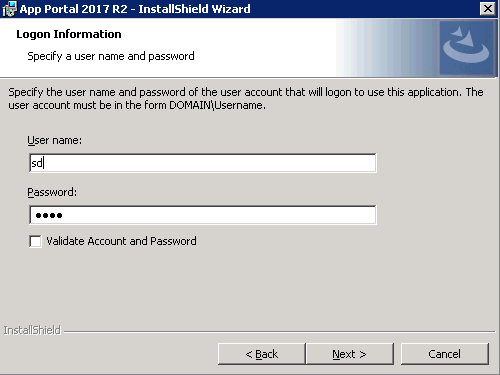
Deselecting the "Validate Account and Password" checkbox should allow you to proceed to the next dialog, however clicking on the Next button for the App Portal Settings dialog does not allow you to proceed with the installation.
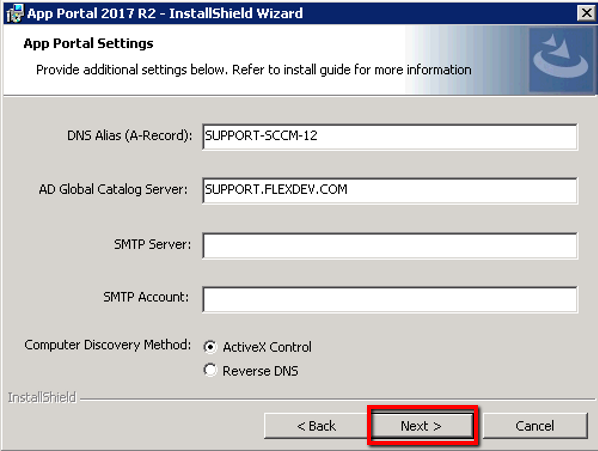
Cause
The App Portal installer uses the Computer Browser Service to validate credentials during the installation. In some cases the Computer Browser Service even when enabled, does not validate the credentials specified and throws the above error. Deselecting the "Validate Account and Password" checkbox should allow to proceed with the installation without validating the credentials, but there's bug with the installer where it doesn't.Resolution
Enable the Computer Browser Service under the Windows Services view.Workaround
If the "server not found" error persists after the computer browser service is enabled, the issue can be worked around by running the installer with the following command to bypass the validation on the specified credentials:AppPortalSetup_2017_R2.exe /v"VALIDATE_SERVICE_ACCOUNT=\"\"" /vIS_NET_API_NET_VALID_USER=1
Please ensure the credentials entered are valid since the validation step is going to be skipped.Oct 18, 2018 06:38 PM
Labels:
No ratings
