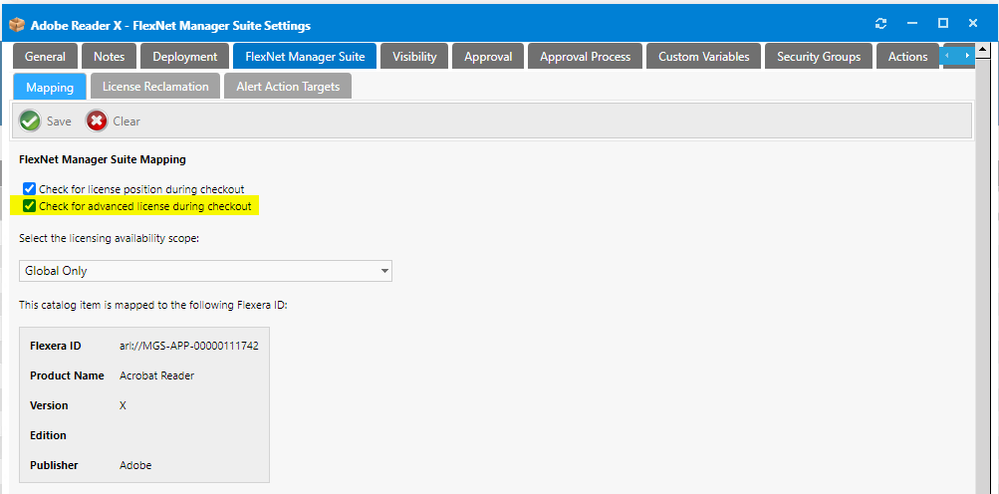- Flexera Community
- :
- App Broker
- :
- App Broker Knowledge Base
- :
- Common Reasons why My Apps is Not Reclaiming Software
- Mark as New
- Mark as Read
- Subscribe
- Printer Friendly Page
- Report Inappropriate Content
- Mark as New
- Subscribe
- Mute
- Permalink
- Report Inappropriate Content
- Article History
- Mark as New
- Mark as Read
- Subscribe
- Printer Friendly Page
- Report Inappropriate Content
Symptoms:
One or more reclamation campaigns have been created, but software is not being reclaimed by the My Apps process.
Diagnosis:
First, look at the WD_MyAppsAlert table. Are there any alerts (i.e. rows) recently created? If not, then be sure that the scheduled task named App Portal - Process Computers for My Apps Alerts exists and is running.. If the scheduled task runs, but completes very quickly, then try running the AppPortal.App.MyAppsExecutables.exe from an administrative command prompt, to see if alerts get processed. AppPortal.App.MyAppsExecutables.exe is located in the directory <InstallDir>/Utilities/MyApps. When the scheduled task is run, or AppPortal.App.MyAppsExecutables.exe is invoked directly, you should see some type of activity logged in MyApps_ProcessAlerts.log. If there is still no activity logged, make sure that you have a reclamation campaign defined, and that “Enable License Reclamation Policy” has been selected for the campaign.
If new alerts have been created recently, then look at the RequestID and packageID columns in the WD_MyAppsAlert table in the App Broker DB. Assuming that you have selected the “Automatically uninstall unused software without any user intervention” option for the Reclamation Campaign, you should see a value in both the RequestID and PackageID columns. If both of these columns are not populated, then it will typically indicate a problem.
If the PackageID column does not have a value, then it will generally be caused by the following:
- The catalog item to which the reclamation campaign is tied (using the flexeraID), does not have an uninstall collection.
- The catalog item does not have the “Enable Uninstallation (remove from collection)” checkbox selected.
- There is more than one catalog item referencing the same FlexeraID, and one or more of the catalog items do not meet the above criteria. As a best practice, only a single catalog item should reference a given FlexeraID.
An easy way to check the first two items is to simply look at the Has Uninstall Program column for the reclamation campaign, as shown below:
If the RequestID column does not have a value, then this will generally be caused by the following:
- The target device for the alert is no longer active in SCCM.. Query the view v_R_System, in the Configuration Manager database to see if the target device can be found.
- The Advanced License Check is enabled for the catalog item to which the campaign is tied. The advanced license check will prevent the reclamation from being submitted, due to a known issue in App Broker. If the advanced license check can not be disabled, then contact support, as there is a hotfix available for both App Portal 2019R1 and App Portal 2020R1. The following shows the catalog item setting which enables the Advanced License Check:
NOTE: Once an alert has been created, and if there was a problem processing the alert, then the alert will not be recreated again until the threshold period for the campaign has elapsed. As such, if a problem is discovered after alerts have been created, it is recommended that the affected alerts be deleted from the WD_MyAppsAlert table, and the scheduled task invoked again to recreate the alerts.
Dec 31, 2020 10:40 AM