A new Flexera Community experience is coming on November 25th. Click here for more information.
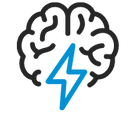
- Flexera Community
- :
- AdminStudio
- :
- AdminStudio Knowledge Base
- :
- Using Repackager to add additional supportive files
- Mark as New
- Mark as Read
- Subscribe
- Printer Friendly Page
- Report Inappropriate Content
- Mark as New
- Subscribe
- Mute
- Permalink
- Report Inappropriate Content
- Article History
- Mark as New
- Mark as Read
- Subscribe
- Printer Friendly Page
- Report Inappropriate Content
Summary:
This article will help you in adding additional DLL's and files using Repackager.
Please note that it is recommended to have a Clean machine to repackage the application.
Discussion:
You can use Single step snapshot method to add multiple Supportive/ DLL file along with the EXE file and then convert it to MSI.
The below steps may help you in adding additional DLL's and files.
*) Launch Repackager and proceed with Single Step Snapshot method.
*) Choose the package and progress with the wizard as per below screenshot. DO NOT Click 'Ok' button if it prompts.
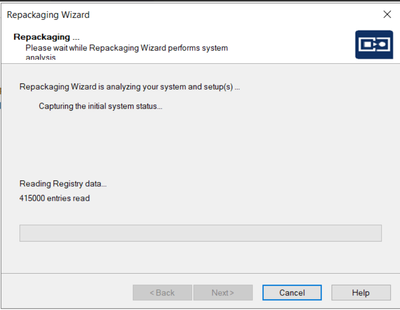
*) You will receive a Pop up with 'OK' button as shown in the below screenshot. DO NOT Click OK now.
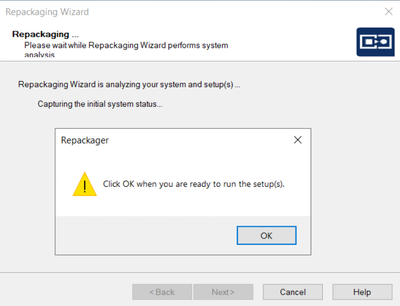
*) Now place the additional files you wish to add to a folder in the machine where repackaging is in progress. Refer below screenshot for clarification.

*) Once files are added, Click Ok and proceed with the wizard and Finish the process.
*) Now the captured installation will have the additional files added. Refer below screenshot.
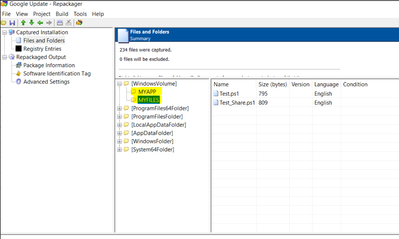
*) Now Select Repackaged Output and under Output options select 'create Microsoft Windows installer packager' and in the dropdown choose 'Sigle compressed .MSI file' and build the project.
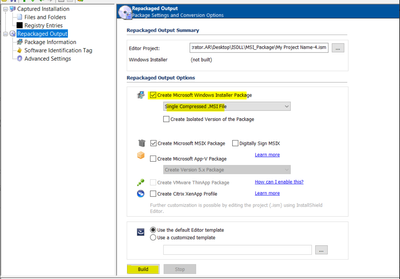
Mar 04, 2021 07:36 AM
