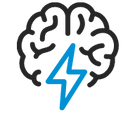
- Flexera Community
- :
- Spider
- :
- Spider Knowledge Base
- :
- Spider Data Collector inactive error
- Subscribe to RSS Feed
- Mark as New
- Mark as Read
- Subscribe
- Printer Friendly Page
- Report Inappropriate Content
- Mark as New
- Subscribe
- Mute
- Subscribe to RSS Feed
- Permalink
- Report Inappropriate Content
- Article History
- Subscribe to RSS Feed
- Mark as New
- Mark as Read
- Subscribe
- Printer Friendly Page
- Report Inappropriate Content
check database
The EDCMonitor checks the Recognition database; if the CustomerName/CustomerID exists.
- If yes, the entry will be set to ACTIVE or stays active
- If the customer hasn’t been found, the entry will be set to INACTIVE
SELECT DISTINCT [CustomerIdentifier] FROM [Mandator] WHERE NOT CustomerIdentifier IS NULL AND [Active] = 1
Check Mandator (customer name)
If the activation always gets reset to INACTIVE, check the following:
CustomerID/CustomerName must be the same.
SpiderDataCollector.cfg
SpiderDataReceiverRegister.csv - customer name must be the same as it gets registered by the SpiderDataCollector
--> This activation status can’t be set manually. It will be reset by the EDCMonitor
Check if the Mandator exists in Spider and has the same name as in the SpiderDataCollector.cfg (Menu > System > Mandators).
Check EDC Monitor log
If this still fails, check the EDCMonitor SmartInspect log
If there’s a connection issue to the DB, check the connection string in EDCMonitor.exe.config.
Make sure that Username and Password are correct
Further, check the SQL server logs for more information about the connection issue. Event viewer might not show the full reason due to security restrictions.
Sync user after a database has been restored
If you have restored a database, you might need to sync the SQL user. The DB might show the correct username, but this might not be the same because of the user SID. Therefore, you need to update the user “spider” with “spider” as follows:
use Recognition
go
EXEC sp_change_users_login 'Update_One', 'spider', 'spider'
go
Sync user after a database has been restored
If you have restored a database, you might need to sync the SQL user. The DB might show the correct username, but this might not be the same because of the user SID. Therefore, you need to update the user “spider” with “spider” as follows:
ALTER USER spider WITH LOGIN=spider
May 21, 2024 04:50 AM




