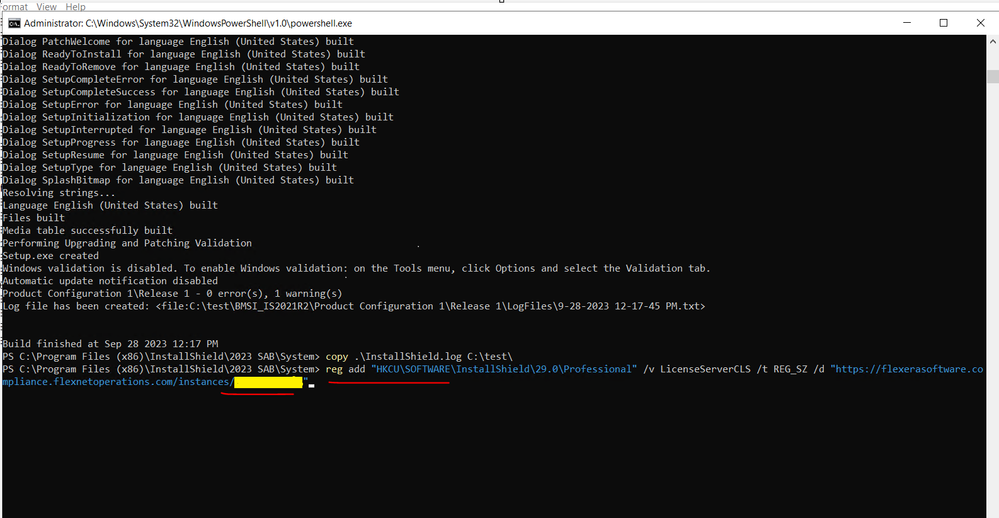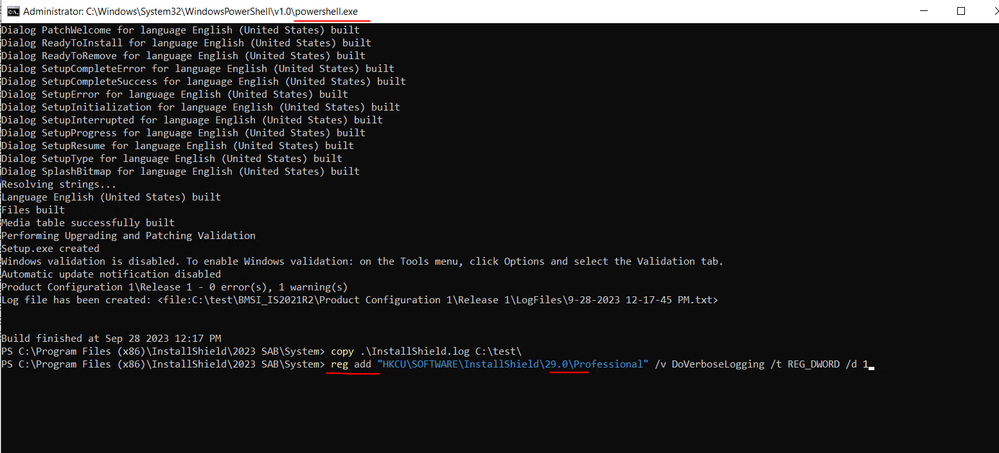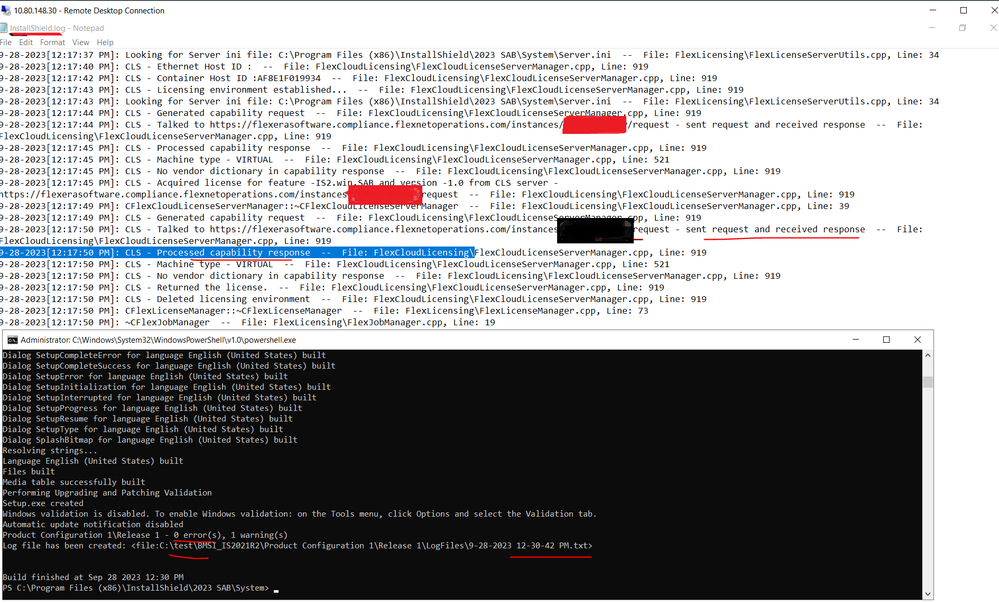This website uses cookies. By clicking Accept, you consent to the use of cookies. Click Here to learn more about how we use cookies.
Turn on suggestions
Auto-suggest helps you quickly narrow down your search results by suggesting possible matches as you type.
- Revenera Community
- :
- InstallShield
- :
- InstallShield Knowledge Base
- :
- How to Activate the InstallShield Standalone Build (SAB) using a Cloud License Server (CLS) ID insid...
Subscribe
- Mark as New
- Mark as Read
- Subscribe
- Printer Friendly Page
How to Activate the InstallShield Standalone Build (SAB) using a Cloud License Server (CLS) ID inside a Docker Container and Debugging the Activation Failure
How to Activate the InstallShield Standalone Build (SAB) using a Cloud License Server (CLS) ID inside a Docker Container and Debugging the Activation Failure
Introduction
This article discusses how to successfully activate the InstallShield Standalone Build (SAB) inside a Docker Container with a Cloud License Server (CLS) ID license.
Instructions
To enable the CLS ID within a Docker container, it's necessary to generate a registry and include the CLS ID by creating a registry key.
- Once Docker Images are created, log in with the docker run command. Please refer to the Knowledge Base (KB) article in the More Information Section of this article.
- Once logged into Docker, run the following command:
reg add "HKCU\SOFTWARE\InstallShield\29.0\Professional" /v LicenseServerCLS /t REG_SZ /d "https://flexerasoftware.compliance.flexnetoperations.com/instances/CLSID" - Replace CLSID with your CLSID (For example: QXXIAE24EIPJ) and then press enter. Please refer below screenshot.
- Try to build the project using IsCmdBld.exe and verify that the build is successful.
- If the build still fails, please create the following Windows Registry entry to create a Installshield.log:
reg add "HKCU\SOFTWARE\InstallShield\29.0\Professional" /v DoVerboseLogging /t REG_DWORD /d 1 - Please change the number (see above) 29.0 to match your InstallShield version installed in Docker (For example, for InstallShield 2022, the version is 28.0 and, for InstallShield 2023, the version is 29.0)
- Build the project again and a log file will be created under the <InstallShield_Home>\System folder where <InstallShield_Home> is where InstallShield is installed (For example: C:\Program Files (x86)\InstallShield\2023 SAB\System).
- A log file named "InstallShield.log" will be created under System folder.
- Check the failure log details and try the KB article suggestions below if the failure is for an SSH certificate.
More Information
Click here for more information about installing the InstallShield SAB inside a Docker Container.
Click here for more information about running an automation script inside a Docker Container.
Click here for error on CLS - Failed to connect the CLS server - SSL peer certificate or SSH remote key was not OK
No ratings