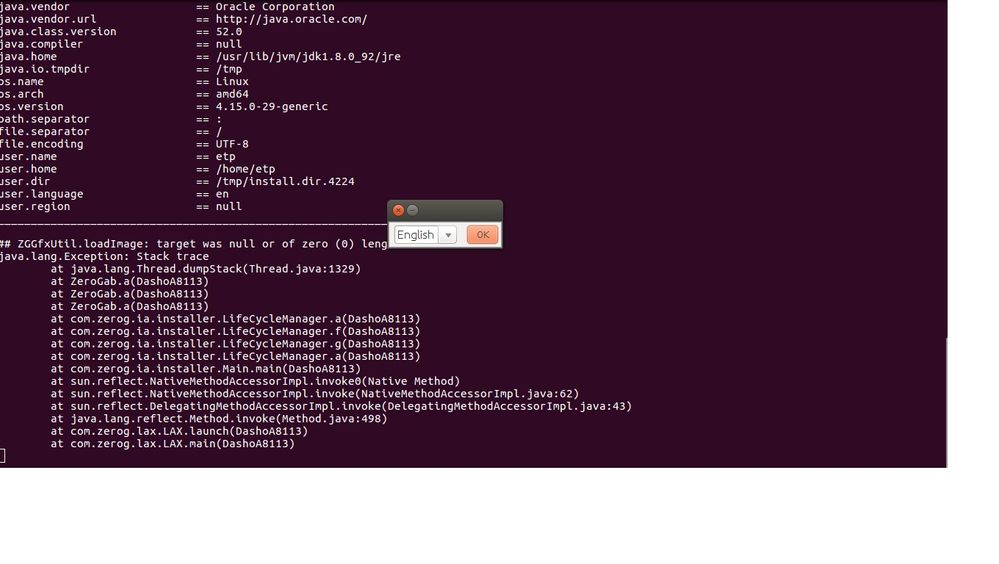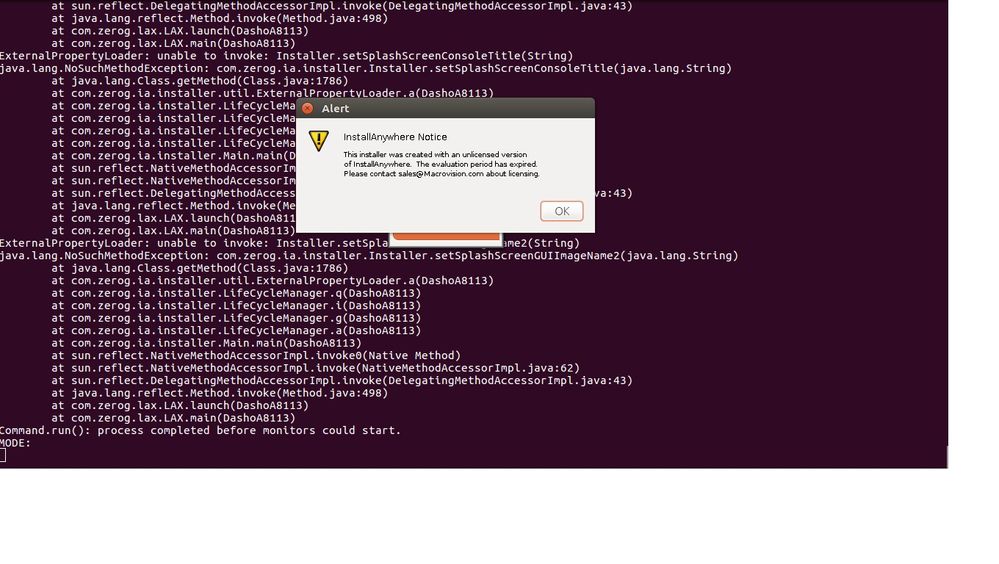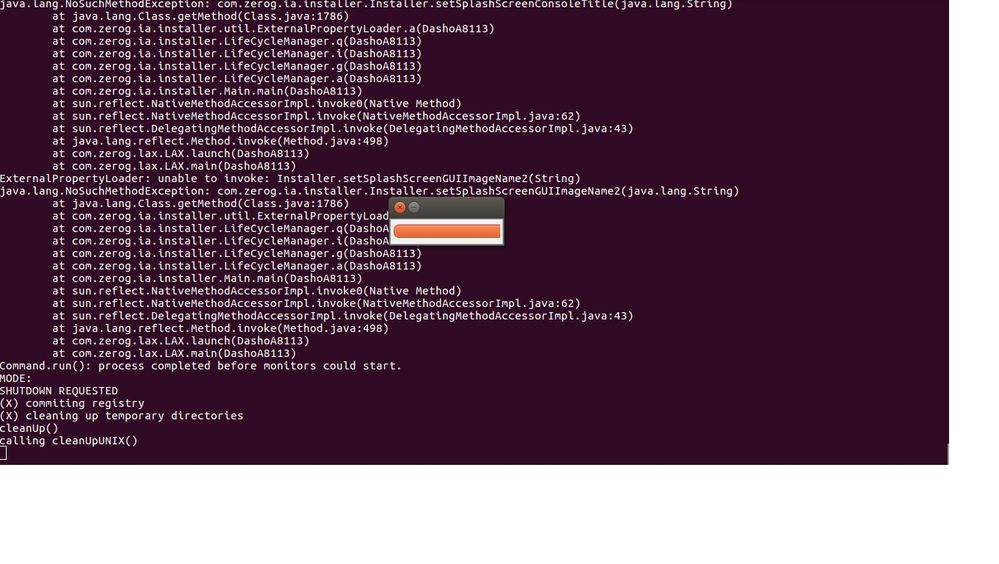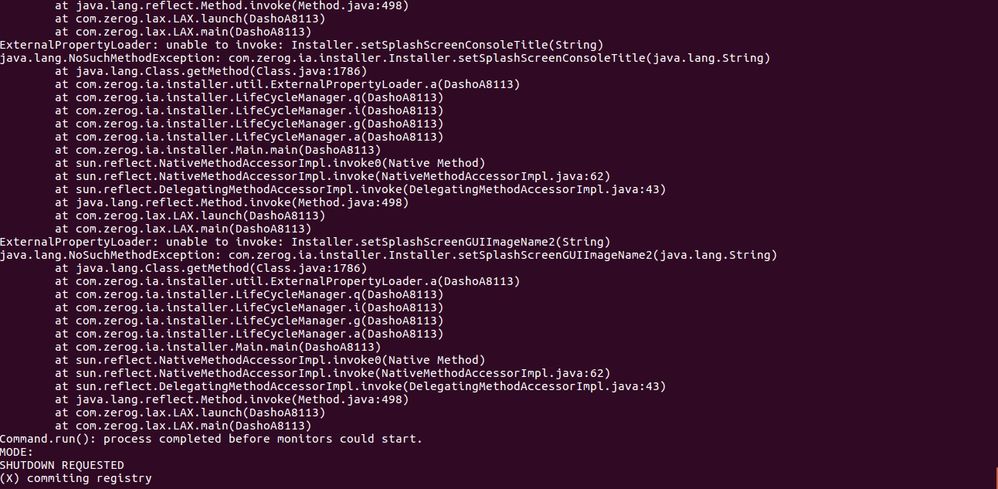- Revenera Community
- :
- InstallAnywhere
- :
- InstallAnywhere Forum
- :
- Error faced while running installer on Ubuntu 18.04
- Mark Topic as New
- Mark Topic as Read
- Float this Topic for Current User
- Subscribe
- Mute
- Printer Friendly Page
- Mark as New
- Subscribe
- Mute
- Permalink
- Report Inappropriate Content
Error faced while running installer on Ubuntu 18.04
We have create .bin file using Installanywhere 2018 version for Linux platform with basic steps as mentioned below.
1. Copying a file from installer location to a predefined destination location.
2. Running a simple HelloWorld program using CustomCodeAction
We are trying to run the installer with GUI mode on Ubuntu OS version 18.04 and facing the below errors.
Note: We have the IAClasses.zip file already available while building the installer.
Anyone else facing a similar issue on Linux OS?
- Mark as New
- Subscribe
- Mute
- Permalink
- Report Inappropriate Content
- Mark as New
- Subscribe
- Mute
- Permalink
- Report Inappropriate Content
- Mark as New
- Subscribe
- Mute
- Permalink
- Report Inappropriate Content
Hi Ian,
We tried with the lower version of Ubuntu (16.04 LTS). We are still facing similar errors. Attached are screenshots of the issues faced.
5.jpg , 6.jpg and 7.jpg files to highlight that we are not using any custom splash screen or icons for installer exe
9.jpg onwards are installer steps and errors encountered
Also suddenly it gives a popup of installanywhere notice for installer being created using unlicensed version whereas ours is a licensed copy of the software.
If you could please have a look and advise.
Thank you
- Mark as New
- Subscribe
- Mute
- Permalink
- Report Inappropriate Content
Hi @kirankhot,
Thank you for your reply.
Are you manually including IAClasses.zip in your project? Are you manually including IAClasses.zip as a dependency for a custom code action or anything of that nature?
Thanks,
Ian
- Mark as New
- Subscribe
- Mute
- Permalink
- Report Inappropriate Content
Thank you @Revenera_Ian for your prompt response here.
Yes there is a IAClasses.zip used for running custom code.
In our application we have custom codes mainly to interact with SQL Database where we create database and other DB objects and insert default data via our custom code.
There are other smaller custom codes where we find out the OS bit version (32 bit or 64 bit) during the pre-install phase
Please suggest what we can do in this case.
- Mark as New
- Subscribe
- Mute
- Permalink
- Report Inappropriate Content
You are welcome, @kirankhot. I am happy to help.
InstallAnywhere automatically handles including the IAClasses.zip resource in the installer's Java classpath. Please remove IAClasses.zip as a dependency for all of your custom code actions, save your project, rebuild your project, then retest this issue. Does that work for you?
Please read the documentation about Packaging and Executing Custom Code here for more information and follow the suggested steps:
Thanks,
Ian
- Mark as New
- Subscribe
- Mute
- Permalink
- Report Inappropriate Content
We removed the IAClasses.zip from the dependency jars in our custom code action but still we are facing same issue. Attached screen shot for your reference.
One more thing I would like to bring to your notice is that when we are building the project for Linux distribution it does not give us the option of choosing "With VM" option which will allow us to package our JVM for building the project
Second observation here is that we checked the IAClasses.zip file and tried to locate the class and the method which shows as NoSuchMethodException and we could locate it in the class file. So i believe that the IAClasses.zip itself is not an issue here. Somehow the while running the .bin file on linux it does not get the IAClasses.zip file in the tmp folder where it extracts the file internally. Whereas on Windows system in the temp directory we are able to see a IAClasses.zip file. This according to me is the main reason.
Please correct me if I am wrong here and advise why the IAClasses.zip is not seen in the linux tmp/instal**** folder like in the Windows temp directory.
- Mark as New
- Subscribe
- Mute
- Permalink
- Report Inappropriate Content
Hi @kirankhot,
Thank you for your reply.
For the With VM issue, please follow these steps:
1. Download a Linux VM Pack (JVM) from this webpage:
2. Copy the downloaded VM Pack .vm file to the <IA_HOME>\resource\installer_vms folder, where <IA_HOME> is where your copy of InstallAnywhere is installed.
3. In the InstallAnywhere IDE, navigate to Edit > Preferences.
4. Click the OK button, which will refresh the With VM dropdown menu.
You will now see the Linux VM Pack (JVM) in the dropdown menu for With VM.
At this point, it would best if you open a new support ticket with us regarding the java.lang.NoSuchMethodException.
Thanks,
Ian
- Mark as New
- Subscribe
- Mute
- Permalink
- Report Inappropriate Content
Hi @Revenera_Ian, Thank you again. I will try the steps for Linux VM as mentioned and hopefully we would be able to make that work.
We currently do not have a maintenance license. If you could guide us with the right steps required for taking further support on the mentioned issue of NoSuchMethod issue with flexera.
- Mark as New
- Subscribe
- Mute
- Permalink
- Report Inappropriate Content
Hi @kirankhot,
Thank you for your reply. You are welcome; I am happy to help.
To find out more information about acquiring a maintenance plan, please follow these steps:
- Navigate here: https://www.flexerasoftware.com/about-us/contact-us.html
- Select the Speak with a product specialist dropdown menu option.
- Complete the form.
- Submit the form.
Someone will contact you within 1 business day.
Thanks,
Ian