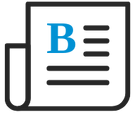
- Flexera Community
- :
- Flexera One
- :
- Flexera One Blog
- :
- Feature Update: Analyzing cloud spend using the Tabular View with filters
- Subscribe to RSS Feed
- Mark as New
- Mark as Read
- Subscribe
- Printer Friendly Page
- Report Inappropriate Content
- Subscribe to RSS Feed
- Mark as New
- Mark as Read
- Subscribe
- Printer Friendly Page
- Report Inappropriate Content
Flexera's FinOps solution Cloud Cost Optimization has an update to make analyzing cloud spend easier. The Tabular View is a great tool for quickly analyzing cloud spend. Our latest update adds the ability to use filters in the tabular view to only include/exclude the spend that is important to your report.
To access the Tabular View, navigate to Flexera One Cloud / Tabular View. The filter is shown at the top of the table and behaves the same as the Dashboard Filter Widget.
Additionally, the filter can be used with the Cost Anomalies, to show you the anomalies important to your needs. To see your Filtered Cost Anomalies, navigate to the Tabular View, and set your Date Range, Filters and Group By settings. Click View Anomalies in the upper right corner of the table. A new page will open with the cost anomalies.
- Add filters to the Tabular View
- Use filters when viewing cost anomalies,
- Share the filtered tabular view and cost anomalies pages with other users
- Reset the filter in the tabular view and dashboards
- Remove all filters in the tabular view and dashboards
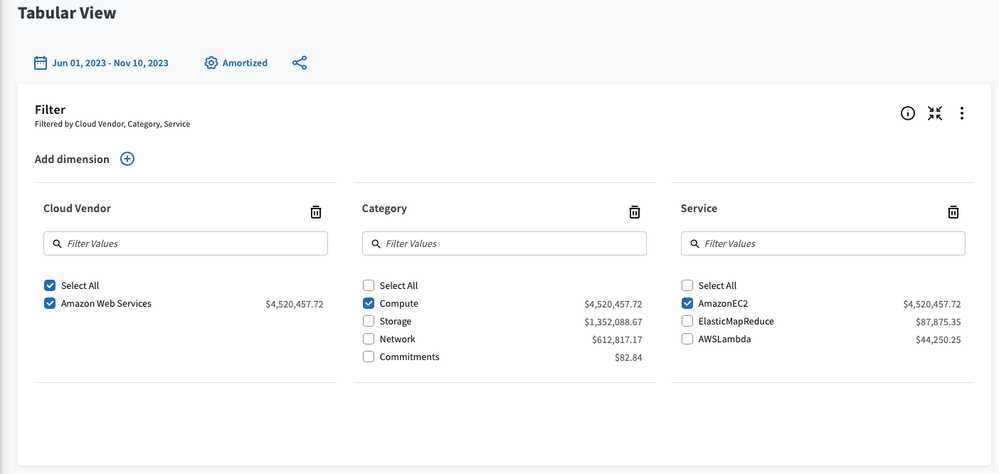
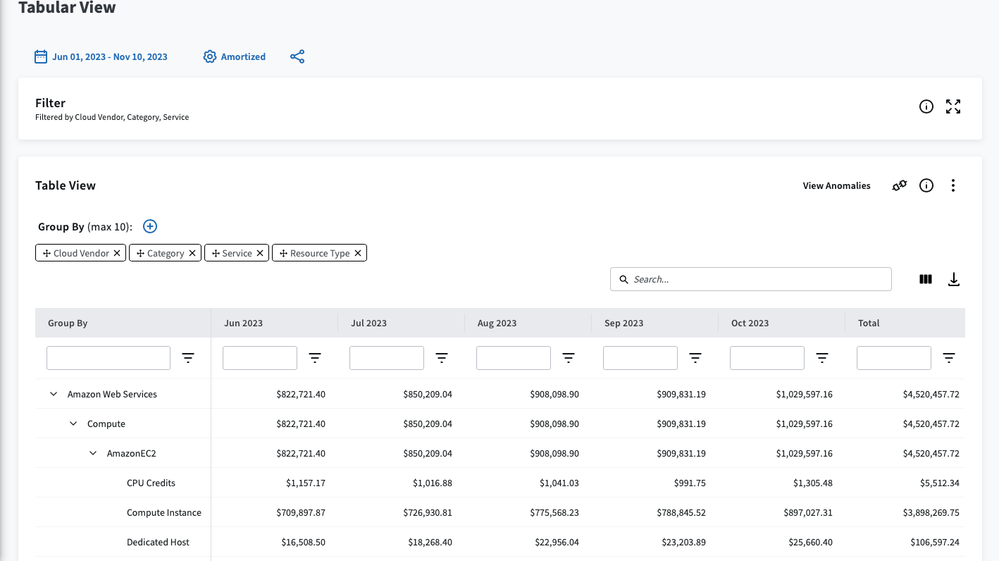
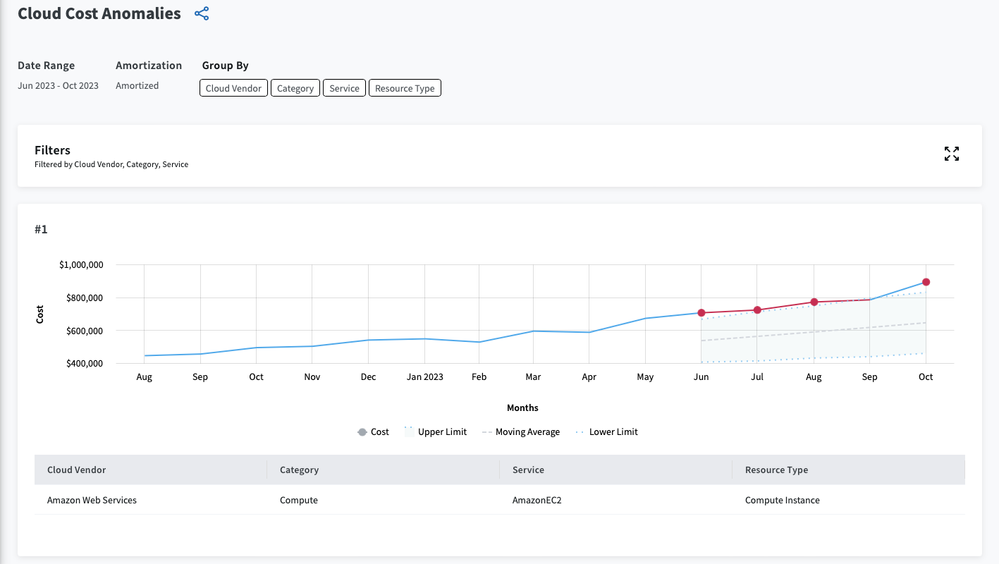
References:
You must be a registered user to add a comment. If you've already registered, sign in. Otherwise, register and sign in.
