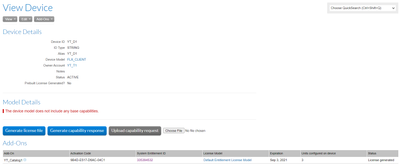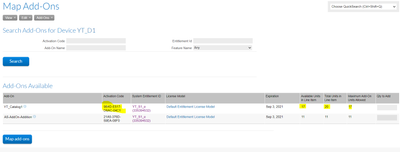- Revenera Community
- :
- FlexNet Operations
- :
- FlexNet Operations Knowledge Base
- :
- Transfer order which takes a device with it
- Mark as New
- Mark as Read
- Subscribe
- Printer Friendly Page
- Report Inappropriate Content
Transfer order which takes a device with it
Transfer order which takes a device with it
Overview of Transfer Split functionality in LLM can found in this article .
Property to be set for the below mentioned scenario 1:
i)TransferSplitEnabled = True
ii)TransferSplitEnabled.TransferOrderActivationCodeToTarget = false
1)Entitlement Details:
- Entitle the Source Account (View Account -> Entitle -> Entitle Account).
- Create order line in PP as shown below.

2)Allocation before Transfer:
- Check for the Activation Code under Allocations (View Entitlement -> View Allocations).
- We see that the Allocation is on account YT_S1 for both the line items.
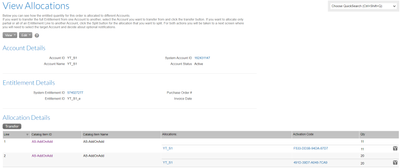
3) Create Target Account :
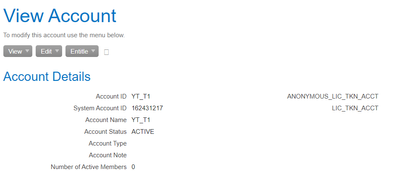
4) Create Device, Map Add-ons from the order created above and Generate the File:
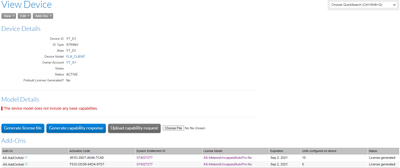
5)Transfer the Order:
- We see that allocations are moved from YT_S1 to YT_T1.
- Activation Code changes due to the property mentioned in ii)
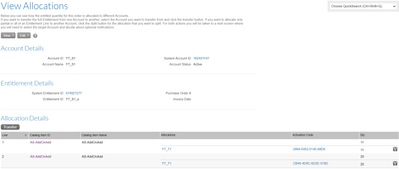
6) After Transfer of Entitlements, we see that the Device which was under YT_S1 is under YT_T1(Target Account)
- The device should be moved to the target account
- The device should still have the same licenses on it after the transfer
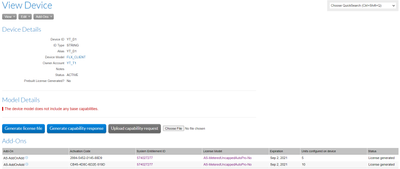
7) Remove Add-ons from the Device.
- The removal of the add-ons should put the available count back on the right order.
- Removed add-ons with units 5 under Activation Code 2994-5452-0145-88D9 and 7 under CB45-4D8C-6D2E-519D.
- Remaining 3 under Activation Code CB45-4D8C-6D2E-519D is still mapped to the device.
- The remaining quantity 17 are available back on the right line item when we try to re-map the add-ons.
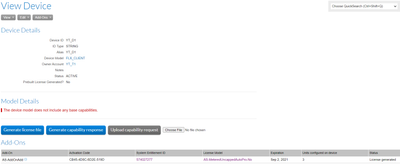
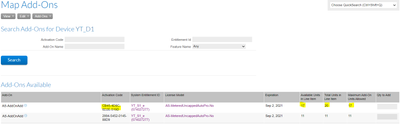
Property to be set for the below mentioned scenario 2:
i)TransferSplitEnabled = True
ii)TransferSplitEnabled.TransferOrderActivationCodeToTarget = True
1)Entitlement Details:
- Entitle the Source Account (View Account -> Entitle -> Entitle Account).
- Create two order lines in PP as shown below.
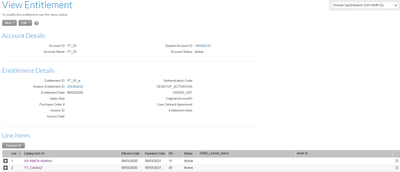
2)Allocation before Transfer:
- Check for the Activation Code under Allocations (View Entitlement -> View Allocations).
- We see that the Allocation is on account YT_S1 for both the line items.
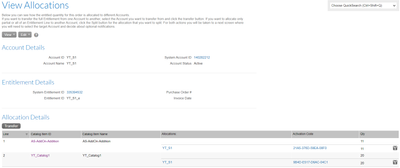
3) Create Target Account:

4) Create Device, Map Add-ons from the order created above and Generate the File:
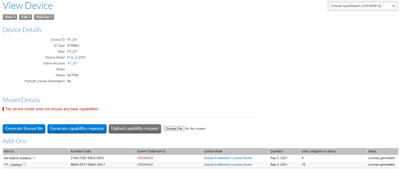
5)Transfer the Order:
- We see that allocations are moved from YT_S1 to YT_T1.
- Activation Code remains same due to the property mentioned in ii)
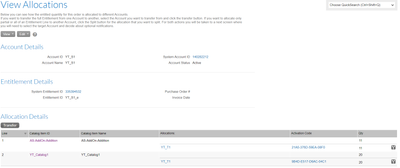
6) After Transfer of Entitlements, we see that the Device which was under YT_S1 is under YT_T1(Target Account)
- The device should be moved to the target account
- The device should still have the same licenses on it after the transfer
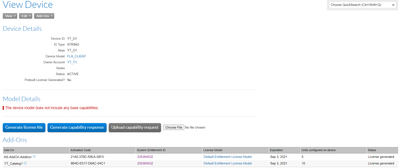
7) Remove Add-ons from the Device.
- The removal of the add-ons should put the available count back on the right order.
- Removed add-ons with units 5 under Activation Code 21A5-376D-59EA-08F0and 7 under 9B4D-E517-D6AC-04C1
- Remaining 3 under Activation Code 9B4D-E517-D6AC-04C1 is still mapped to the device.
- The remaining quantity 17 are available back on the right line item when we try to re-map the add-ons.