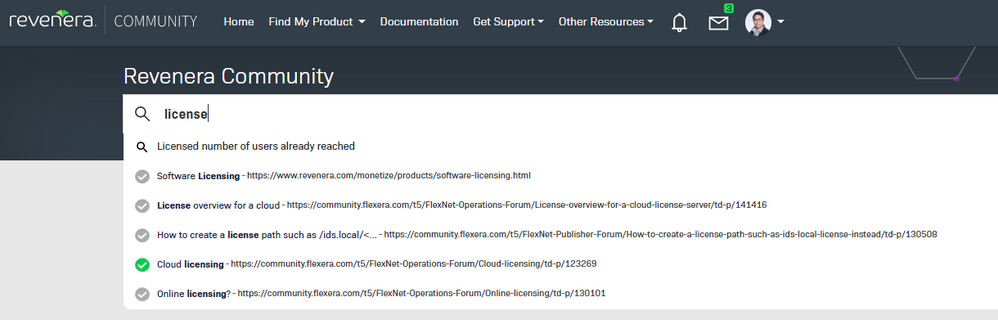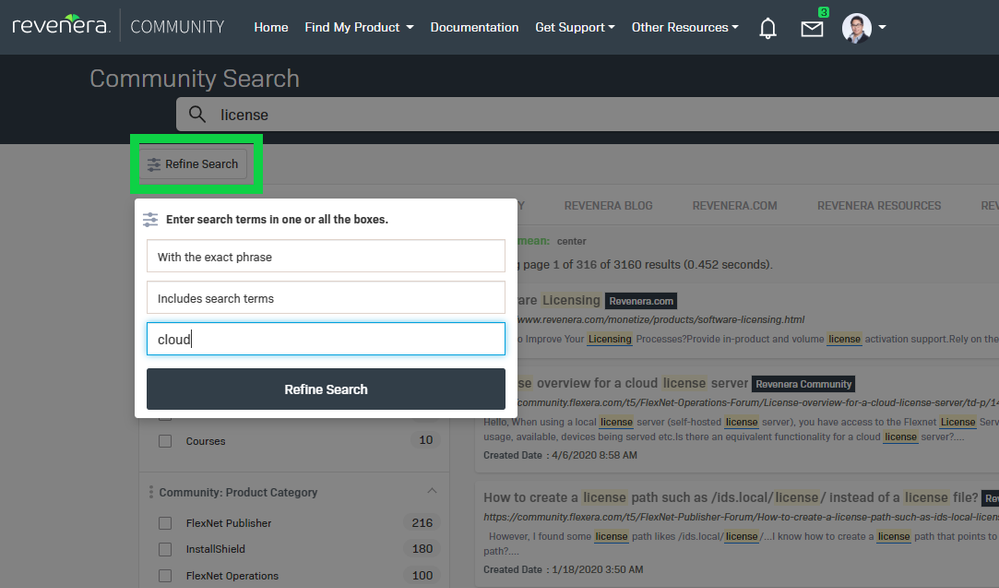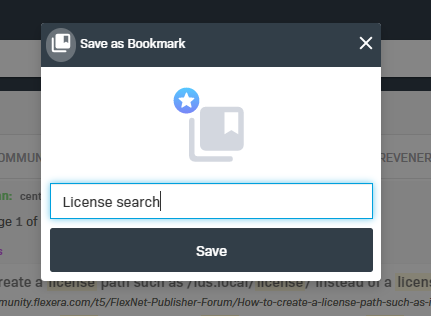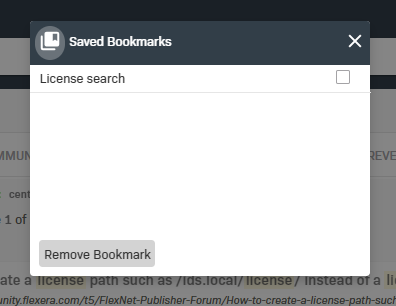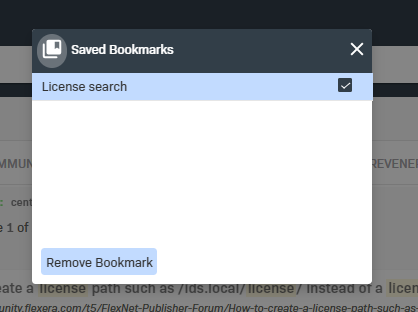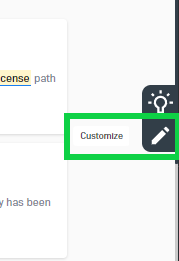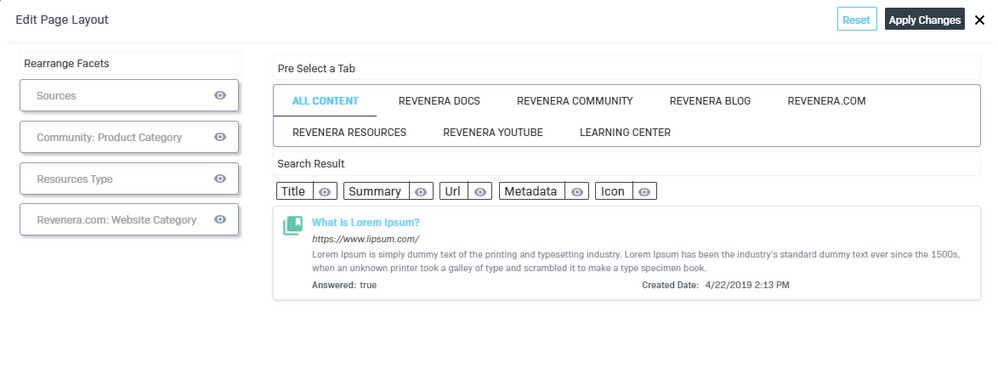- Community Hub
- :
- Community How Tos
- :
- Using Revenera Community Search
Using Revenera Community Search
Using Revenera Community Search
The Revenera Community is your primary resource for information about Revenera product. The community search taps into various Revenera content resources and provides you with the results in a single search interface. This article points out key community search features and how best to leverage them.
Searching for Information
- Users can search for information from the main landing page.
- As they enter their search criteria, the community search may suggest results based on their search terms, without requiring them to complete the search.
- Suggestions with the 'green' checkmark indicate the content has been marked as a solution.
Assessing Search Results
- If the suggested results do not provide the information you need, the search will display the results on the next page.
- Users can filter their search based on the content source e.g. documentation site, community, learning center, etc.
- Users can also filter their results by the product or content type e.g. forum, kb, blog, etc.
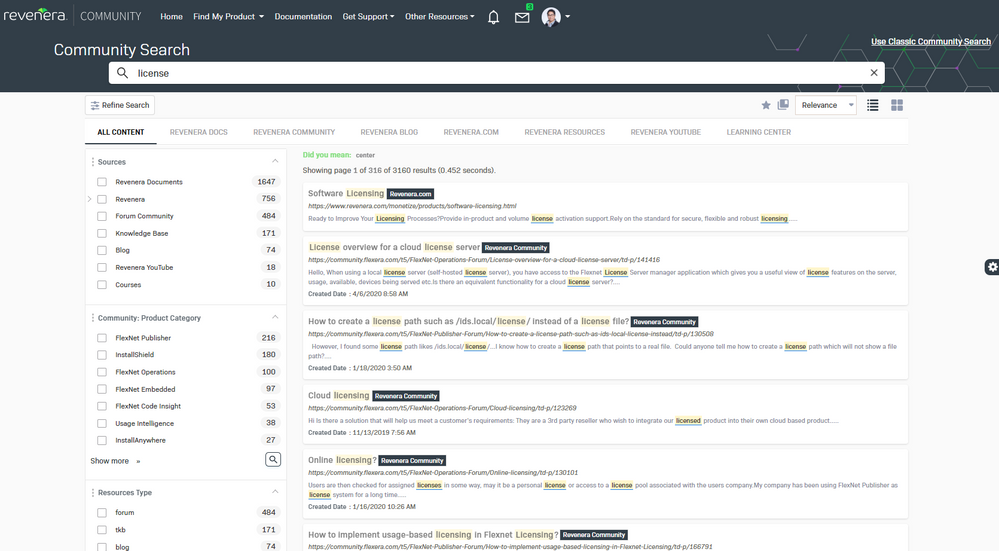
Refining your Search
If the search is too broad, users can refine their search by defining an exact phrase, including specific terms, or excluding unwanted terms.
For more details about this capability, please see the Refining Your Search article.
Bookmarking Searches
Frequently used searches can be bookmarked for future use. Click the star icon in the top right corner of the search page to name and save your search.
To retrieve this search later, click the book icon in the top right corner of the search page to pull up a list of your previously bookmarked searches.
To remove bookmarks, select the bookmark and click the Remove Bookmark button.
Customizing your Search View
Users can personalize the search view by clicking the gear icon in the center right portion of the search window.
Click the customize icon as denoted by the pencil.
Users can then hide search details or rearrange the search filters.
Click Apply Changes button to complete the customization.
Using Classic Community Search
The Revenera Community has native search capabilities that restricts the search to the community only. To use this, click the Use Classis Community Search to the right of the search bar.
For more information about how to use this search, please see the Tips and Tricks for Using Classic Community Search article.