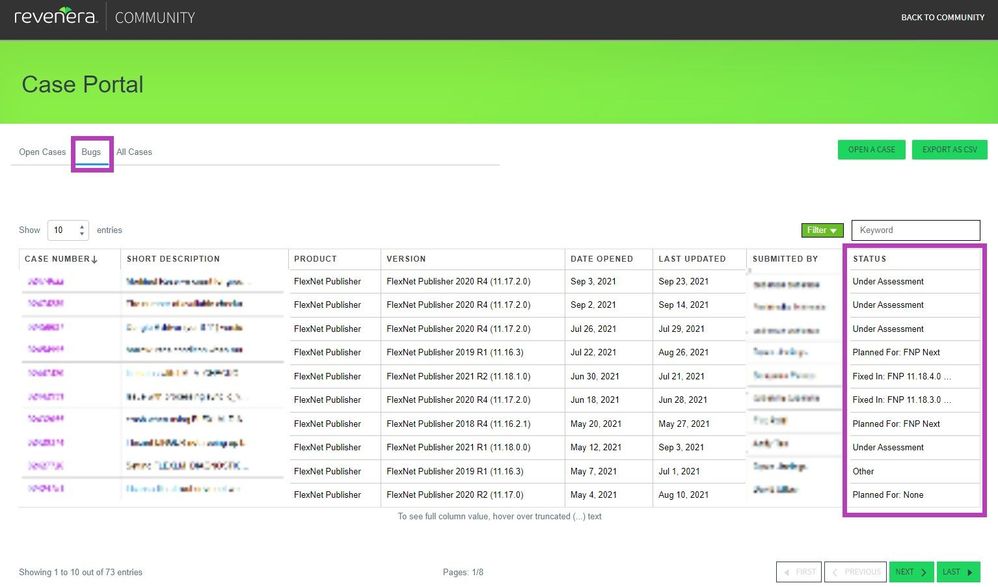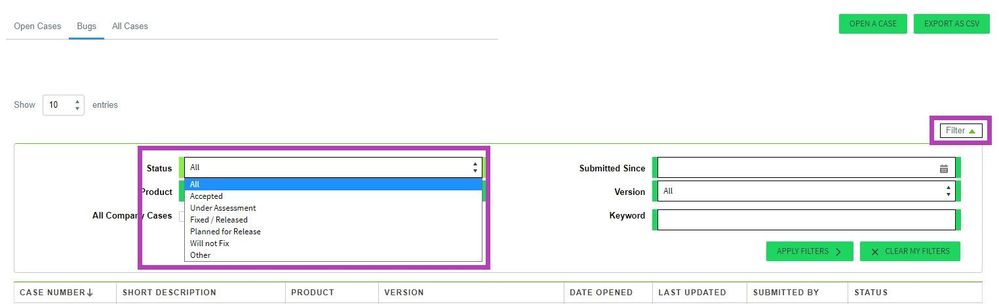This website uses cookies. By clicking Accept, you consent to the use of cookies. Click Here to learn more about how we use cookies.
Turn on suggestions
Auto-suggest helps you quickly narrow down your search results by suggesting possible matches as you type.
- Community Hub
- :
- Community How Tos
- :
- How to View Product Issue Status
How to View Product Issue Status
How to View Product Issue Status
To view the status of your product issues submitted through a support case:
- Log into the Revenera Community (Note: requires customer-level community access)
- Navigate to Get Support -> Case Portal
- Click the Bugs tab
This new display option lists all support cases where a product issue has been filed. The Status column displays the current status of the product issue.
The product issue status values include:
| Status | Description |
| Under Assessment | The product team is currently triaging the product issue for validity. They may ask for additional information to better under the conditions upon with the issue occurs and its impact to your product. |
| Accepted | The product issue was found to be valid and will be considered for a future release. |
| Planned For: <target_release> | The product issue is targeted for the release specified. NOTE: Target releases are subject to change. |
| Fixed In: <fixed_release_version> | The product issue has been address in the product release specified. Please validate this with fixed version of the product and consider closing the support case if this addresses your original issue. |
| Will Not Fix | There are a variety of reasons a product issue will not be fixed e.g. not a invalid issue, considered an enhancement, etc. Please contact the Technical Support agent working your case for more details. |
| Other | This status is used for any support case where there are multiple product issues associated, and a single status cannot be displayed. To view the product issue status for such cases, click the case number. The JIRA Tickets section of the Case Summary page will display the status of each product issue associated with the case. |
To filter cases by the product issue status:
- Click Filter
- Select the desired product issue status using the Status drop-down menu
No ratings